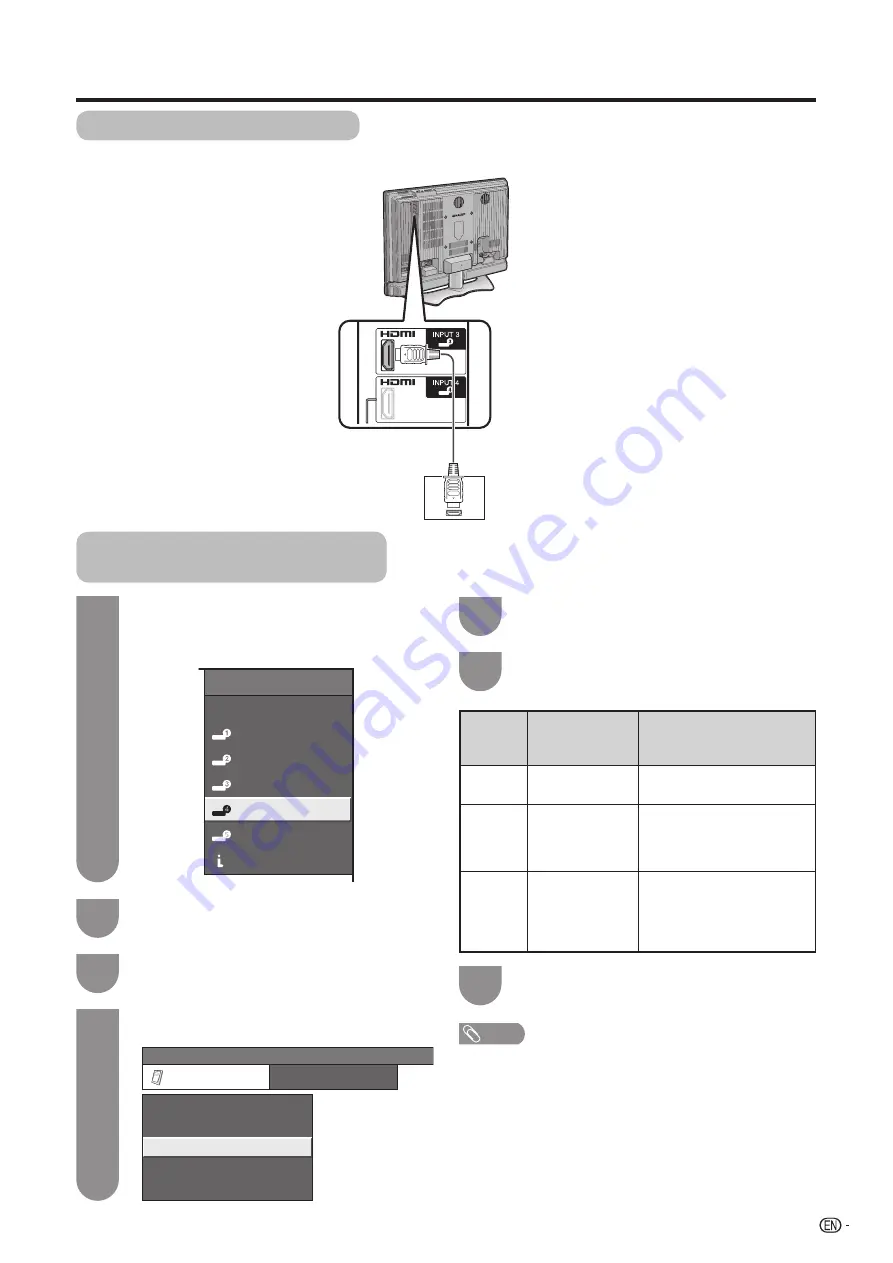
31
INPUT SOURCE
TV
INPUT1
INPUT2
INPUT3
INPUT4
INPUT5
INPUT5
i.LINK
Connecting HDMI equipment
You can use the INPUT 3 or INPUT 4 terminal when connecting HDMI equipment.
HDMI cable (Commercially
available)
Press
a
/
b
/
c
/
d
to select the desired
setting, and then press
ENTER
.
NOTE
• Refer to your external equipment operation manual for the
signal type.
• “Signal Type” is only available when an HDMI-DVI
conversion cable is connected.
• “Audio Select” is only available for INPUT 4.
Using external equipment
When using an HDMI-DVI
conversion cable, input the
audio signal to AUDIO terminal
of INPUT 4.
HDMI equipment
Displaying an image from HDMI
equipment
To watch an HDMI equipment image,
select “INPUT3” or “INPUT4” from “INPUT
SOURCE” menu using
INPUT
on the remote
control unit or on the TV. (See page 47.)
Press
MENU
and the MENU screen displays.
Press
c
/
d
to select “Option”.
Press
a
/
b
to select “HDMI Setup”, and then
press
ENTER
.
Press
a
/
b
to select the desired item, and
then press
ENTER
.
1
2
3
4
5
6
HDMI
Setup
items
Selectable
items
Description
Signal
Type
Auto View
Audio
Select
RGB/YCbCr 4:4:4/
YCbCr 4:2:2
Enable/Disable
Digital/Analog
Select the video signal type from
the HDMI terminal.
Set whether or not to use
View Mode based on signal
recognition, including an HDMI
signal.
Select “Digital” for an audio
signal via the HDMI terminal.
Select “Analog” for an audio
signal via the R-AUDIO -L
terminal.
MENU
[Option ... HDMI Setup]
Option
Digital Noise Reduction
Output Select
Audio Only
Quick Shoot
[Fixed]
HDMI Setup
[Low]
[Off]
Press
MENU
to exit.
7
Содержание Aquos LC-37D90U
Страница 78: ...77 ...
















































