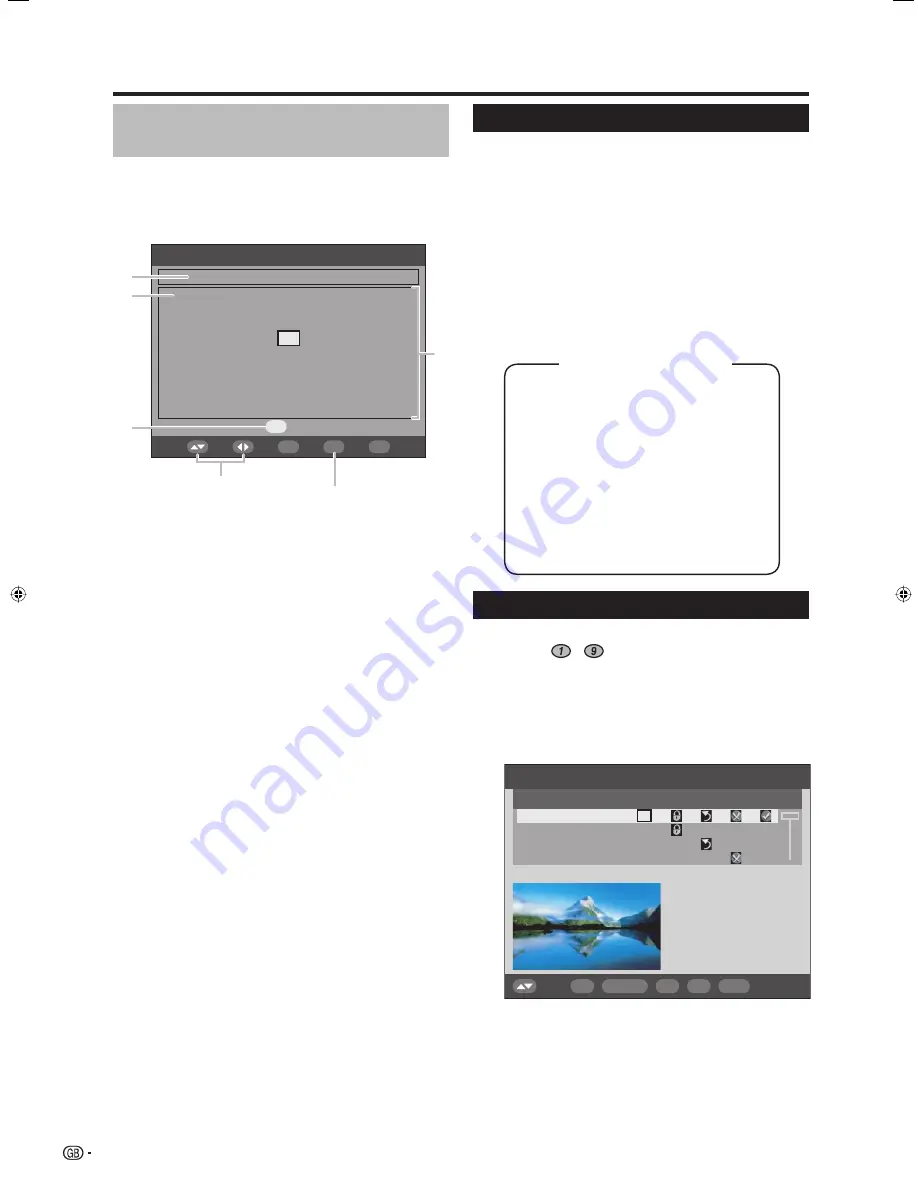
24
DTV menu operations
About using the character set
screen
In some cases you may be prompted to enter
characters. See below for details.
Sample Alpha Numerical Character Set screen
Alpha Numerical Character Set
Select
FAV
!
~
#
$
%
&
‘
(
)
*
+
,
-
.
/
0
1
2
3
4
5
6
7
8
9
;
:
<
_
>
?
@
A
B
C
D
E
F
G
H
I
J
K
L
M
N
O
P
Q
R
S
T
U
V
W
X
Y
Z
[
\
]
^
`
=
a
b
c
d
e
f
g
h
i
j
k
l
m
n
o
p
q
r
s
t
u
v
w
x
y
z
OK
END
0...9
1
Input
area
2
Space
To add or overwrite with a space.
3
Character select area
4
YELLOW
(Select)
button
Press to move between the input area and character
select
area.
5
a
/
b
/
c
/
d
button
Press to move the cursor.
6
OK
button
While in the input area:
Confi rms the new name.
Once
OK
is pressed to confi rm, a confi rmation
message displays.
Press
c
/
d
to select “Yes”, and then press
OK
.
While in the character select area:
Confi rms the input of a character.
Sample operation using Alpha Numerical
Character Set
Call up the character set screen while in the
“Label” or “Carrier Setup” screen. (Pages 26
and 27)
Press
YELLOW (Select)
to move the cursor to
the character select area.
Press
a
/
b
/
c
/
d
to select the desired
character, and then press
OK
. Repeat until the
new name is fully entered.
• Use space to add a space or overwrite.
To register the new name, press
YELLOW
(Select)
to move the cursor back to the input
area.
Press
OK
.
• A confi rmation message displays.
Press
c
/
d
to select “Yes”, and then press
OK
.
1
2
3
4
5
6
Programme Setup
Confi gure various settings for each service. Press the
preassigned
-
numeric buttons to access each
of the functions explained below.
Press
OK
while the cursor is on “Programme
Setup”.
Sample Programme Setup screen
Programme Setup
S.No Services
001
BBC
002
BBC News
003
BBC 1
004
BBC 2
Lock
Skip Erase Move
Fav
1
1. Fav
3.
Move
5.
Skip
7.
Erase
9.
View
2.
Lock
4.
Move To
6.
Select
8.
Label
Select
0...9
OK
END
RADIO
DTV MENU
TV/Radio
Basque
Catalan
Croatian
Czech
Danish
Dutch
English*
Finnish
French
Gaelic*
Gallegan
German
Greek
Italian
Norwegian
Polish
Portuguese
Russian
Serbian
Slovak
Spanish
Swedish
Turkish
Welsh*
Available language list
* Languages available for MHEG5 service
Language
Select language settings for audio (if a programme is
broadcast in more than one language) and MHEG5
service.
Press
OK
while the cursor is on “Language”.
Press
a
/
b
to select “1st Pref. Audio”, “2nd
Pref. Audio”, “3rd Pref. Audio” or “MHEG”.
Select a desired language for each item.
NOTE
• See page 17 to change the language displayed on-screen.
• See page 32 to change the subtitle language.
• See page 32 for details on the MHEG5 service.
1
2
3
NOTE
• The picture window shows a blank image if Radio services
are listed.
1
3
5
6
4
2
LC-42BG1E_gb_c.indd 24
LC-42BG1E_gb_c.indd 24
2007/05/23 13:50:02
2007/05/23 13:50:02
Содержание AQUOS LC-37BG1E
Страница 2: ......
Страница 40: ...38 Note ...






























