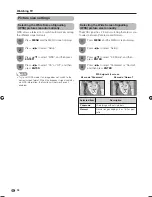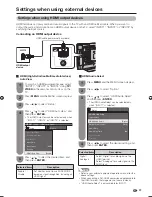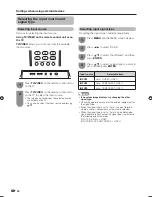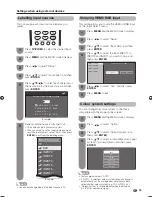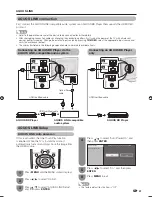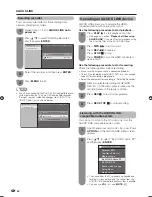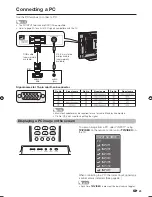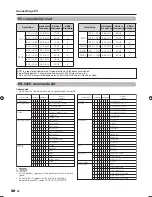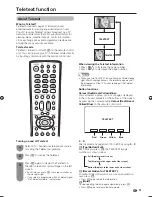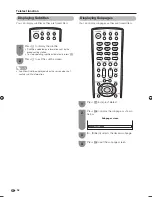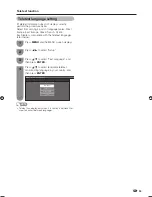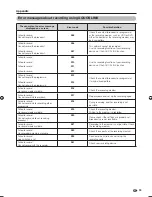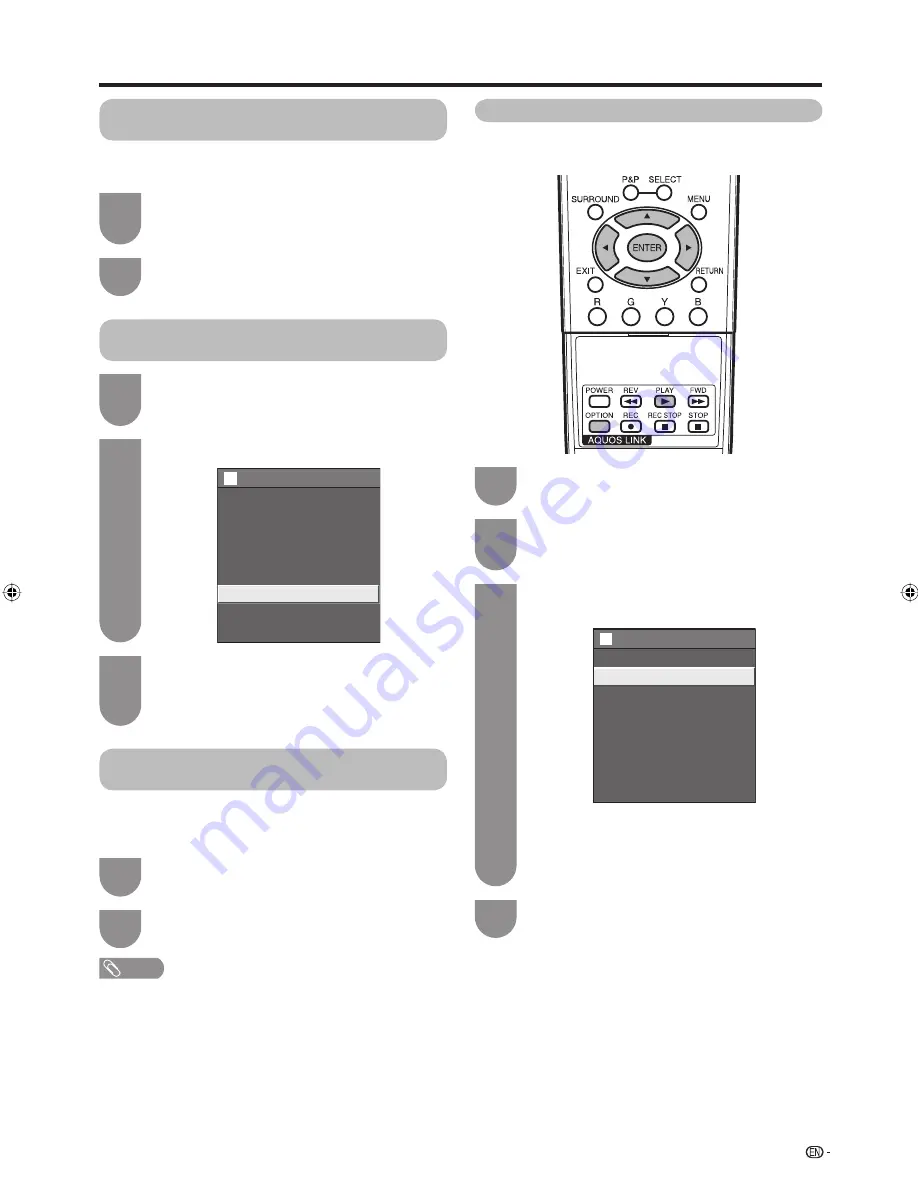
43
Open the remote control unit’s fl ip cover, press
OPTION
and the AQUOS LINK menu screen
displays.
1
Press
a
/
b
to select “By AQUOS SP”, and
then press
ENTER
.
2
Listening with the AQUOS TV speaker
system
You can opt to listen to the TV sound only from the
AQUOS TV speaker system.
AQUOS LINK
Open the remote control unit’s fl ip cover, press
OPTION
and the AQUOS LINK menu screen
displays.
1
Press
a
/
b
to select “Sound mode change”.
2
Manually changing the AQUOS LINK-
compatible audio system’s sound mode
The sound mode changes every time you
press
ENTER
.
• Refer to the operation manual of the AQUOS
audio speaker system for details.
3
Power on the AQUOS BD player, and select
the appropriate external input.
1
Open the remote control unit’s fl ip cover, press
OPTION
and the AQUOS LINK menu screen
displays.
2
Press
a
/
b
to select “Top Menu/Title List”,
and then press
ENTER
.
3
Playback of titles using AQUOS LINK
This section explains how to play back a title in the
AQUOS BD Player.
Select the title with
a
/
b
/
c
/
d
, and then
press
PLAY
I
to start playback.
4
• The linked recorder now powers on and the TV
automatically selects the appropriate external
input source.
• The title list data from the connected AQUOS BD
Player displays.
Recorder EPG
Top Menu/Title List
Media change
By AQUOS Audio SP
By AQUOS SP
Setup Menu
Model select
AQUOS LINK Menu
Sound mode change
AQUOS LINK Menu
Recorder EPG
Top Menu/Title List
Media change
By AQUOS Audio SP
By AQUOS SP
Setup Menu
Model select
Sound mode change
Open the remote control unit’s fl ip cover, and
then press
OPTION
.
Calling up the menu of an external device
connected with the TV via HDMI
You can call up the menu of an HDMI CEC-compatible
external device (player, recorder, decoder, etc.) using
the “Setup Menu” function.
1
Press
a
/
b
to select “Setup Menu”, and then
press
ENTER
.
2
NOTE
• If a connected device does not have this function or the
device is in a status where the menu cannot be displayed
(recording, entering standby, etc.), this function may not be
available.
37A65M_en_g.indd 43
37A65M_en_g.indd 43
8/7/2008 12:06:48 PM
8/7/2008 12:06:48 PM