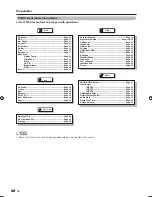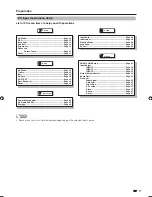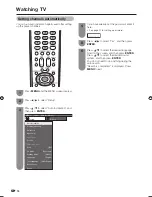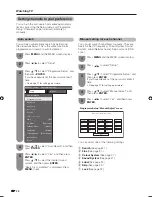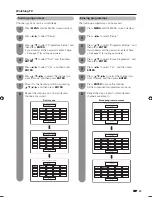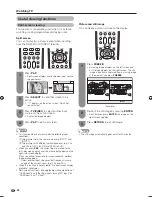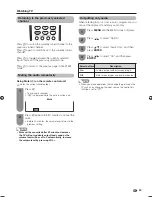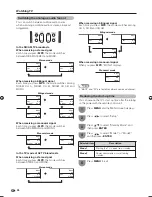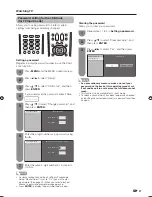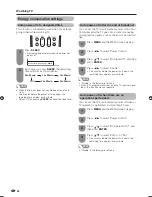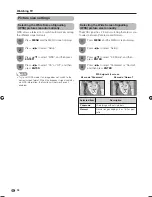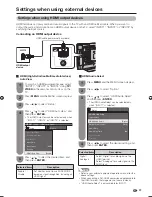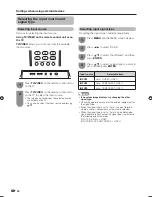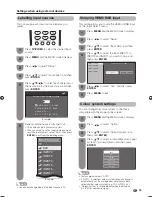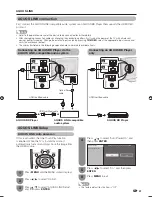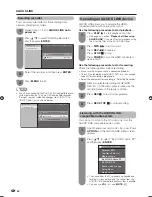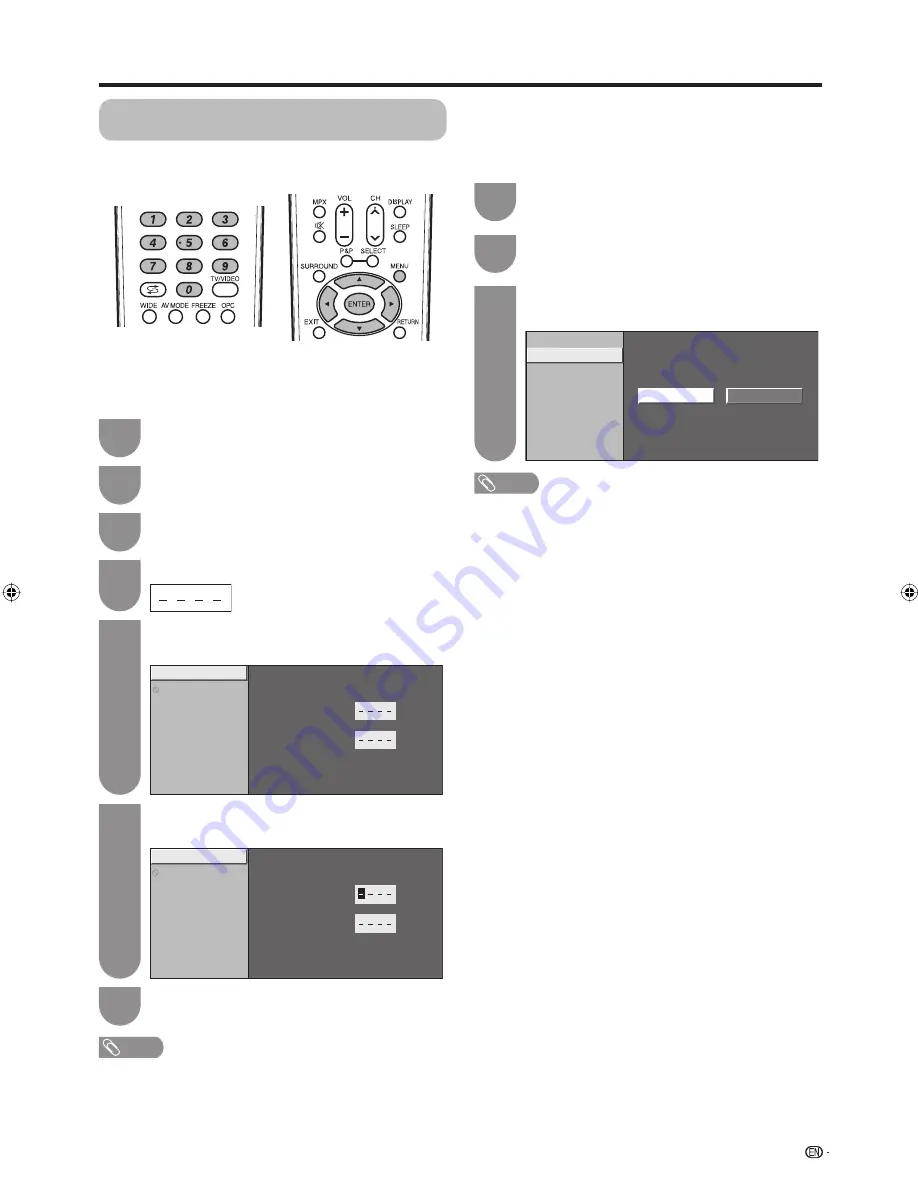
27
Password setting for the child lock
(for TV input mode)
Allows you to use a password to protect certain
settings from being accidentally changed.
Setting a password
Register a 4-digit password number to use the Child
Lock function.
Press
MENU
and the MENU screen displays.
1
Press
c
/
d
to select “Setup”.
2
Press
a
/
b
to select “Child Lock”, and then
press
ENTER
.
3
If you already set the password, enter it here.
4
Watching TV
NOTE
• To view a locked channel (Lock setting in Programme
Setup “Manual Adjust” is set to “On”), you must enter
a password. (See page 22.) When you select a locked
channel, a password prompt message pops up.
• Press
ENTER
to display the password input window.
Enter the same 4-digit number as in step 6 to
confi rm.
7
Press
a
/
b
to select “Change password”, and
then press
ENTER
.
5
Enter the 4-digit number as a password using
0 — 9
.
6
NOTE
•
As a precautionary measure, make a note of your
password on the back of this operation manual, cut
it out and keep it in a safe place that children cannot
reach.
• This function is only available for TV input mode.
• To relock a channel which has been temporarily unlocked
by inputting the correct password, turn power off and then
on again.
Clearing the password
Allows you to clear your password.
Repeat steps 1 to 4 in
Setting a password
.
1
Press
c
/
d
to select “Yes”, and then press
ENTER
.
3
Press
a
/
b
to select “Clear password”, and
then press
ENTER
.
2
Change password
Change password
Clear password
New Password
Reconfirm
Change password
Clear password
Enter your new password. Use 4 digits
New Password
Reconfirm
Yes
No
Change password
Clear password
Clear password
37A65M_en_d.indd 27
37A65M_en_d.indd 27
8/7/2008 9:02:55 AM
8/7/2008 9:02:55 AM