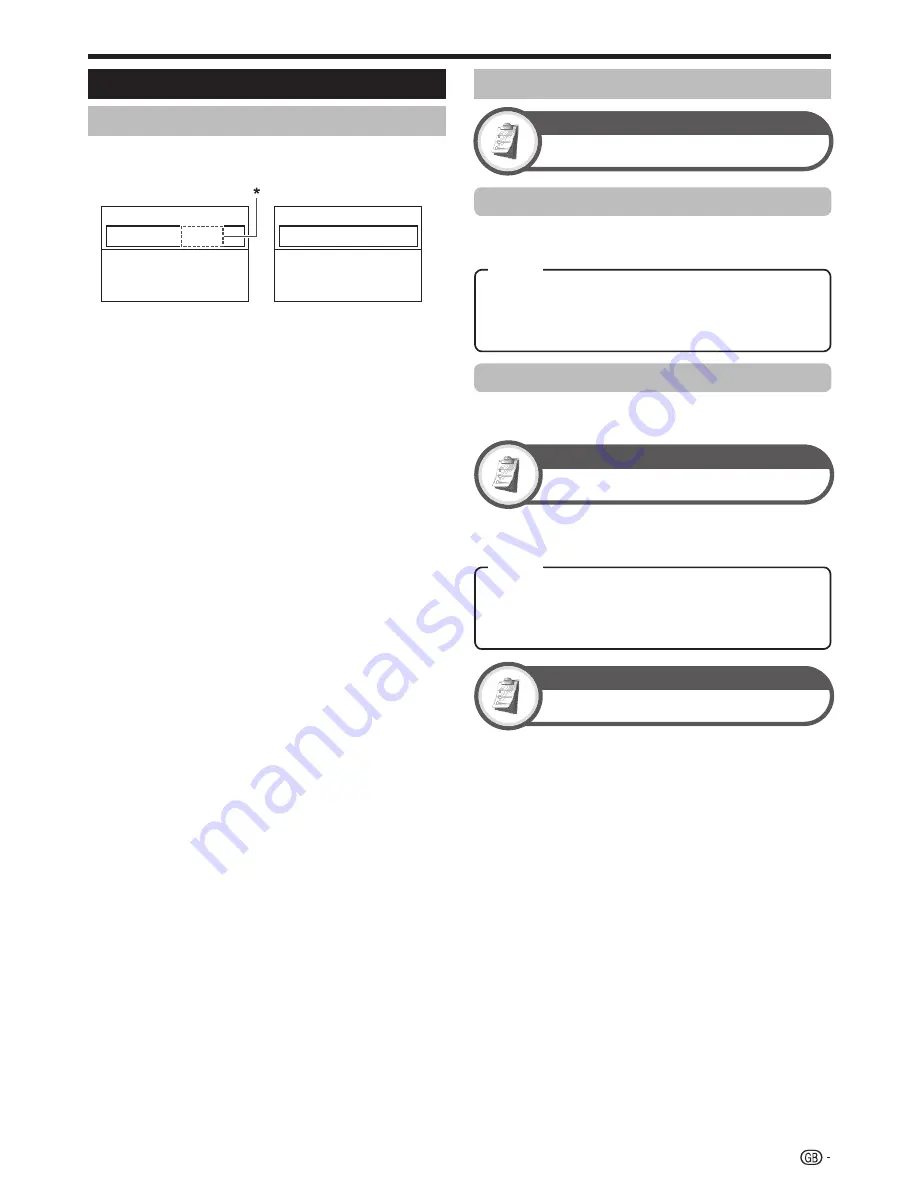
Useful Viewing functions
Time Display
Option
Time Format
You can select the time format (either “24HR” or “AM/
PM”) for the clock time.
Game Play Time
Option
This function allows you to display the elapsed time on
the screen when “AV MODE” is set to “GAME”.
Programme Title Display
Option
This function allows you to display programme
information such as the title and airtime by tuning a
channel.
NOTE
This function is available only when the DTV mode is
selected.
•
Time Display
This function allows you to display the clock time in the
lower-right corner of the screen.
Four digit numbers (e.g. 0001) are displayed after
selecting the five Nordic countries in the country
setting.
Time display in channel information
You can display the time information included in DTV
and teletext broadcasts.
NOTE
Skip step 1 if receiving DTV broadcasts.
Select a TV channel (The time information is
automatically captured).
Press
p
. The channel display will appear on
the TV.
Press
p
again within the several seconds
that the channel display is on the screen. Time
information will be shown in the lower-right
corner of the screen for several seconds.
Even when you change the TV channel, you can
display the time information with steps 2 and 3
above.
NOTE
If acquired successfully, the time information will appear in
the upper-right corner of the screen by pressing
MENU
.
*
E
•
1
2
3
4
•
Subtitle ENG
1/3
:
New Information
Audio (ENG)
STEREO
:
Video
1080i
:
DTV
001
BBC2
Subtitle
Teletext Off
:
New Information
PAL
I
NICAM
STEREO
ATV
01
BBC1
DTV Mode
ATV Mode
Display Settings
Channel display
You can display the channel information by pressing
p
on the remote control unit.
Time and Title display
On:
Displays the clock time.
On (half-hourly):
Displays the clock time in 30-minute
increments.
Off:
Hides the clock time.
On:
Under connecting a game console to the TV, the
elapsed time is displayed in 30-minute increments after
you start playing a game.
Off:
Hides the time.
31
Item
Item


























