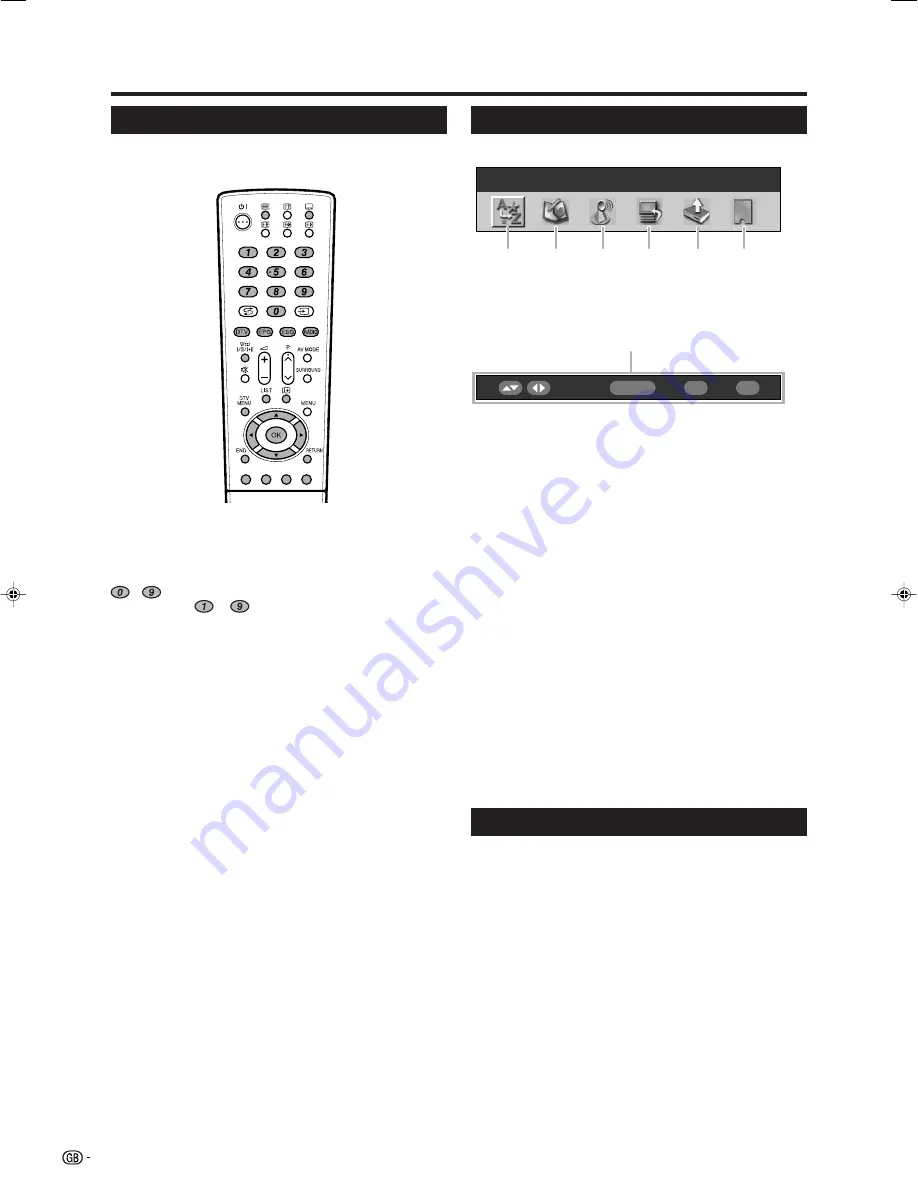
22
DTV On-Screen Display
Example
1
Language
• To customise the language preference for audio and
MHEG5 application.
2
Programme Setup
• To configure various settings for each service. These
include: Fav(ourite), Lock, Move, Move To, Skip,
Select, Erase, Label, and View functions.
3
Installation
• To scan all services available in your area, or to label/
erase/re-scan the selected carrier.
4
System Setup
• To configure On-Screen Display and Child Lock
settings.
5
Accessories
• To display the current version of the software or to
allow the software upgrade to take place.
6
Common Interface
• To display the current Common Interface details.
7
Navigation buttons
• To navigate within the DTV Menu screen.
DTV menu operations
[
:
Press to display the subtitle selection screen.
m
:
Press to display TELETEXT or start the
MHEG5 presentation, if available.
-
:
Aside from direct channel entry, each of the
-
numeric buttons have a unique
function assigned in the Programme Setup
screen.
DTV:
Press to access DTV mode.
EPG:
Press to open the EPG screen.
ESG:
Press to open the ESG screen.
RADIO:
Press to switch between TV and RADIO
mode.
• Due to the large variation in transmitted
volume levels in RADIO mode, some
stations will produce distortion if the volume
level is set too high.
2
:
Press to open the multi audio screen.
DTV MENU:
Press to open or close the DTV Menu screen.
LIST:
Press to open the Programme List.
p
:
Press to open the service banner or view
detailed information from the EPG/ESG
screen.
a
/
b
/
c
/
d
:
Press to select a desired item on the screen
or adjust a selected item.
OK:
Press to go to the next step or complete the
setting.
Press to open the Programme list when no
other menu screen is active. (Except external
input.)
END:
Press to exit the current menu screen without
saving the changes.
Colour:
Each of the coloured buttons have a unique
function assigned in the menu screen.
RETURN:
Press to return to the previous step.
DTV menu operation buttons
Use the following buttons on the remote control unit to
operate the DTV Menu.
DTV common operations
DTV common menu operation
1
Press
DTV
or
b
to access the DTV mode.
2
Press
DTV MENU
and the DTV Menu screen
displays.
3
Press
c
/
d
to select the desired menu, and then
press
OK
if necessary.
• From this point, menu operations differ depending
on the item you are going to adjust. See the
respective section of the menu operation.
• You cannot select any DTV-related menu items
unless “Auto Installation” has been completed.
• Press
RADIO
to switch between DTV and Radio
mode.
• To exit the current screen without saving the change,
press
END
.
DTV MENU / Language
Select
OK
END
DTV MENU
1
3
4
6
5
2
7
LC-37RD1E_GB_d
06.10.2, 7:43 AM
22
















































