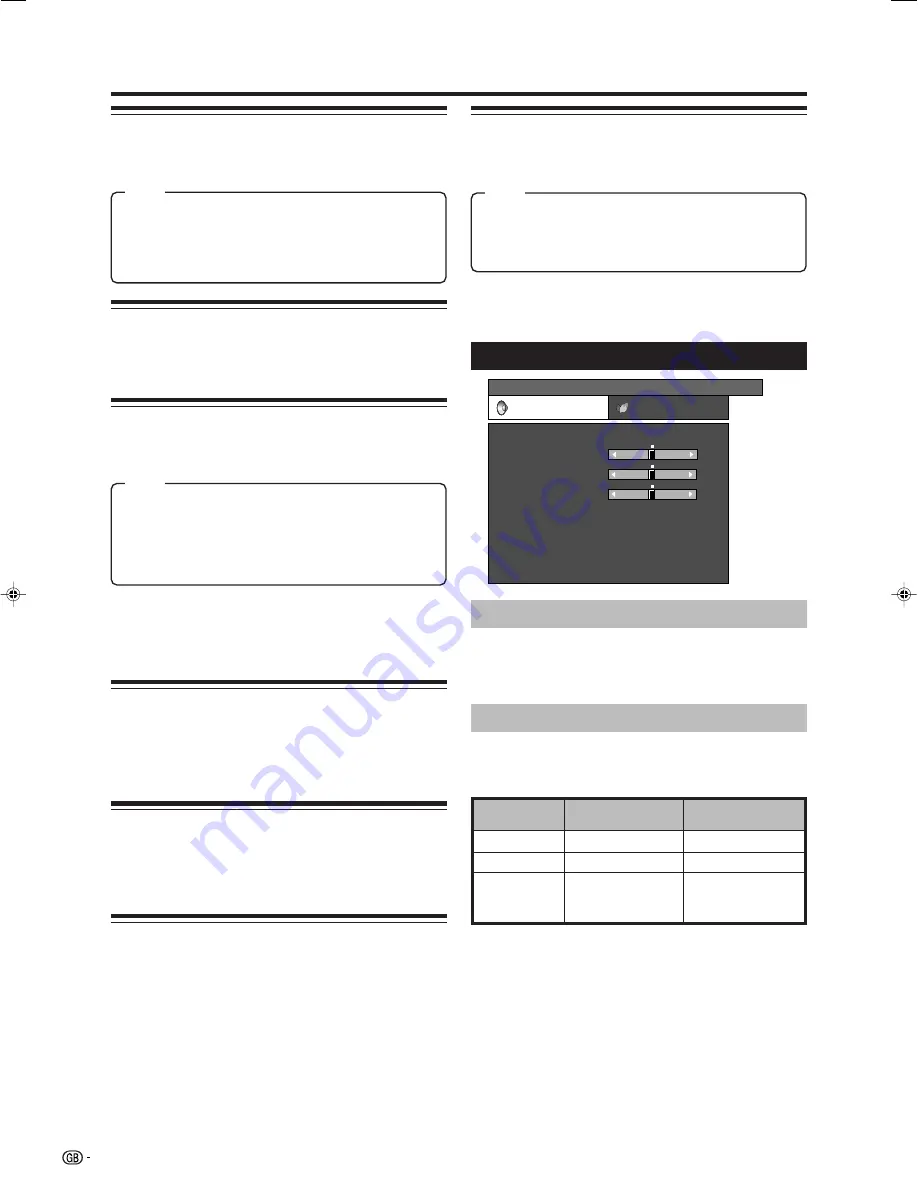
14
Menu operations
Black
For easier viewing, change the viewing depth by
selecting a level for automatically adjusting the dark
portion of an image.
3D-Y/C
Provide high quality images with minimal dot crawl and
cross colour noise by detecting changes in the image.
Off:
No detecting
Standard:
Normal adjustment
Fast:
Set the optimum image quality for fast-moving
images.
Slow:
Set the optimum image quality for slow-moving
images.
NOTE
• 3D-Y/C may not operate depending on the input signal
type or noisy input signal.
• 3D-Y/C has even more effect on composite video signals
(CVBS).
Monochrome
For viewing a video in monochrome.
NOTE
• When Monochrome is set to “On”, the DTV Menu screen
displays in monochrome.
Film Mode
Automatically detect a film-based source (originally
encoded at 24/25 frames/second, depending on the
vertical frequency), analyses it then recreates each
still film frame for high-definition picture quality.
I/P Setting
Adjust the image and input signal can give you a more
beautiful picture.
Interlace:
Display finely detailed images for TV or video,
etc.
Progressive:
Display smooth images for still images or
graphics, etc.
Colour Temp.
Adjust the colour temperature to give the best white
image.
High:
White with bluish tone
Mid-High:
Intermediate tone between High and Middle
Middle:
Natural tone
Mid-Low:
Intermediate tone between Middle and Low
Low:
White with reddish tone
NOTE
• The I/P Setting is set to “Progressive” when Film Mode is
“On”.
truD
“truD” ensures you steady motion instead of edgy
movements and juddering. It further improves the
image quality by enhancing contrast and sharpness
with advanced video algorithms. When entering the
“truD” menu (via Advanced Menu), you can only switch
the juddering correction on/off. The picture quality
adjustments such as enhanced contrast and
sharpness is always on.
NOTE
• Press
truD
on the remote control unit to show truD
demonstration in a dual screen format.
• This effect is greater on fast moving images such as film
contents.
Item
Item
Item
Audio menu
Audio adjustments
Menu Operation: B (page 12)
You can adjust the sound quality to your preference
with the following settings.
MENU
[Audio]
Audio
Power Control
Treble
Bass
Balance
Surround
Reset
[Off]
Auto Vol.
[Off]
Clear Voice
[Off]
[0]
[0]
–15
L
+15
[0]
–15
+15
R
AV Mode
[STANDARD]
AV Mode
Menu Operation: A (page 12)
This option links to AV Mode in the Picture menu. (See
page 13.)
Selectable
items
c
button
d
button
Treble
For weaker treble
For stronger treble
Bass
For weaker bass
For stronger bass
Balance
Decrease audio
from the right
speaker
Decrease audio
from the left
speaker
LC-37RD1E_GB_b
06.10.2, 7:41 AM
14






























