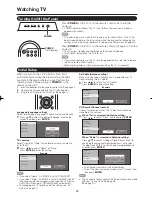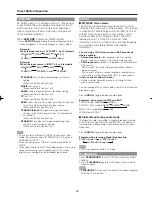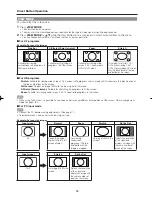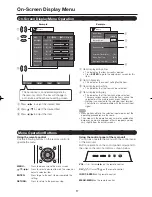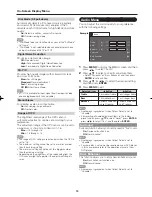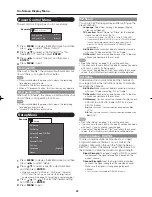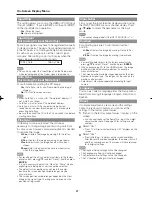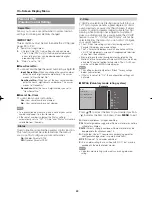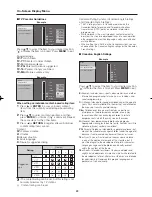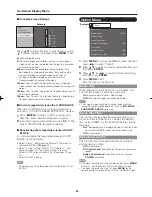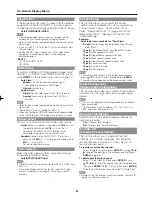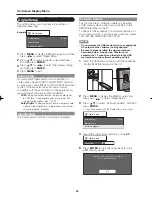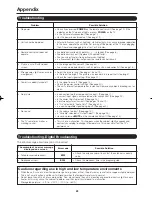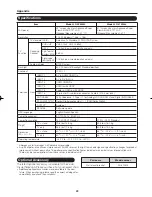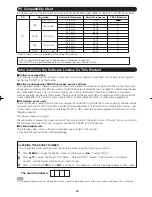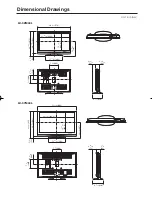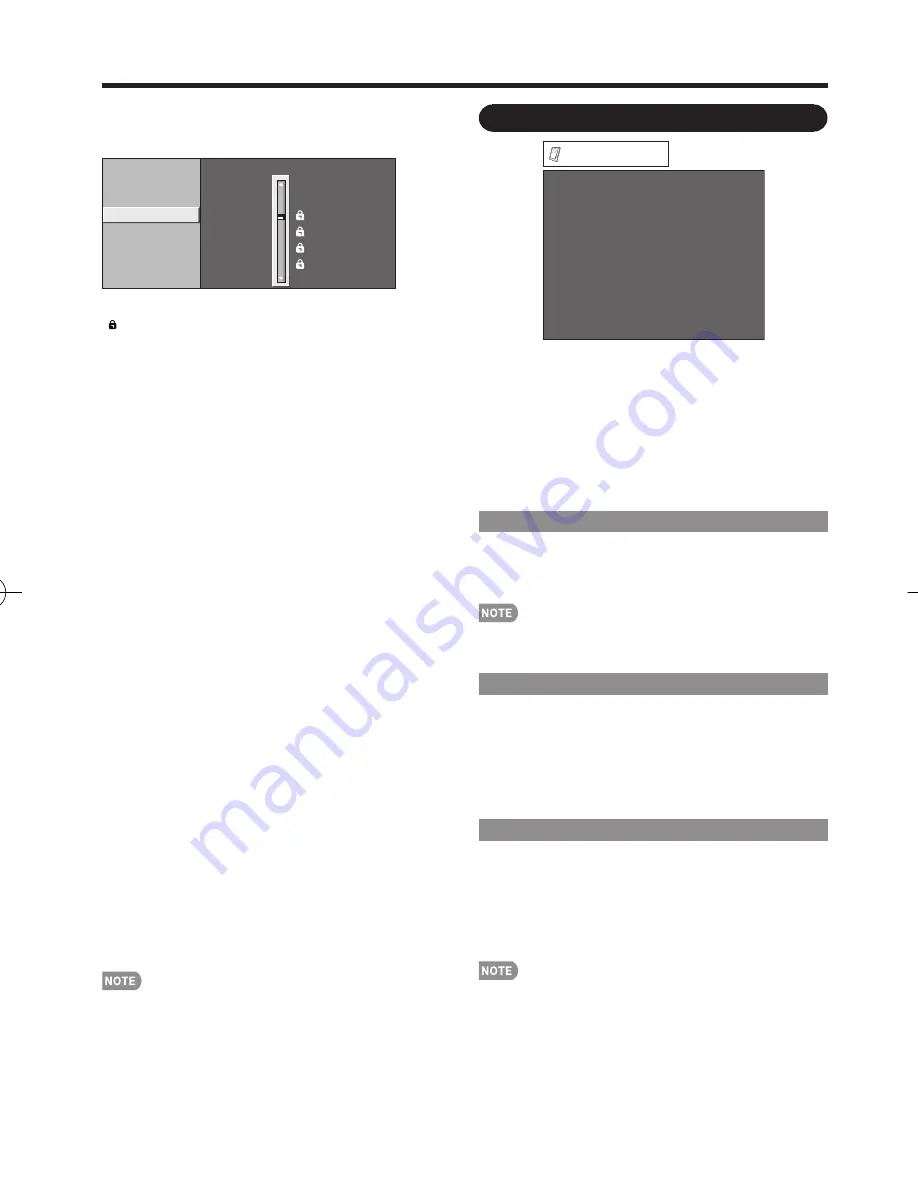
24
On-Screen Display Menu
■
Canadian French Ratings
Example
MPAA
TV Guidelines
Can. English Ratings
Can. French Ratings
8ans+
13ans+
16ans+
18ans+
NONE
G
E
Press
a
/
b
to adjust the item to your desired position.
" " indicates the item is blocked. Press
MENU
to exit.
E:
Exempt programming.
G:
General: All ages and children, contains minimal direct
violence, but may be integrated into the plot in a humorous
or unrealistic manner.
8ans+:
General but inadvisable for young children: May
be viewed by a wide public audience, but could contain
scenes disturbing to children under 8 who cannot
distinguish between imaginary and real situations.
Recommended for viewing with parent.
13ans+:
Over 13 years: Could contain scenes of frequent
violent scenes and therefore recommended for viewing with
parent.
16ans+:
Over 16 years: Could contain frequent violent scenes
and intense violence.
18ans+:
Over 18 years: Only for adult viewing. Could contain
frequent violent scenes and extreme violence.
■
How to temporarily release the V-CHIP BLOCK
When the V-CHIP BLOCK is working and censors a
broadcast, "V-CHIP HAS BEEN ACTIVATED." displays.
1
Press
ENTER
while the V-CHIP is working, and
then the secret number setting menu displays.
2
Input the 4-digit secret number by using
0
–
9
. At this
time V-CHIP BLOCK temporarily releases.
■
Reactivating the temporarily released V-CHIP
BLOCK
You can reactivate the temporarily released V-CHIP
BLOCK as shown below.
Select "Status" setting from the Parental CTRL menu to
reactivate BLOCK. (See page 22.)
Select "V-Chip" setting ("MPAA", "TV Guidelines", "Can.
English Ratings" or "Can. French Ratings") from the
Parental CTRL to reactivate BLOCK. (See pages 22 and
23.)
Switch off the TV power.
Performing any of the three above will activate the V-CHIP
BLOCK.
•
•
•
•
Option Menu
Audio Only
Output Select
Caption Setup
Digital Caption Info.
Program Title Display
Favorite CH
Game Play Time
Operation Lock Out
[Fixed]
[No]
[Off]
[Off]
Option
Example
1
Press
MENU
to display the MENU screen, and then
press
c
/
d
to select "Option".
2
Press
a
/
b
to select a specifi c adjustment item and
then press
ENTER
.
3
Press
a
/
b
(or
c
/
d
) to select the desired setting,
and then press
ENTER
.
4
Press
MENU
to exit.
Skip this step for "Audio Only".
Audio Only
When listening to music from a music program, you
can turn the screen off and enjoy audio only.
On:
Audio is output without screen image.
Off:
Both screen images and audio are output.
The screen image will return to normal when a button
(except those for audio adjustment, such as
VOL
,
MUTE
,
SURROUND
,
AUDIO
) is pressed.
Game Play Time
This function displays the elapsed game time so you
do not lose track of the time. To display the elapsed
time, select "GAME" for the AV MODE before starting
the game.
On:
The elapsed time is displayed every 30 minutes when
you switch to GAME mode in external input mode.
Off:
No adjustment.
Operation Lock Out
This function locks the operation buttons on the TV
and the remote control.
Off:
No adjustment.
RC Control Lock:
All buttons on the remote control are
locked.
Button Control Lock:
All buttons on the TV, except
POWER
, are locked.
To unlock the buttons on the remote control, press
MENU
on the TV, and then select "Off" on the MENU screen.
To unlock the buttons on the TV, press
MENU
on the
remote control, and then select "Off" on the MENU screen.
•
•
•
LC-32̲37M44L̲E.indb 24
LC-32̲37M44L̲E.indb 24
2008/04/02 14:55:33
2008/04/02 14:55:33