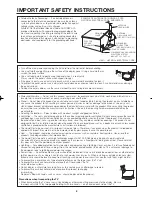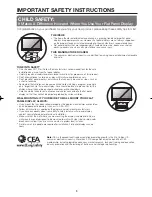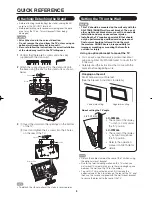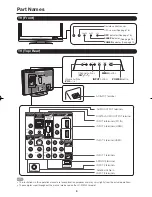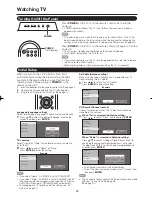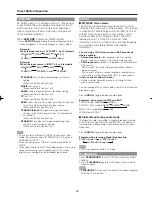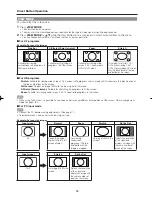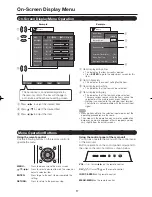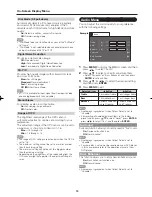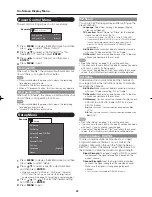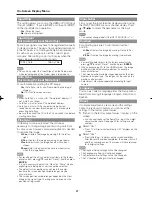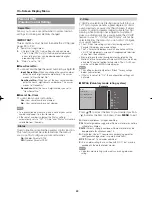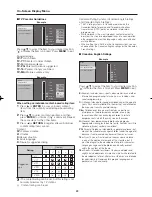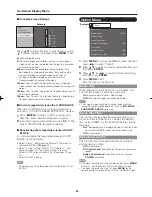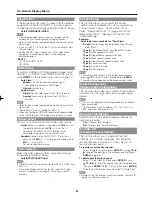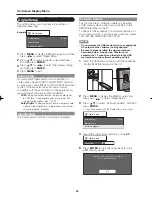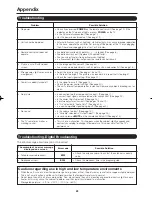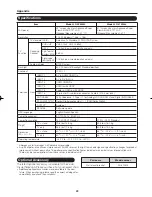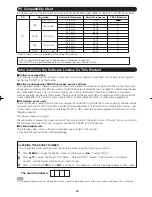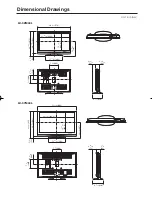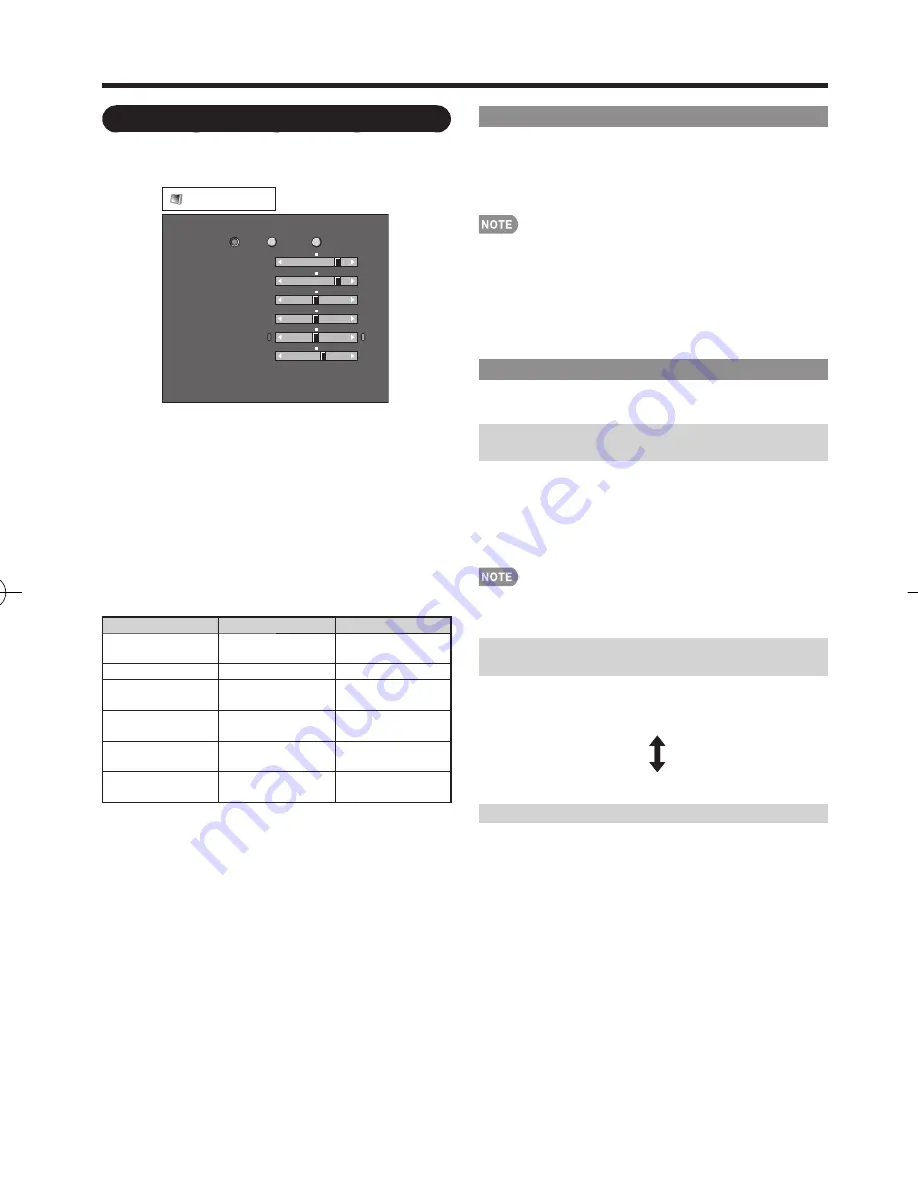
18
On-Screen Display Menu
OPC Setting
Automatically adjusts the brightness of the screen.
Off:
The brightness is fi xed at the value set in "Backlight".
On:
Automatically adjusts.
On: Display:
Displays the OPC effect on the screen while
adjusting the brightness of the screen.
When set to "On", the OPC senses the surrounding light
and automatically adjusts the backlight brightness. Make
sure
nothing obstructs the OPC sensor, which could affect
its ability to sense surrounding light.
When set to "On: Display", OPC effect displays on the
screen while the OPC adjusts the screen brightness.
When set to "On" or "On: Display", the OPC indicator on
the TV lights green.
Advanced Picture Setting
This TV provides various advanced functions for
optimizing the picture quality.
C.M.S.
(Color Management System)
Color tone is managed using the six-color adjustment
setting.
C.M.S.-Hue:
This is a standard to adjust the color either
more reddish or more bluish in tone.
C.M.S.-Saturation:
Increases or decreases the
saturation of a selected color.
For resetting all adjustment items to the factory preset
values, press
a
/
b
to select "Reset", and then press
ENTER
.
Color Temp.
(Color Temperature)
For a better white balance, use color temperature
correction.
High:
White with bluish tone
Mid-High:
Middle:
Mid-Low:
Low:
White with reddish tone
Active Contrast
Automatically adjusts the image contrast according to
the scene.
On:
Automatically adjusts the image contrast.
Off:
No adjustment.
•
•
•
•
Picture Menu
Adjusts the picture to your preference with the
following picture settings.
Picture
Contrast
OPC
Brightness
Color
Tint
Sharpness
Advanced
Reset
[
b
30]
[ 0]
[ 0]
[ 0]
[
b
2]
0
a
30
a
30
a
30
a
10
b
40
b
30
b
30
b
30
b
10
Backlight
[
b
12]
a
16
b
16
Off
On
On : Display
Example
1
Press
MENU
to display the MENU screen, and then
press
c
/
d
to select "Picture".
2
Press
a
/
b
to select a specifi c adjustment item.
Select "Advanced" and then press
ENTER
to set
"C.M.S. -Hue", "C.M.S.-Saturation", "Color Temp.",
"Active Contrast", "Film Mode", "Digital Noise
Reduction", "3D-Y/C", "Monochrome" or "Range of
OPC".
3
Press
a
/
b
(or
c
/
d
) to select the desired setting,
and then press
ENTER
.
4
Press
MENU
to exit.
Selected item
c
button
d
button
Backlight
The screen dims
The screen
brightens
Contrast
For less contrast
For more contrast
Brightness
For less
brightness
For more
brightness
Color
For less color
intensity
For more color
intensity
Tint
Skin tones
become reddish
Skin tones
become greenish
Sharpness
For less
sharpness
For more
sharpness
For resetting all Picture adjustment items to the factory
preset values, press
a
/
b
to select "Reset", press
ENTER
,
press
c
/
d
to select "Yes", and then press
ENTER
.
•
•
LC-32̲37M44L̲E.indb 18
LC-32̲37M44L̲E.indb 18
2008/04/02 14:55:29
2008/04/02 14:55:29