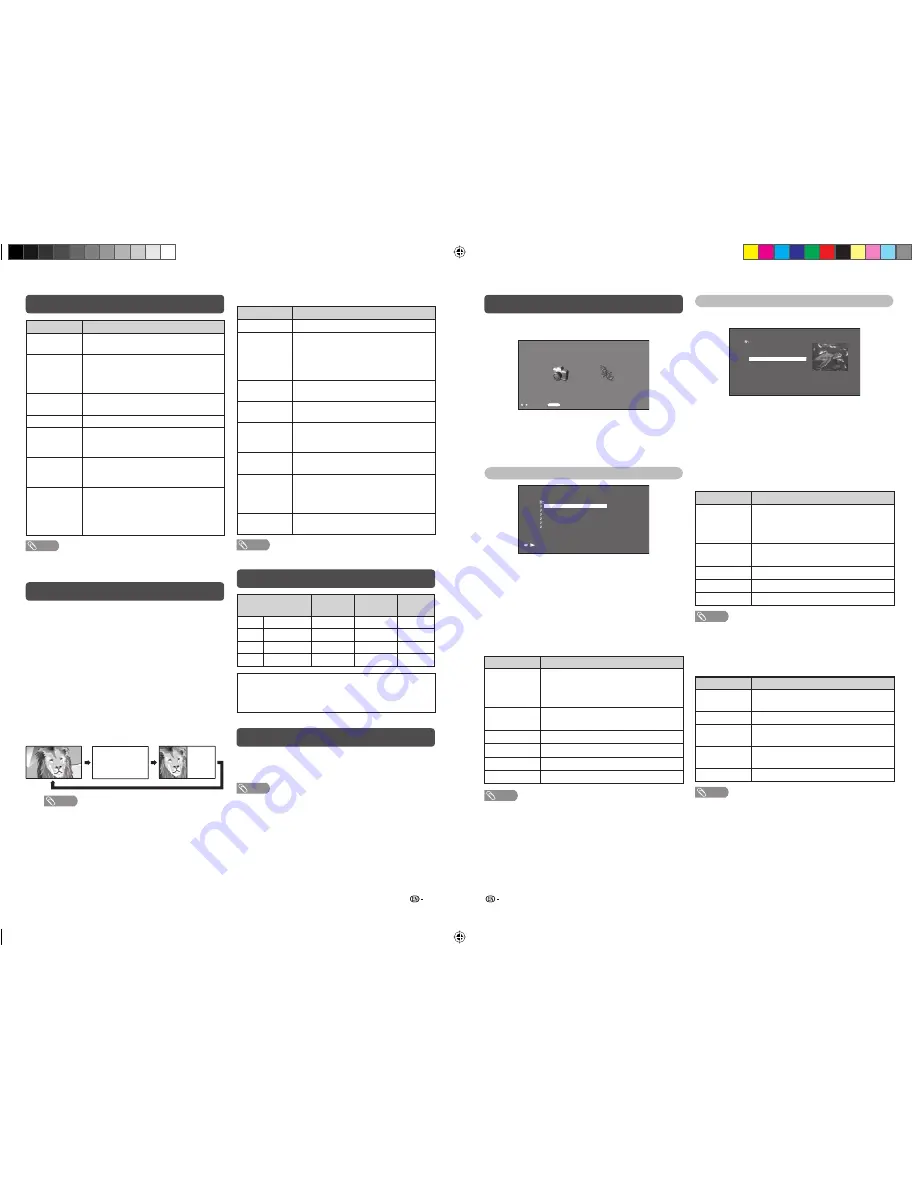
13
14
USB Media Player (Continued)
H
Selecting modes
:Select
ENTER
:Enter
Photo mode
Music mode
USB media player
Select mode
1
Press
c
/
d
to select between “Photo mode”
and “Music mode”.
2
Press
ENTER
.
Music mode
Select Music
File name
\Songs
Songs
2008:01:16
10:25:20
3341 KB
64Kbps
Jazz.mp3
R&B.mp3
Techno.mp3
Rock.mp3
Classical.mp3
Dance.mp3
Classical.mp3
1 / 1 Page
1
Press
c
/
d
to select “Music mode”, and then
press
ENTER
.
2
Press
a
/
b
to select the desired folder, and
then press
ENTER
.
3
Press
a
/
b
to select the desired music, and
then press
ENTER
.
Buttons for music mode
Buttons
Description
ENTER
When selecting a folder icon: Enter this
directory.
When selecting a music fi le: Play the
music.
a
/
b
/
c
/
d
(Cursor)
Select a desired item.
RETURN
Return to the USB select mode.
R button
Stop music.
G button
Play/Pause music.
B button
Audio only.
NOTE
• When there are invalid music fi les, “Audio data is invalid”
will be displayed for the fi le.
• The displayed play time may differ slightly from the actual
play time depending on the fi les.
Button functions
Buttons
Description
CH (
r
/
s
)
Increase or decrease the page number.
Color
(Red/Green/
Yellow/Blue)
You can select a group or block of pages
displayed in the colored brackets at
the bottom of the screen by pressing
the corresponding
Color (Red/Green/
Yellow/Blue)
on the remote control unit.
0 — 9
Directly select any page from 100 to 899
by using
0 — 9
.
v
(Top/
Bottom/Full)
Switch the Teletext image to Top, Bottom
or Full.
k
(Reveal
hidden for
TELETEXT)
To reveal hidden information such as an
answer to a quiz.
3
(Hold)
To stop updating Teletext pages
automatically or release the hold mode.
[
(Subtitle
for
TELETEXT)
Display the subtitle during Teletext page.
• Subtitle will not be displayed when
the service does not contain subtitle
information.
1
(Subpage)
Display the subpage during Teletext
page.
NOTE
* TELETEXT function is not applicable for Philippines market.
PC compatibility chart
Resolution
Horizontal
Frequency
Vertical
Frequency
VESA
Standard
VGA
640
g
480
31.5 kHz
60 Hz
✓
SVGA
800
g
600
37.9 kHz
60 Hz
✓
XGA
1024
g
768
48.4 kHz
60 Hz
✓
WXGA 1360
g
768
47.7 kHz
60 Hz
✓
Power Management is a registered trademark of Sun
Microsystems, Inc.
VGA and XGA are registered trademarks of International
Business Machines Corp.
USB Media Player
Press
INPUT
to select the “USB” mode or the
TV
automatically switches to the USB mode when a
USB device is connected to the TV.
NOTE
• You cannot enter the USB mode when there is no
USB device.
• “Wide mode” is fi xed during “Photo mode” and “Music
mode”.
• Depending on the USB device, the TV may not be able to
recognize the contained data.
• Use only alphanumeric characters for naming fi les.
• The fi le name can only be displayed up to 16 characters.
• Files in USB 1.1 devices may not be played properly.
• Operation using USB hubs is not guaranteed.
• The compatibility of USB HDDs may not be guaranteed.
• Multi drive USB is not supported.
Photo mode
H
Viewing thumbnails
Select photo
Windows Sample
...
----:--:--
--:--:--
Autumn.jpg
Garden.jpg
Creek.jpg
Whale.jpg
370 KB
1024x768
1 / 3 Page
Sea Turtle.jpg
1
Press
c
/
d
to select “Photo mode”, and then
press
ENTER
.
2
Press
a
/
b
/
c
/
d
to select the desired folder,
and then press
ENTER
.
3
Press
a
/
b
/
c
/
d
to select the desired photo,
and then press
ENTER
.
Buttons for thumbnail operations
Buttons
Description
ENTER
When selecting a folder icon: Enter this
directory.
When selecting a photo thumbnail:
Display the photo in full screen.
a
/
b
/
c
/
d
(Cursor)
Select a desired item.
RETURN
Return to the USB select mode.
Y button
Selecting BGM (Background music).
B button
Slide show.
NOTE
• When there are invalid photo fi les, “Image data is invalid”
will be displayed for the fi le.
H
Viewing photos in full screen
Buttons for full screen display operation
Buttons
Description
a
/
b
/
c
/
d
(Cursor)
Go to the previous/next photo in the
same directory.
RETURN
Return to the photo thumbnails.
R button
Rotate the photo by 90 degrees to the
left.
G button
Rotate the photo by 90 degrees to the
right.
B button
Reveal/hide the guide display.
NOTE
• Rotating photos only applies to the temporarily selected
item and this setting is not saved.
Wide Mode (Continued)
Selected item
Description
Normal
For 4:3 “standard” pictures. A side bar
appears on each side.
Zoom14:9
For 14:9 letterbox pictures. A thin side
bar appears on each side, and you may
also see bars on the top and bottom with
some programs.
Panorama
In this mode the picture is progressively
stretched toward each side of the screen.
Full
For 16:9 squeeze pictures.
Cinema16:9
For 16:9 letterbox pictures. Bars may
appear on the top and bottom with some
programs.
Cinema14:9
For 14:9 letterbox pictures. Bars may
appear on the top and bottom with some
programs.
Underscan
Display with an Underscan image only
when receiving a 720p signal. Display
with the High-Defi nition image adjusted
optimally. Noise may appear on the edge
of the screen with some programs.
NOTE
• Some picture sizes may not be displayable depending on
the input signal.
Teletext function*
What is Teletext?
Teletext broadcasts pages of information and
entertainment to specially equipped television sets.
News, weather reports, sports information, stock
exchange prices and program previews are among
the many services available.
Turning on and off Teletext
1
Select a TV channel or external input source
providing the Teletext program.
2
Press
m
to display the Teletext.
3
Each time you press
m
, the screen switches
as shown below.
TELETEXT
TELETEXT
NOTE
• If you select a program with no Teletext signal, “No
Teletext available.” is displayed.
• The same message displays during other modes if
no Teletext signal is available.
LC32M400M_EN SPC.indd 7
LC32M400M_EN SPC.indd 7
4/29/2011 10:46:33 AM
4/29/2011 10:46:33 AM








