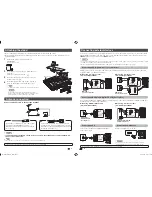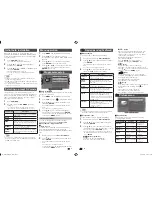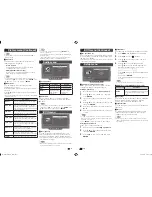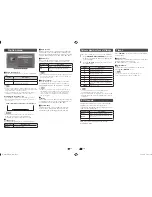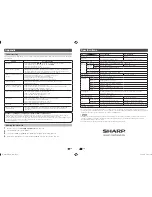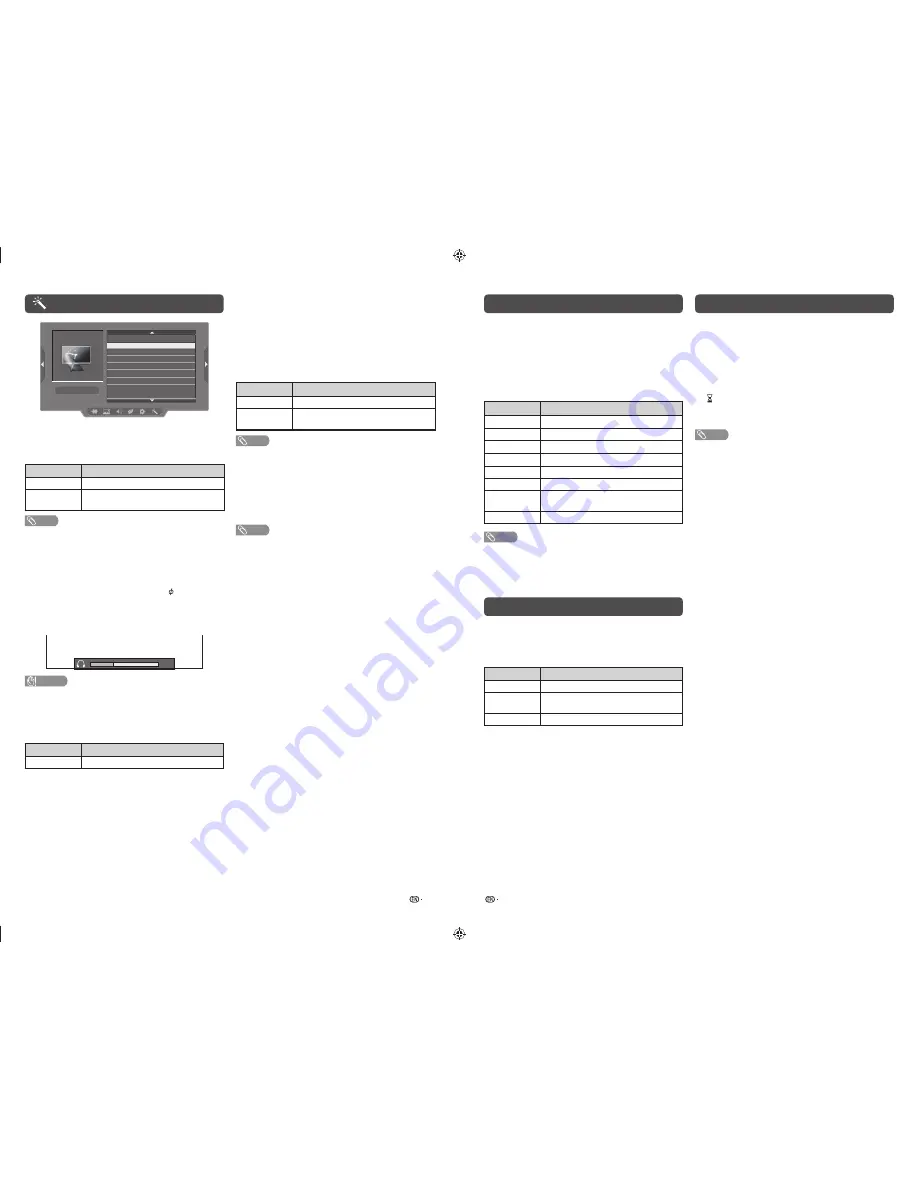
11
12
Option menu
Input select
Option
Auto volume
Demo
System data
Audio only
Audio output select
Colour system
4
H
Audio output select
You can select which device is used for outputting
audio.
Option
Description
Headphone
Output audio through headphones.
Audio out
Output audio through an A/V receiver or
surround audio controller.
NOTE
• If you select “Headphone” when a cable is inserted in the
AUDIO output terminal, the TV speakers are muted and all
Audio menu items cannot be adjusted.
• If you select “Audio out”, sound via the AUDIO output
terminal is not adjustable and constantly outputs.
Regarding the headphone jack
• Use headphones with a stereo mini plug (
3.5 mm).
• Be sure to unplug headphones from the jack when they
are not in use.
Volume display when headphones are plugged in
30
CAUTION
• AUDIO output terminal is also used for headphones.
Reduce the volume before using headphones.
Overwhelming sound may damage your hearing.
H
Input select
For setting the signal type of external equipment.
Input source
Selectable item
INPUT2
Component, Video
H
Auto volume
Different sound sources, fairly often do not have the
same volume level, for example the changing from
movie to the advertisements. Auto volume solves this
problem and equalises the volume levels. (On, Off)
H
Audio only
When listening to music from a music programme,
you can set the display off and enjoy audio only.
Selected item
Description
On
Audio is output without screen image.
Off
Both screen images and audio are
output.
NOTE
• When you make operations that change the picture on the
TV such as by changing the input source, the Audio only
function is set to “Off”.
H
Colour system
You can change the colour system to one that is
compatible with the image on the screen. (Auto,
PAL, SECAM, NTSC 3.58, NTSC 4.43, PAL-60)
NOTE
• If “Auto” is selected, colour system for each channel is
automatically set. If an image does not display clearly,
select another colour system (e.g. PAL, NTSC 4.43).
• “Colour system” is selectable only when inputting a
composite signal.
H
Demo
When “Demo” is set to “On”, after all the settings are
completed, the Demo screen is displayed if there is
no operation for several minutes. (On, Off)
H
System data
This function allows you to update the TV to the
latest software using a USB device. You must
update the software through the USB terminal.
Colour adjustment and still image
Allows you to adjust the colour tone of a still image.
1
Press
COLOUR ADJ. (FREEZE)
, the moving
image will be captured and colour adjustment
screen displays.
2
Press
a
/
b
/
c
/
d
to adjust the colour to your
desired setting.
Button
Description
a
White with greenish tone.
b
White with reddish tone.
c
White with bluish tone.
d
White with yellowish tone.
R
Reveal/hide the setting screen.
G
Set adjustment to last user setting.
B
Close the setting screen and unfreeze
image.
ENTER
Save/exit setting.
NOTE
• The colour adjustment screen and still image will
automatically goes out after 30 minutes.
• Freeze/Colour adjustment function does not work in USB
Photo/Movie playback. It works for HDMI and composite/
component.
ECO mode
This function enables you to reduce the backlight
brightness in order to decrease the power
consumption and increase the backlight life span as
shown in the following table.
Selected item
Description
ECO 1
Reduces the backlight brightness.
ECO 2
Reduces the backlight brightness more
than “ECO 1”.
ECO off
Normal setting of backlight brightness.
ECO status will be displayed on the channel
information window.
Timer
Press
TIMER
to set the Sleep Timer or a Reminder
for an activity.
H
Sleep Timer
This function is conveniently used when, for instance,
going to bed while watching TV.
(Off, 0 hr. 30 min., ……, 2hr. 30 min.)
H
(Reminder)
This function is to set a reminder for an activity.
Press
a
/
b
or
ENTER
to set.
NOTE
• If you turn off the TV, the counter will be reset.
• Timer function does not work in USB mode.
LC-32LE155M_EN_F895.indd 6
LC-32LE155M_EN_F895.indd 6
6/24/2013 3:29:11 PM
6/24/2013 3:29:11 PM