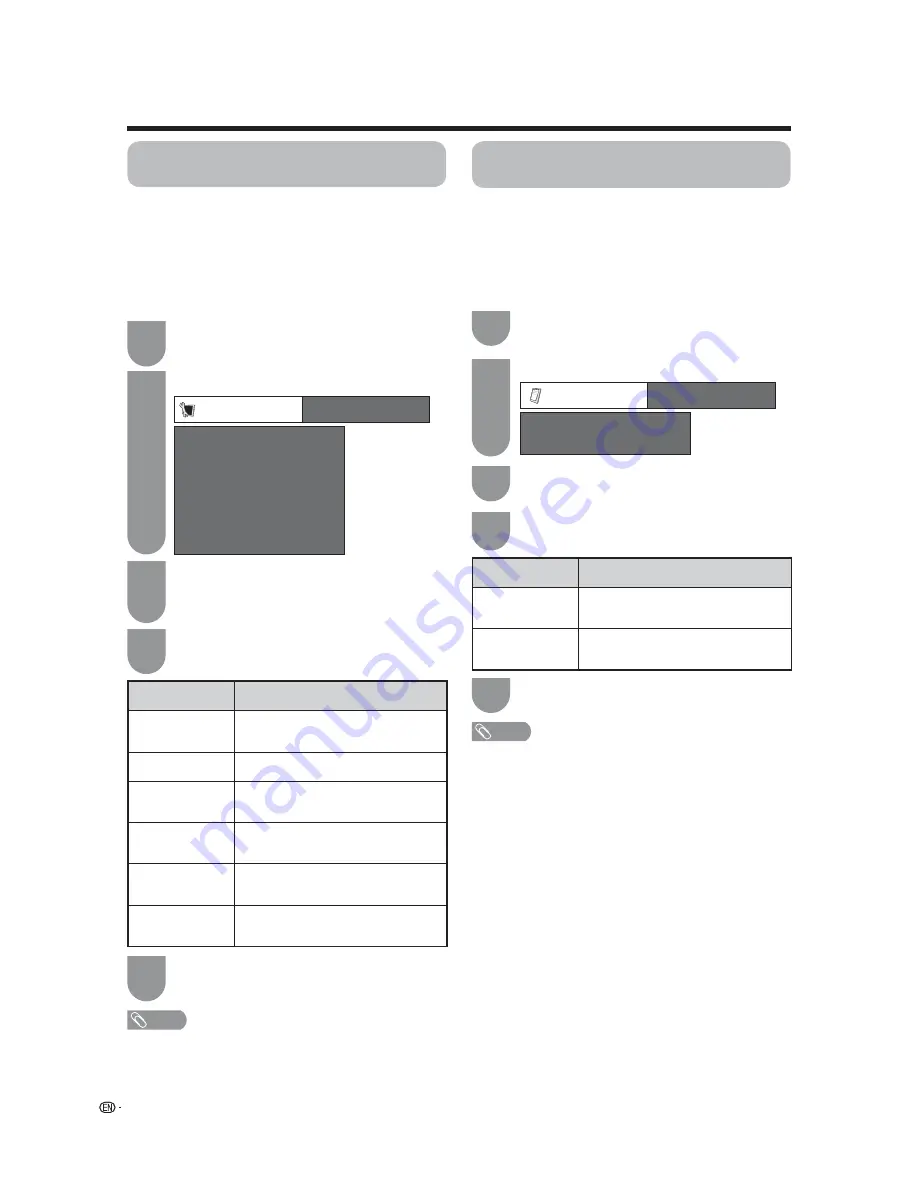
30
Function menu (for LODGENET
and nSTREAMS users only)
You can display the Function menu by pressing the
FUNCTION button on the LODGENET or nSTREAMS
remote control unit. The Function menu items
displayed such as “Parental CTRL”, “Language”, “View
Mode” and “Input Select” depend on the Function
Menu Setup.
Use the LODGENET or nSTREAMS remote control unit
for the following operations.
Option menu (for LODGENET and
nSTREAMS users only)
You can display the Option menu by pressing the
FUNCTION button on the LODGENET or nSTREAMS
remote control unit when the TV is connected to a
PC-IN equipment and “INPUT6” is selected from the
INPUT SOURCE menu (see page 52).
Use the LODGENET or nSTREAMS remote control unit
for the following operations.
Press
a
/
b
to select the desired menu item,
and then press
SELECT
.
Press
FUNCTION
to display the Option menu.
Press
c
/
d
to select “Option”.
NOTE
• “Input Signal” and “Auto Sync.” are grayed out when “Input
Select” is set to “DIGITAL”.
Perform the steps below for each item.
NOTE
• Parental CTRL may not be available when the hotel server
commands not to display the Parental CTRL menu.
• Sleep Timer and Parental CTRL settings are effective for 24
hours. The other settings will be canceled when the TV is
turned off.
Press
FUNCTION
to display the Function
menu.
Press
c
/
d
to select “Function”.
1
2
1
3
2
4
Other settings for the PPV TV mode
Function
Parental CTRL
Language
Sleep Timer
View Mode
[English]
Closed Caption
[Off]
[--]
[S.Stretch]
Input Select
Option
Input Signal
Auto Sync.
[1024
g
768]
Press
a
/
b
to select the desired menu item,
and then press
SELECT
.
• The items in the Function menu depend on the
Function Menu Setup.
3
Perform the steps below for each item.
4
Selected item
Description
Sleep Timer
Press
a
/
b
to select the desired
setting, and then press
SELECT
.
Parental CTRL
See pages 62 to 67.
Closed Caption
Press
SELECT
to select the desired
setting.
Language
Press
a
/
b
to select the desired
language, and then press
SELECT
.
View Mode
Press
a
/
b
to select the desired screen
size, and then press
SELECT
.
Input Select
Press
a
/
b
to select the desired input
source, and then press
SELECT
.
Press
FUNCTION
to exit.
4
Selected item
Description
Input Signal
Press
a
/
b
to select the desired input
signal, and then press
SELECT
.
Auto Sync.
Press
c
/
d
to select “Yes”, and then
press
SELECT
.
Press
FUNCTION
to exit.
5






























