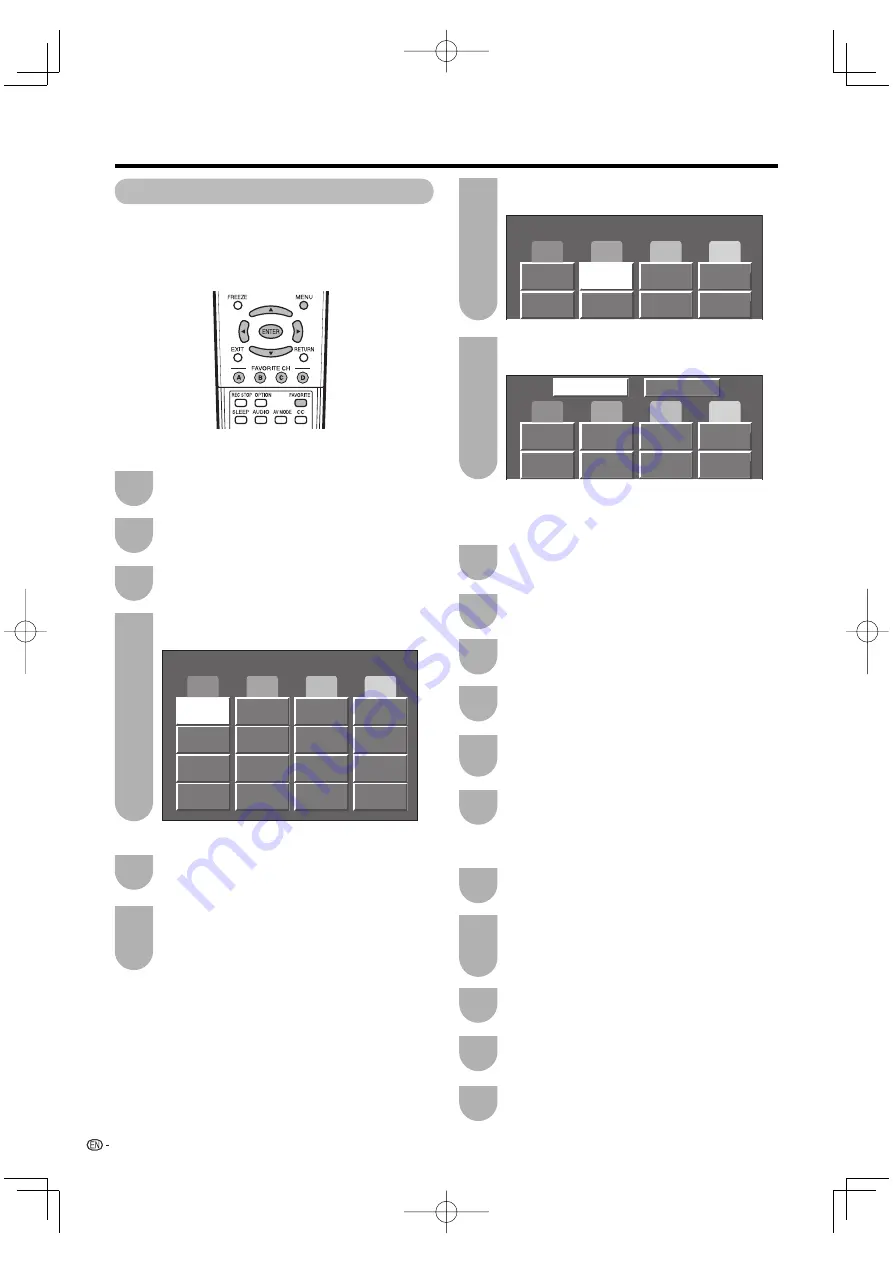
Air
3
Air
18
Air
10.1
A
B
C
D
Air
3
A
B
C
D
Air
10.1
Yes
No
26
Basic adjustment settings
Favorite channel setting
This function allows you to program 4 favorite
channels, in 4 different categories. By setting the
favorite channels in advance, you can select your
favorite channels easily.
Press
a
/
b
/
c
/
d
to select the position in the
category, and then press
ENTER
to register.
Select the channel you want to register as a
favorite channel.
Press
FAVORITE
.
Press
a
/
b
to select “Register”, and then
press
ENTER
.
Deleting a favorite channel
Press
FAVORITE
and the favorite channel
screen displays.
Press
a
/
b
to select “1 Data Clear”, and then
press
ENTER
.
• To delete all the favorite channels, select “All Data
Clear”, and then skip to step 4.
Press
a
/
b
/
c
/
d
to select the channel you
want to delete, and then press
ENTER
.
Press
c
/
d
to select “Yes”, and then press
ENTER
.
1
2
4
3
1
2
4
3
Air
3
A
B
C
D
Using FAVORITE CH on the remote control unit
Using Favorite CH on the menu screen
You can also set your favorite channels in “Option” on
the MENU screen.
Select the channel you want to register as a
favorite channel.
1
Press
MENU
to display the MENU screen, and
then press
c
/
d
to select “Option”.
Press
a
/
b
to select “Favorite CH”, and then
press
ENTER
.
2
3
Press
a
/
b
to select “Register”, and then
press
ENTER
.
4
Press
a
/
b
/
c
/
d
to select the position in the
category, and then press
ENTER
to register.
5
Deleting a favorite channel
Repeat steps 2 and 3 in
Using Favorite CH
on the menu screen
.
1
Press
a
/
b
to select “1 Data Clear”, and then
press
ENTER
.
• To delete all the favorite channels, select “All Data
Clear”, and then skip to step 4.
2
Press
a
/
b
/
c
/
d
to select the channel you
want to delete, and then press
ENTER
.
3
Press
c
/
d
to select “Yes”, and then press
ENTER
.
4
Press
MENU
to exit.
6
Press
MENU
to exit.
5
LC-32GP3U̲BWR̲E̲03.indd 26
LC-32GP3U̲BWR̲E̲03.indd 26
2007/10/15 17:12:20
2007/10/15 17:12:20






























