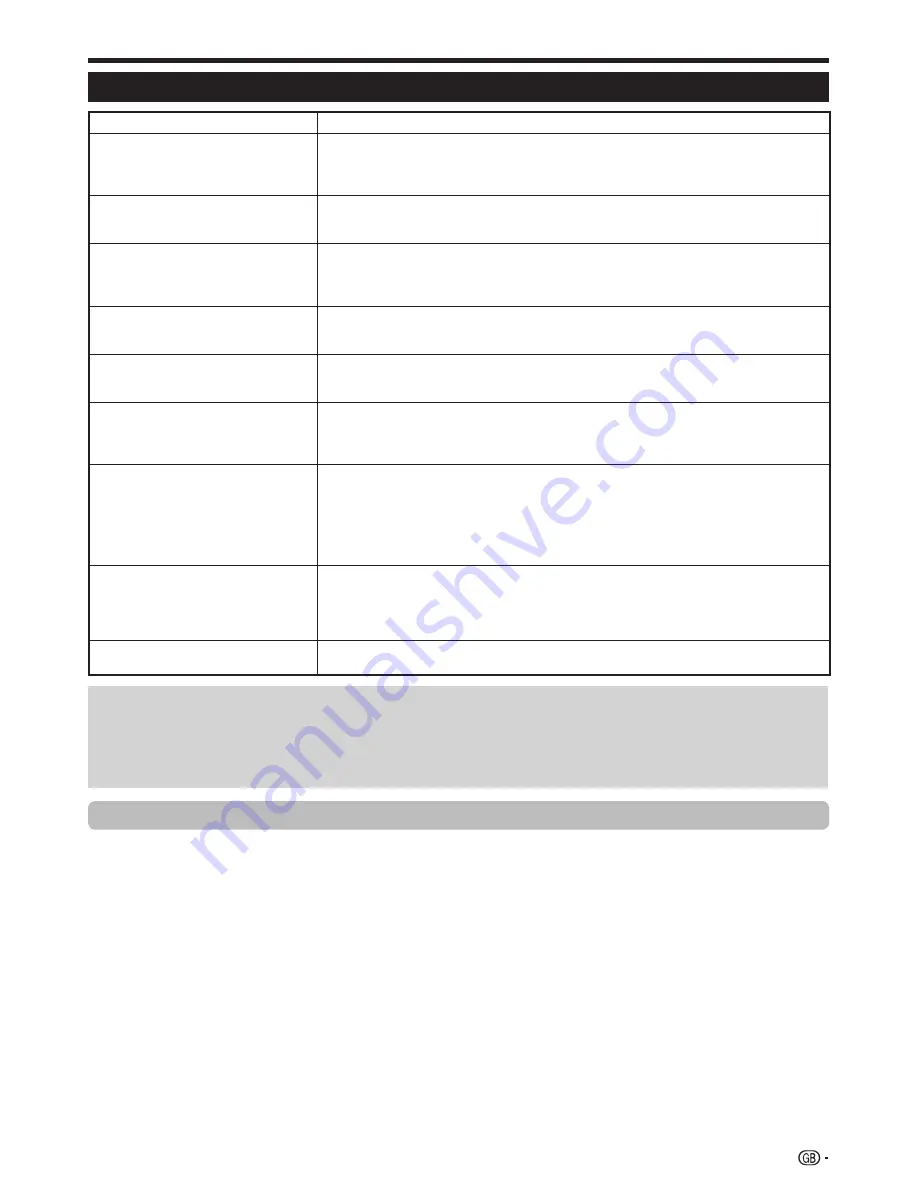
Appendix
Troubleshooting
Problem
Possible Solution
No power.
•
Check if you pressed
B
on the remote control unit.
If the indicator on the TV lights up red, press
B
.
Is the AC cord disconnected?
Check if you pressed
a
on the TV.
•
•
•
The TV cannot be operated.
•
External influences such as lightning, static electricity, etc., may cause improper operation. In this
case, operate the TV after first turning off the power, or unplugging the AC cord and re-plugging
it in after one or two minutes.
•
Remote control unit does not operate.
•
Are batteries inserted with polarity (
e
,
f
) aligned?
Are batteries worn out? (Replace with new batteries.)
Are you using it under strong or fluorescent lighting?
Is a fluorescent light illuminating to the remote control sensor?
•
•
•
•
Picture is cut off.
•
Is the image position correct?
Are screen mode adjustments (WIDE MODE) such as picture size made correctly? (Pages 29
and 35)
•
•
Strange colour, light colour, or dark
colour, or colour misalignment.
•
Adjust the picture tone.
Is the room too bright? The picture may look dark in a room that is too bright.
Check the “Colour System” setting (Pages 27 and 32).
•
•
•
Power is suddenly turned off.
•
The TV’s internal temperature has increased.
Remove any objects blocking the vent or clean.
Is the “Sleep Timer” set? Select “Off” from the “Sleep Timer” menu (Page 25).
Is “No Signal Off” or “No Operation Off” activated?
•
•
•
No picture.
•
Are connections to external equipment correct? (Pages 14–16)
Is the input signal type selected correctly after connection? (Page 32)
Is the correct input source selected? (Page 10)
Is a non-compatible signal being input? (Page 38)
Is the picture adjustment correct? (Pages 23–24)
Is the antenna connected properly? (Page 8)
Is “On” selected in “Audio Only”? (Page 30)
•
•
•
•
•
•
•
No sound.
•
Is the volume too low?
Make sure that headphones are not connected.
Check if you pressed
e
on the remote control unit.
Is the proper item selected in the “PC Audio Select” menu when connecting devices to the
HDMI2 terminal or the EXT4 terminal? (Pages 15 and 35)
•
•
•
•
The TV sometimes makes a cracking
sound.
•
This is not a malfunction. This happens when the cabinet slightly expands and contracts
according to changes in temperature. This does not affect the TV’s performance.
•
Cautions regarding use in high and low temperature environments
When the TV is used in a low temperature space (e.g. room, office), the picture may leave trails or appear slightly delayed.
This is not a malfunction, and the TV will recover when the temperature returns to normal.
Do not leave the TV in a hot or cold location. Also, do not leave the TV in a location exposed to direct sunlight or near a
heater, as this may cause the cabinet to deform and the LCD panel to malfunction.
Storage temperature:
e
5 °C to
e
35 °C.
•
•
Information on the software license for this product
Software composition
The software included in this product is comprised of various software components whose individual copyrights are held by
SHARP or by third parties.
Software developed by SHARP and open source software
The copyrights for the software components and various relevant documents included with this product that were developed
or written by SHARP are owned by SHARP and are protected by the Copyright Act, international treaties, and other relevant
laws. This product also makes use of freely distributed software and software components whose copyrights are held by
third parties. These include software components covered by a GNU General Public License (hereafter GPL), a GNU Lesser
General Public License (hereafter LGPL) or other license agreement.
Obtaining source code
Some of the open source software licensors require the distributor to provide the source code with the executable software
components. GPL and LGPL include similar requirements. For information on obtaining the source code for the open source
software and for obtaining the GPL, LGPL, and other license agreement information, visit the following website:
http://www.sharp-eu.com/gpl/
We are unable to answer any questions about the source code for the open source software. The source code for the
software components whose copyrights are held by SHARP is not distributed.
Acknowledgements
The following open source software components are included in this product:
• linux kernel • busy box • uClibc • zlib • libpng • libjpeg
39






















