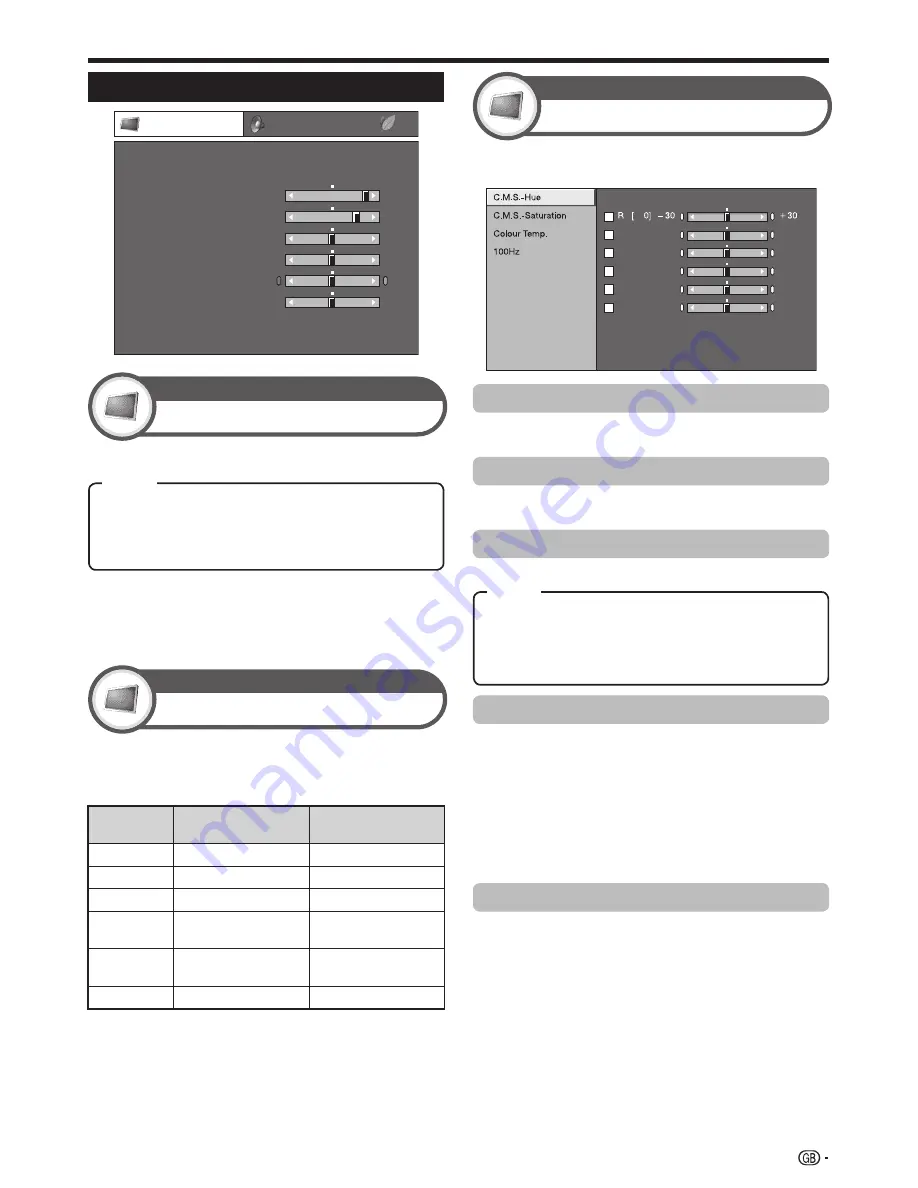
Basic adjustment
NOTE
When set to “On”, the TV senses the surrounding light and
automatically adjusts the backlight brightness. Make sure
no object obstructs the OPC sensor, which could affect its
ability to sense surrounding light.
•
This TV provides various advanced functions for optimising
the picture quality.
Film Mode
Active Contrast
DNR
3D-Y/C
Monochrome
Y
G
C
B
M
[ 0]
[ 0]
[ 0]
[ 0]
[ 0]
f
30
f
30
f
30
f
30
f
30
e
30
e
30
e
30
e
30
e
30
Range of OPC
C.M.S.-Hue
This function adjusts the hue of a selected colour using a six-
colour adjustment system.
C.M.S.-Saturation
This function increases or decreases the saturation of a
selected colour using a six-colour adjustment system.
Colour Temp.
Adjusts the colour temperature to give the best white image.
Picture Settings
Picture
Contrast
OPC
[Off]
Brightness
Colour
Tint
Sharpness
Advanced
Reset
[+30]
[0]
[0]
[0]
[0]
0
–30
–30
–30
–10
+40
+30
+30
+30
+10
Backlight
[+14] –16
+16
DYNAMIC
100Hz
“100Hz” technology provides superior solutions for
digital display picture quality removing motion blur.
NOTE
This effect is greater on fast moving images.
“100Hz” will have no effect in the following cases;
1) The type of signal received is a PC signal.
2) An OSD is being displayed.
3) Teletext is activated.
If images appear blurred, set the “100Hz” to “Off”.
Film Mode
Automatically detects a film-based source (originally encoded
at 24 or 25 frames per second, depending on the vertical
frequency), analyses it and then recreates each still film frame
for high-definition picture quality.
•
•
•
Off:
The brightness is fixed at the value set in “Backlight”.
On:
Automatically adjusts.
On:Display:
Displays the OPC effect on the screen while
adjusting the brightness of the screen.
OPC
Picture
Automatically adjusts the brightness of the screen.
Adjusts the picture to your preference with the
following picture settings.
Adjustment items
Selectable
items
c
button
d
button
Backlight
The screen dims
The screen brightens
Contrast
For less contrast
For more contrast
Brightness
For less brightness
For more brightness
Colour
For less colour
intensity
For more colour
intensity
Tint
Skin tones become
purplish
Skin tones become
greenish
Sharpness
For less sharpness
For more sharpness
Advanced
Picture
High:
White with bluish tone.
Mid-High:
Intermediate tone between “High” and “Middle”.
Middle:
Natural tone.
Mid-Low:
Intermediate tone between “Middle” and “Low”.
Low:
White with reddish tone.
Picture adjustments
Picture
23
Item
Item






























