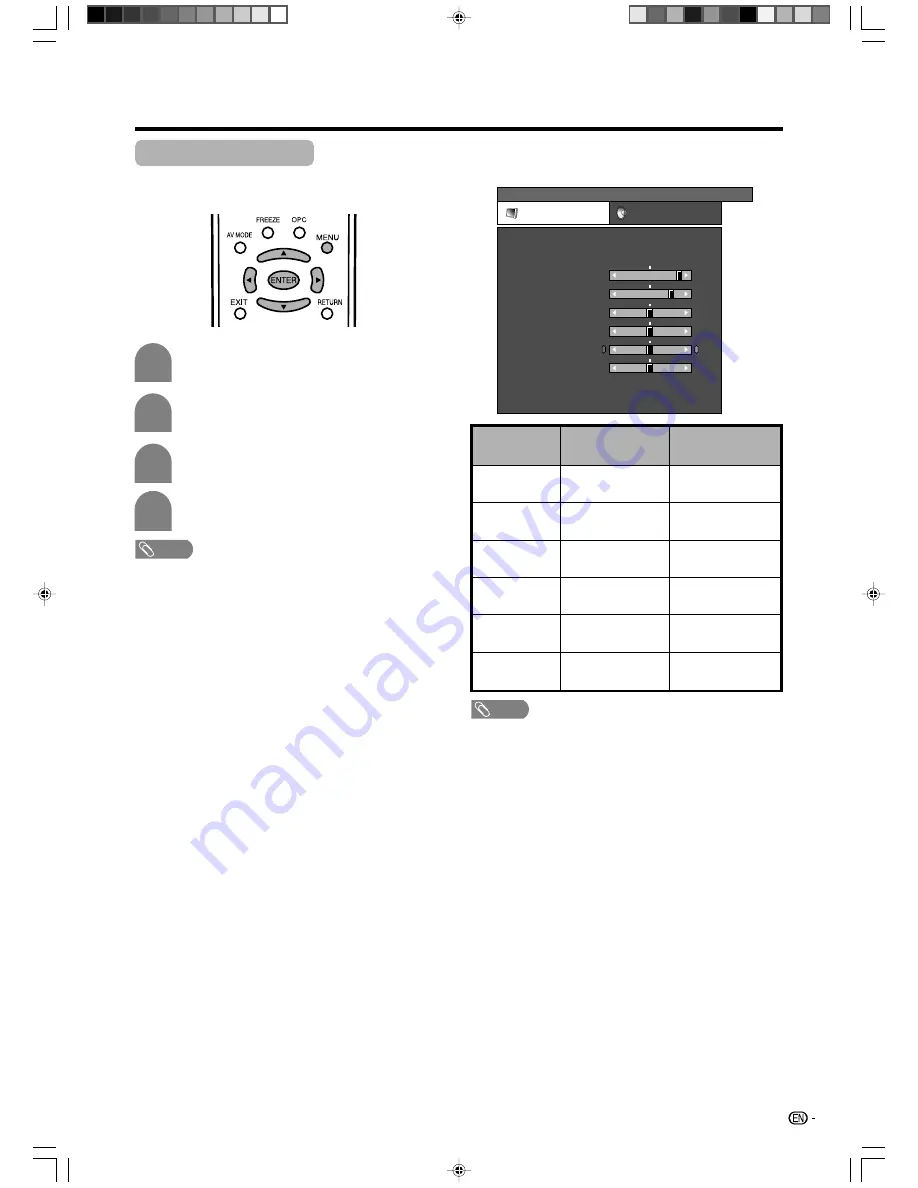
23
Basic adjustment settings
Picture adjustments
You can adjust the picture to your preference.
Follow the steps to adjust the picture.
Press
MENU
and the MENU screen displays.
1
2
3
4
Press
a
/
b
to select a specific adjustment
item.
Press
c
/
d
to adjust the item to your desired
position.
Press
c
/
d
to select “Picture”.
NOTE
• For resetting all adjustment items to factory preset values,
press
a
/
b
to select “Reset”, press
ENTER
, press
a
/
b
to select “Yes”, and then press
ENTER
.
• “Backlight” cannnot be adjusted when “OPC” is set to
“On” or “On (Display)”.
Adjustments items
MENU
[Picture]
Picture
Audio
Contrast
OPC
AV Mode
[STANDARD]
[Off]
Brightness
Colour
Tint
Sharpness
Advanced
Reset
[ 30]
[ 0]
[ 0]
[ 0]
[ 0]
Backlight
[+ 6]
–
–
–
–
+
+
+
+
The screen dims
For less contrast
For less brightness
For less colour
intensity
Skin tones become
purplish
For less sharpness
Backlight
Contrast
Brightness
Colour
Tint
Sharpness
NOTE
• Select “Advanced” and then press
ENTER
to set “C.M.S”,
“Colour Temp.”, “3D-Y/C”, “Film Mode” or “I/P Setting”. See
pages 24 and 25.
The screen brightens
For more contrast
For more brightness
For more colour
intensity
Skin tones become
greenish
For more sharpness
Selected item
c
button
d
button
LC-AW5X_22-26
9/12/06, 10:34 AM
23






























