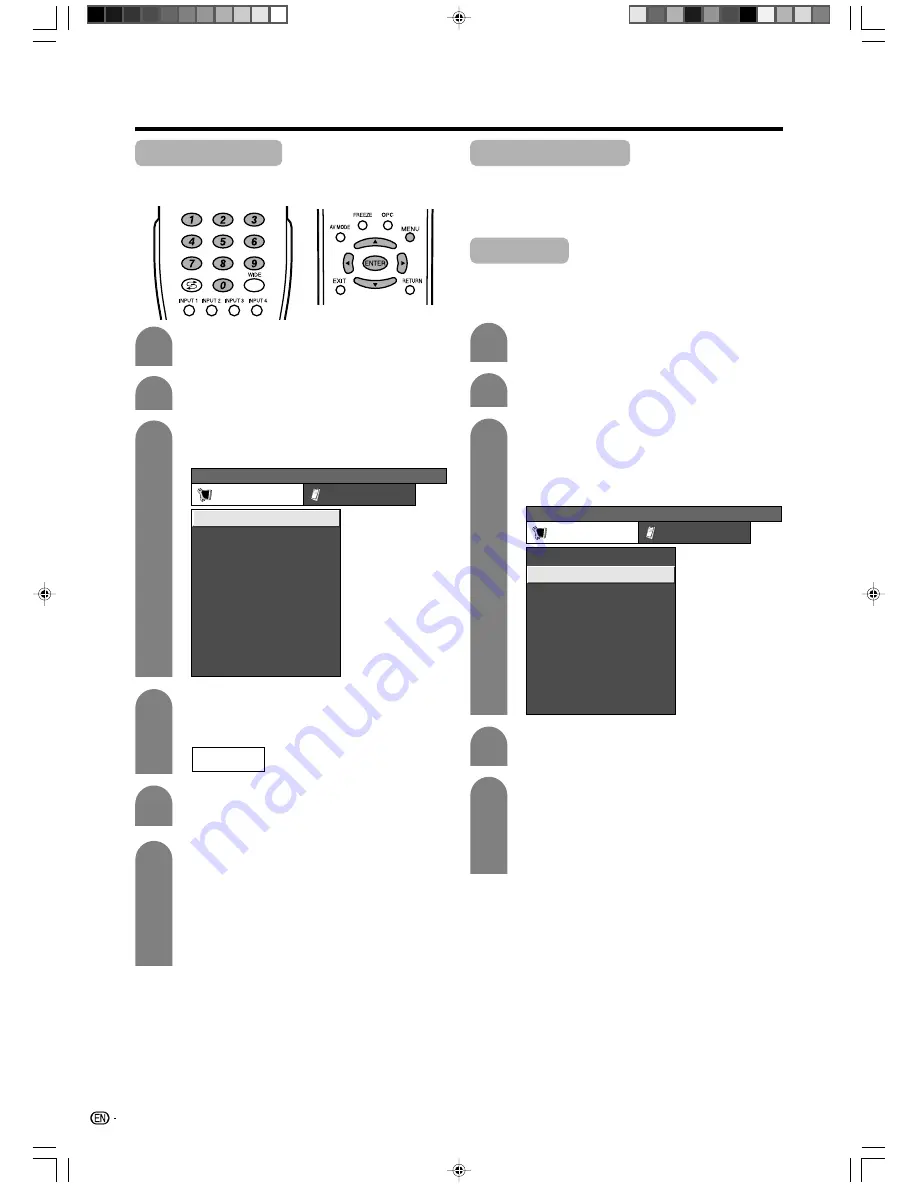
18
Basic adjustment settings
Auto installation
You can run auto installation again, even after setting
up the preset channels.
Press
MENU
and the MENU screen displays.
1
2
5
3
–
–
–
–
Press
c
/
d
to select “Setup”.
MENU
[Setup ... Auto Installation]
Setup
Option
Child Lock
Input Label
Auto Installation
Programme Setup
Position
Language
Text Language
4:3 Mode
WSS
6
Press
a
/
b
to select “Yes”, and then press
ENTER
.
Press
a
/
b
to select the desired language
listed on the screen, and then press
ENTER
.
Press
a
/
b
to select the desired sound
system, and then press
ENTER
.
You do not need to do anything during the
auto search.
“Search is completed.” is displayed. Press
MENU
to exit.
Press
a
/
b
to select “Auto Installation”, and
then press
ENTER
.
4
If you have already set the password, enter
it here.
• See page 27 for setting a password.
Programme setup
You can run the auto search procedure again at any
time by accessing the Setup menu and Programme
Setup. Channels can be tuned automatically or
manually.
Press
MENU
and the MENU screen displays.
Press
c
/
d
to select “Setup”.
1
2
3
4
Press
a
/
b
to select “Programme Setup”,
and then press
ENTER
.
If you have already set the password, enter
it here.
• See page 27 for setting a password.
MENU
[Setup ... Programme Setup]
Setup
Option
Child Lock
Input Label
Auto Installation
Programme Setup
Position
Language
Text Language
4:3 Mode
WSS
5
Press
a
/
b
to select “Yes”, and then press
ENTER
.
Press
a
/
b
to select the desired sound
system, and then press
ENTER
.
“Search is completed.” is displayed. Press
MENU
to exit.
Auto search
You can also automatically search by performing the
procedure below. This is the same function as
programme auto search in auto installation.
Press
a
/
b
to select “Auto Search”, and then
press
ENTER
.
LC-AW5X_16-21
9/12/06, 10:34 AM
18






























