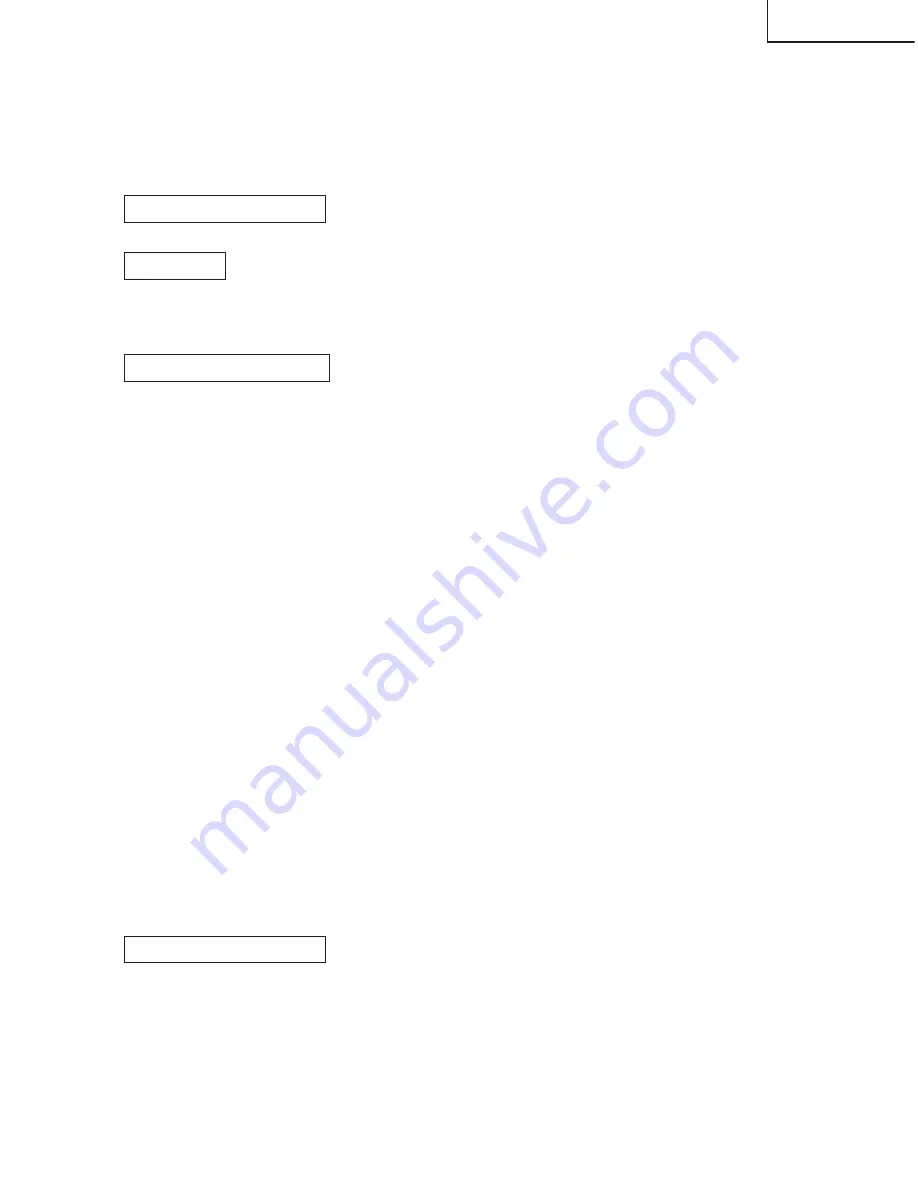
23
LC-26GD4U
7
Shut off the AC power to the unit (unplug the AC cord), and remove the SD card for version upgrade.
8
Now the software version upgrade is complete.
Note: When you are done with the software version upgrade, start the set, go to the top page of the adjustment
process screen and check the main software version information.
2-3 Monitor microprocessor software version upgrade
Get ready before you begin
Get ready the same items as listed in the "Main software version upgrade".
Preparation
Create the SD card for monitor microprocessor software version upgrade in the same manner as explained in
the "Main software version upgrade". Copy the binary image file for monitor microprocessor software version
upgrade to the SD card drive.
How to upgrade the software
During the monitor microprocessor software version upgrade, the progress of upgrading is not shown on the
display screen. The upgrading process is seen in the blinking of the power LED.
1
Shut off the AC power to the unit (i.e. unplug the AC cord).
2
Insert the SD card for version upgrade (prepared as above) into the service socket located below left of the
right side cooling fan in the rear of the unit, in a way that the cut corner of the SD card comes at the right-
hand side.
Note: If the SD card is inserted in a wrong way, the card will go deep inside the unit beyond retrieval. Take due
care to insert the SD card correctly.
3
While depressing the "SYSTEM RESET" button located below the RS-232C connector in the rear left side
of the unit, turn on the AC power (i.e. plug in the AC cord).
Note: After the unit is started, you may release the "SYSTEM RESET" button.
Caution!!
The moment this operation is done, the upgrading of the monitor microprocessor software starts.
While the upgrade is ongoing, never power off the unit. Otherwise the upgrade will fail and the
system may have a serious damage beyond recovery (inability to start).
4
After the unit startup, the power LED starts blinking in green within 10-20 seconds.
5
Wait until the power LED stops blinking, the unit restarts automatically, and the normal startup screen
appears (it will take 2-3 minutes).
6
Shut off the AC power to the unit (unplug the AC cord), and remove the SD card for version upgrade.
7
Now the software version upgrade is complete.
Note: When you are done with the software version upgrade, start the set, go to the top page of the adjustment
process screen and check the monitor microprocessor software version information.
2-4 Card microprocessor software version upgrade
Get ready before you start
* CF (Compact Flash) of 8MB or higher capacity
* PCMCIA adapter for CF
* PC with PCMCIA slot running on Windows 98/98SE/ME/2000/XP operating system
Creating the PC card for version upgrade
Содержание Aquos LC 26GD4U
Страница 52: ...52 8 7 10 9 6 5 4 3 2 1 A B C D E F G H LC 26GD4U OVERALL WIRING DIAGRAM CHASSIS LAYOUT ...
Страница 53: ...53 17 16 19 18 15 14 13 12 11 10 LC 26GD4U ...
Страница 54: ...54 8 7 10 9 6 5 4 3 2 1 A B C D E F G H LC 26GD4U SYSTEM BLOCK DIAGRAM ...
Страница 55: ...55 17 16 19 18 15 14 13 12 11 10 LC 26GD4U ...
Страница 56: ...56 8 7 10 9 6 5 4 3 2 1 A B C D E F G H LC 26GD4U MAIN BLOCK DIAGRAM ...
Страница 57: ...57 17 16 19 18 15 14 13 12 11 10 LC 26GD4U ...
Страница 58: ...58 8 7 10 9 6 5 4 3 2 1 A B C D E F G H LC 26GD4U AV BLOCK DIAGRAM ...
Страница 59: ...59 17 16 19 18 15 14 13 12 11 10 LC 26GD4U ...
Страница 60: ...60 8 7 10 9 6 5 4 3 2 1 A B C D E F G H LC 26GD4U DISPLAY BLOCK DIAGRAM ...
Страница 61: ...61 17 16 19 18 15 14 13 12 11 10 LC 26GD4U ...
Страница 62: ...62 8 7 10 9 6 5 4 3 2 1 A B C D E F G H LC 26GD4U POWER BLOCK DIAGRAM ...
Страница 63: ...63 17 16 19 18 15 14 13 12 11 10 LC 26GD4U ...
Страница 64: ...64 LC 26GD4U 6 5 4 3 2 1 A B C D E F G H DVI Unit Component Side PRINTED WIRING BOARD ASSEMBLIES ...
Страница 70: ...70 LC 26GD4U 8 7 10 9 6 5 4 3 2 1 A B C D E F G H DIGITAL Unit Side A ...
Страница 71: ...71 LC 26GD4U 17 16 19 18 15 14 13 12 11 10 ...
Страница 74: ...74 LC 26GD4U 8 7 10 9 6 5 4 3 2 1 A B C D E F G H DIGITAL Unit Side B ...
Страница 75: ...75 LC 26GD4U 17 16 19 18 15 14 13 12 11 10 ...
Страница 80: ...80 LC 26GD4U 8 7 10 9 6 5 4 3 2 1 A B C D E F G H MAIN Unit Side A ...
Страница 81: ...81 LC 26GD4U 17 16 19 18 15 14 13 12 11 10 ...
Страница 84: ...84 LC 26GD4U 8 7 10 9 6 5 4 3 2 1 A B C D E F G H MAIN Unit Side B ...
Страница 85: ...85 LC 26GD4U 17 16 19 18 15 14 13 12 11 10 ...
Страница 88: ...88 LC 26GD4U 8 7 10 9 6 5 4 3 2 1 A B C D E F G H AV Unit Side A ...
Страница 89: ...89 LC 26GD4U 17 16 19 18 15 14 13 12 11 10 ...
Страница 96: ...96 LC 26GD4U 8 7 10 9 6 5 4 3 2 1 A B C D E F G H POWER Unit Side A ...
Страница 97: ...97 LC 26GD4U 17 16 19 18 15 14 13 12 11 10 ...
Страница 98: ...98 LC 26GD4U 8 7 10 9 6 5 4 3 2 1 A B C D E F G H POWER Unit Side B ...
Страница 99: ...99 LC 26GD4U 17 16 19 18 15 14 13 12 11 10 ...
Страница 100: ...100 LC 26GD4U 8 7 10 9 6 5 4 3 2 1 A B C D E F G H INVERTER Unit Component Side INVERTER GND Unit Component Side ...
Страница 101: ...101 LC 26GD4U 17 16 19 18 15 14 13 12 11 10 ...
Страница 150: ...ËAV Unit 1 5 ...
Страница 151: ...ËAV Unit 2 5 ...
Страница 152: ...ËAV Unit 3 5 ...
Страница 153: ...ËAV Unit 4 5 ...
Страница 154: ...ËAV Unit 5 5 ...
Страница 155: ...ËKEY Unit ...
Страница 156: ...ËR C LED Unit ...
Страница 157: ...ËEXT SP TERMINAL Unit ...
Страница 158: ...ËDVI Unit 1 2 ...
Страница 159: ...ËDVI Unit 2 2 ...
Страница 160: ...ËLCD CONTROL Unit 1 8 ...
Страница 161: ...ËLCD CONTROL Unit 2 8 ...
Страница 162: ...ËLCD CONTROL Unit 3 8 ...
Страница 163: ...ËLCD CONTROL Unit 4 8 ...
Страница 164: ...ËLCD CONTROL Unit 5 8 ...
Страница 165: ...ËLCD CONTROL Unit 6 8 ...
Страница 166: ...ËLCD CONTROL Unit 7 8 ...
Страница 167: ...ËLCD CONTROL Unit 8 8 ...
Страница 168: ...ËDIGITAL Unit 1 20 ...
Страница 169: ...ËDIGITAL Unit 2 20 ...
Страница 170: ...ËDIGITAL Unit 3 20 ...
Страница 171: ...ËDIGITAL Unit 4 20 ...
Страница 172: ...ËDIGITAL Unit 5 20 ...
Страница 173: ...ËDIGITAL Unit 6 20 ...
Страница 174: ...ËDIGITAL Unit 7 20 ...
Страница 175: ...ËDIGITAL Unit 8 20 ...
Страница 176: ...ËDIGITAL Unit 9 20 ...
Страница 177: ...ËDIGITAL Unit 10 20 ...
Страница 178: ...ËDIGITAL Unit 11 20 ...
Страница 179: ...ËDIGITAL Unit 12 20 ...
Страница 180: ...ËDIGITAL Unit 13 20 ...
Страница 181: ...ËDIGITAL Unit 14 20 ...
Страница 182: ...ËDIGITAL Unit 15 20 ...
Страница 183: ...ËDIGITAL Unit 16 20 ...
Страница 184: ...ËDIGITAL Unit 17 20 ...
Страница 185: ...ËDIGITAL Unit 18 20 ...
Страница 186: ...ËDIGITAL Unit 19 20 ...
Страница 187: ...ËDIGITAL Unit 20 20 ...
Страница 188: ...ËPC CARD Unit 1 4 ...
Страница 189: ...ËPC CARD Unit 2 4 ...
Страница 190: ...ËPC CARD Unit 3 4 ...
Страница 191: ...ËPC CARD Unit 4 4 ...
Страница 192: ...ËMAIN Unit 1 13 ...
Страница 193: ...ËMAIN Unit 2 13 ...
Страница 194: ...ËMAIN Unit 3 13 ...
Страница 195: ...ËMAIN Unit 4 13 ...
Страница 196: ...ËMAIN Unit 5 13 ...
Страница 197: ...ËMAIN Unit 6 13 ...
Страница 198: ...ËMAIN Unit 7 13 ...
Страница 199: ...ËMAIN Unit 8 13 ...
Страница 200: ...ËMAIN Unit 9 13 ...
Страница 201: ...ËMAIN Unit 10 13 ...
Страница 202: ...ËMAIN Unit 11 13 ...
Страница 203: ...ËMAIN Unit 12 13 ...
Страница 204: ...ËMAIN Unit 13 13 ...
Страница 205: ...ËPOWER Unit ...
Страница 206: ...ËINVERTER Unit ...
Страница 207: ...ËINVERTER GROUND Unit ...






























