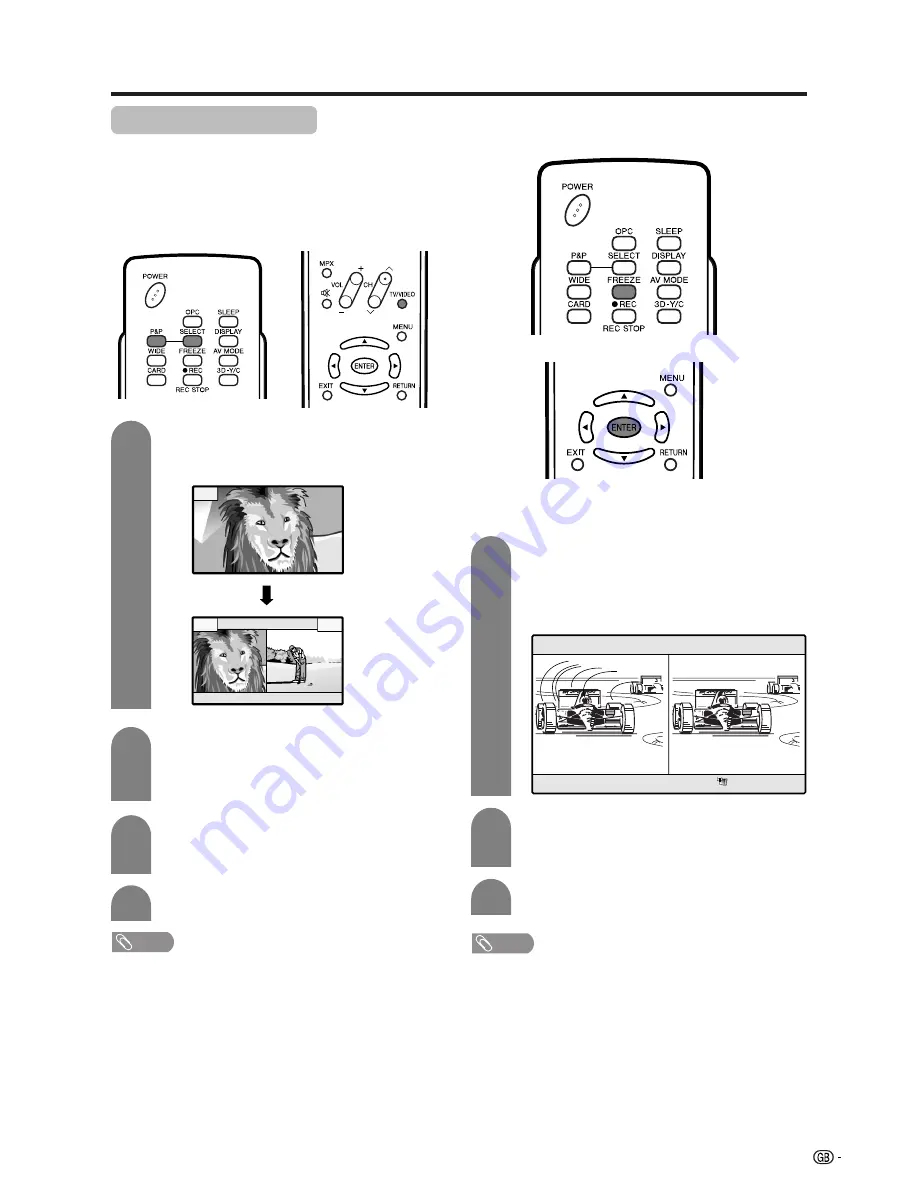
57
Useful features
Dual screen functions
Allows you to display two pictures on the screen at
one time.
Dual screen
You can display two pictures except when inputting
from a INPUT 4 terminal and card.
Press
P&P
.
• Dual screen displays and a selected input
source image displays.
2
3
NOTE
• This function does not work under the following input
conditions:
1
INPUT 4 mode,
2
CARD mode,
3
Two pictures from the same source (e.g. INPUT 1 and
INPUT 1),
4
Two pictures with different vertical frequency (e.g. PAL
and PAL-60),
5
HDTV signal source (480P/1080i/720P) is input on the
right side screen display.
• When this function is not available, “No dual screen display
available.” will display.
Press
SELECT
to set either screen to be
active.
• “
z
” displays on the active screen, which has
sound output.
z
Press
TV/VIDEO
to select another input
source on the active screen.
• A selected image displays.
Press
P&P
to exit dual screen.
4
z
1
FREEZE
Press
FREEZE
.
• A moving image displays on the left screen and
a still image displays on the right screen. The
still image is one frame captured from a moving
image at the moment you press
FREEZE
.
1
2
Update the still image by pressing
ENTER
.
• Each time you press
ENTER
, the image on the
right screen updates.
Press
FREEZE
to exit still image.
Picture and still image
You can freeze a motion picture on the display.
3
NOTE
• This function does not work in INPUT 4 and CARD mode.
• When this function is not available, “No still image display
available.” will display.
• Frozen image can be recorded on a PC card (see page
34).
• The still image automatically goes out after 30 minutes.









































