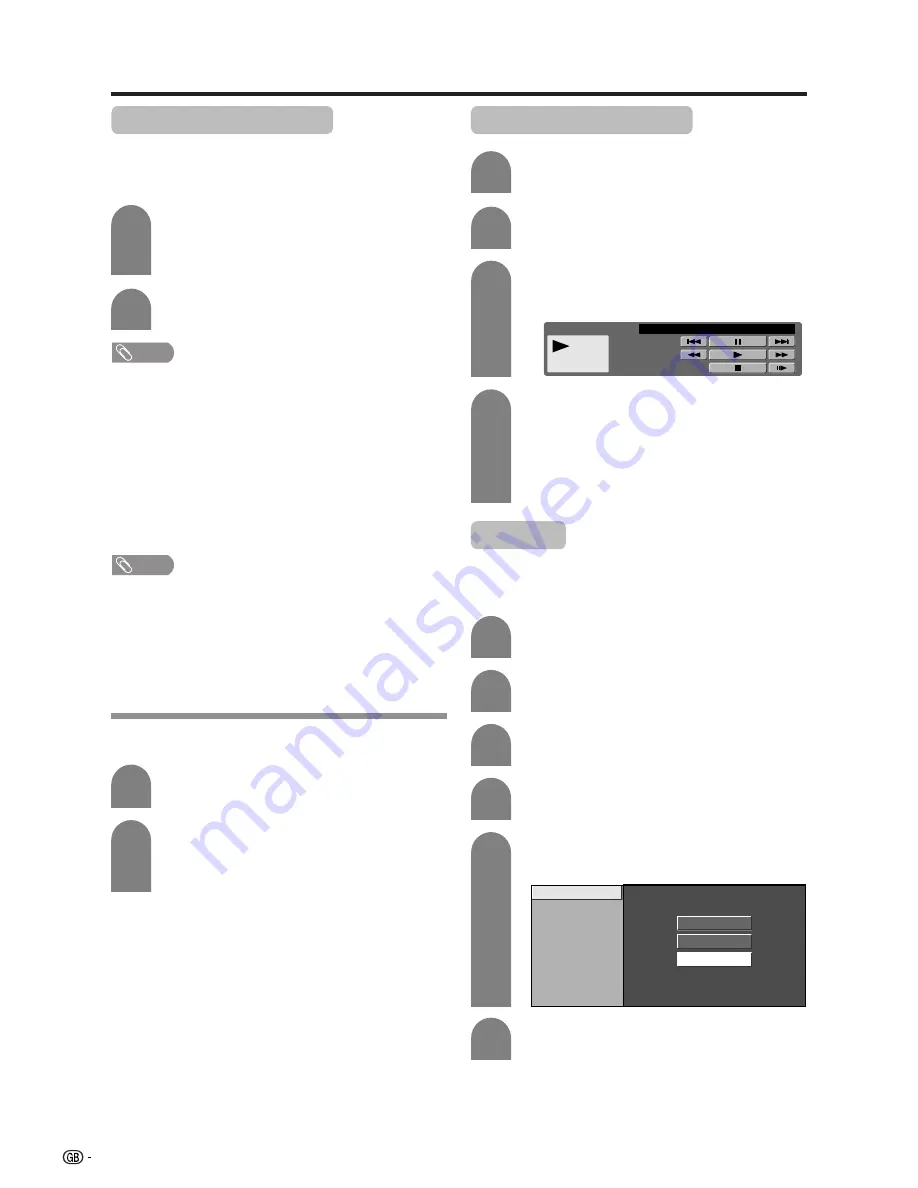
38
Using memory card
Recording a motion picture
Use this setting to record images you are currently
watching.
Record with the settings made in “Rec. Mode” and
“Pre-recording”.
Press
E
REC
to start recording.
• CARD indicator lights up red.
• Recording information displays in the lower
right corner of the screen.
1
2
Press
E
REC
to stop recording.
To display the remaining record time.
Press
DISPLAY
while not recording.
• Remaining record time displays in the lower right corner
of the screen.
NOTE
• Do not press
POWER
on the TV while recording.
Recording cannot finish properly and may damage the
file.
• Recording stops if you press
POWER
on the remote
control while recording.
• When card has no capacity for recording, “Card is full”
displays and stops recording.
• You cannot change the channel or switch the input source
while recording.
Displaying a motion picture
Press
CARD
and the card mode screen
displays.
1
2
Press
c
/
d
to select “Video”, and then press
ENTER
.
3
Press
a
/
b
/
c
/
d
to select the file you want
to play, and then press
ENTER
.
• Video playback starts.
4
Press
CARD
again to display the operation
panel.
• See page 33 for the operation panel
information.
• When viewing a motion picture, by pressing
WIDE
the picture size changes.
Small – Medium – Large.
NOTE
Broadcasting types or input signals not available for
recording:
1
COMPONENT input
2
Copy guarded signal
3
DVI-I input
Rec. Mode
Use this setting for recording images you are currently
watching. You can select the recording mode (picture
quality) for a motion picture.
5
6
Press
a
/
b
to select “Rec. Mode”, and then
press
ENTER
Press
MENU
and the MENU screen displays.
2
3
Press
c
/
d
to select “Card”.
4
Press
a
/
b
to select “Video Setup” and then
press
ENTER
.
Rec. Mode
Pre-recording
Repeat
Edit
SP
LP
EP
Press
a
/
b
to select the desired mode, and
then press
ENTER
.
Press
CARD
and the card mode screen
displays.
1
CARD - VIDEO
PLAY
PLAY
MODE : SP
0 0 : 1 5 : 2 5
0001/0045
REPEAT:OFF
Selecting Video mode
Press
CARD
and the card mode screen
displays.
1
2
Press
c
/
d
to select “Video”, and then press
ENTER
.
• When in CARD mode, press
0-9
or TV/VIDEO
to switch either TV or AV input mode.






























