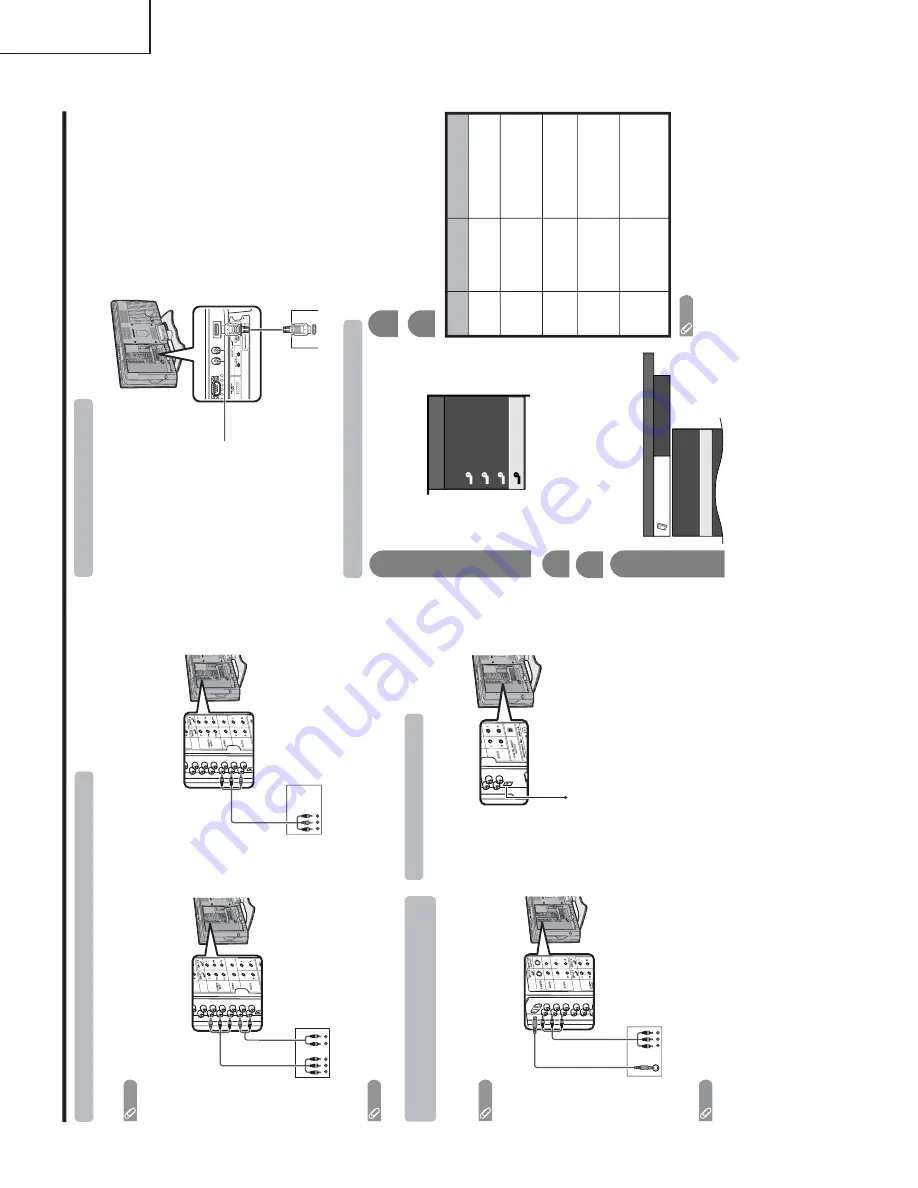
8
LC-26D4U
LC-32D4U
LC-37D4U
Using e
xternal equipment
D
VD pla
y
er/
Digital TV
STB
Connecting a D
VD pla
y
er or a Digital
TV STB (Air or Cab
le)
Y
ou can use the INPUT 1, INPUT 2 or INPUT 3 ter
minals when connecting to a DVD player
, a Digital TV STB (Air
or Cable) and other audiovisual equipment.
NO
TE
•
If your cable-TV company has CableCARD security module available, you can also use the CableCARD security module
to r
eceive HDTV pr
ograms.
NO
TE
•
For connecting a DVD player or a Digital TV STB to HDMI ter
minal.
AV
cable
(commer
cially
available)
D
VD pla
y
er/
Digital TV
STB
When using component cab
le
. (INPUT 1 or 2)
When using composite cab
le
. (INPUT 1,
2 or 3)
Component
video cable
(commer
cially
available)
Audio cable
(commer
cially
available)
VCR/Game console/
Camcor
der
AV
cable
(commer
cially available)
Connecting a
VCR,
game console or
camcor
der
A VCR, game console, camcor
der and some other
audiovisual equipment ar
e conveniently connected
using the INPUT 1 to 3 ter
minals.
S-video cable
(commer
cially
available)
NO
TE
•
The S-video ter
m
inal has priority over the video ter
minals.
(INPUT 3 only)
To optical digital input of external audio devices
Optical fiber cable
Using Digital A
udio Output
It is possible to output audio through the DIGITAL
AUDIO OUTPUT terminal.
PCM audio outputs from the terminal.
NO
TE
•
When attempting to r
ecor
d copy pr
otected material on a VCR or other r
ecor
ding device, the copy pr
otection will activate
and the pr
otected material will not be r
ecor
ded corr
ectly
. In addition, attempting to display copy pr
otected material on a
monitor connected via a VCR, whether for the purpose of viewing or not, will cause an inferior quality pictur
e to be
displayed. This is not a fault of the equipment. Please view copy pr
otected material by connecting the pr
oduct dir
ectly to
the monitor
.
Using e
xternal equipment
Connecting HDMI equipment
Please use the INPUT 4 ter
minal when connecting HDMI equipment.
HDMI equipment
HDMI cable
(commer
cially available)
Displa
ying an ima
g
e
fr
om HDMI equipment
To
watch an HDMI equipment image, select
“INPUT4” fr
om “INPUT SOURCE” menu
using
INPUT
on the r
emote contr
ol unit or
on the TV
.
INPUT SOURCE
TV
INPUT1
INPUT2
INPUT3
INPUT4
1
Pr
ess
MENU
and the MENU scr
een displays.
2
3
Pr
ess
/
to select “HDMI Setup”, and then
pr
ess
ENTER
.
4
Pr
ess
/
to select “Option”.
MENU
[Option
...
HDMI Setup
]
Option
Digital Noise Reduction
Audio Only
HDMI Setup
[Low]
5
Pr
ess
/
to select the desir
ed item and
pr
ess
ENTER
.
Pr
ess
/
/
/
to select the desir
ed setting
and pr
ess
ENTER
.
6
NO
TE
•R
efer to your exter
nal equipment operation manual for
the signal type.
Selectab
le items
RGB/YCbCr 4:4:4/
YCbCr 4:2:2
ITU601/ITU709
Standar
d/
Out of standar
d
Enable/Disable
Digital/Analog
HDMI Setup
items
Signal
T
ype
Color
Matrix
Dynamic
Rang
e
A
uto Vie
w
A
udio
Select
Description
Select the video signal
type fr
om the HDMI
ter
m
inal.
Select the inter
nal color
space conversion method
when an RGB signal is
input.
Select the signal amplitude
range. Usually
, select
“Standar
d”.
Set whether or not to use
VIEW MODE based on
signal r
ecognition,
including an HDMI signal.
Select “Digital” for audio
signal via the HDMI
ter
m
inal. Select “Analog”
for audio signal via the R-
AUDIO -L ter
minal.
When using an HDMI-DVI
conversion cable, input the
audio signal to AUDIO
ter
m
inal of INPUT4.
\ |
\ |
' "
' "
' "
Содержание Aquos LC 26D4U
Страница 34: ...34 LC 26D4U LC 32D4U LC 37D4U 6 List of adjustment process modes Display Examples ...
Страница 35: ...35 LC 26D4U LC 32D4U LC 37D4U ...
Страница 55: ...55 LC 26D4U LC 32D4U LC 37D4U M E M O ...
Страница 107: ...128 LC 26D4U LC 32D4U LC 37D4U PACKING OF THE SET X3 X4 X5 X6 S1 S5 S3 S5 S4 S6 S5 S5 Not Replacement item S2 X1 X2 ...
Страница 108: ...129 LC 26D4U LC 32D4U LC 37D4U ...









































