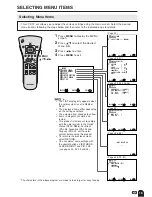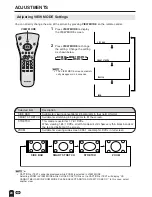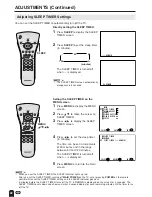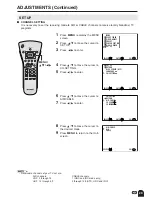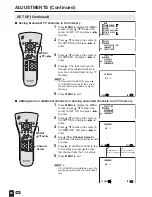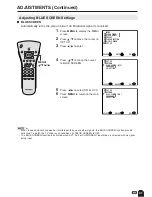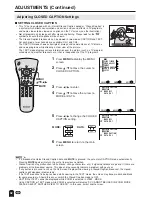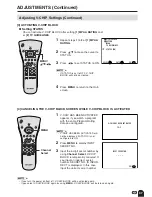23
ADJUSTMENTS (Continued)
Adjusting BRIGHTNESS Settings
You can set the brightness of the screen.
Directly setting the BRIGHTNESS
1
Press
BRIGHT
to display the
BRIGHTNESS screen.
2
Press
BRIGHT
to change the
setting.
CH
VOL
POWER
MENU
VIEW MODE
MUTE
SLEEP
PIC. FLIP
BRIGHT DISPLAY TV/VIDEO
FLASHBACK
MENU/
a
/
b
/
c
/
d
CH
VOL
POWER
MENU
VIEW MODE
MUTE
SLEEP
PIC. FLIP
BRIGHT DISPLAY TV/VIDEO
FLASHBACK
BRIGHT
BR I GHTNESS [ BR I GHT ]
MENU
SLEEP T IMER
V I DEO ADJUST
PRESET
CLOSED CAPT I ON
V–CH I P BLOCK
SE T UP
SELECT
ENTER
EX I T
MENU
BR I GHTNESS
[ BR I GHT ]
AUTO POWER OF F
P I C. F L I P
AV2 I N / OUT
SELECT
EX I T
MENU
RE TURN
[ OFF ]
[ NORMAL ]
[ I N ]
PRESET
ADJUST
Setting the BRIGHTNESS on the
MENU screen
1
Press
MENU
to display the MENU
screen.
2
Press
a
/
b
to move the cursor to
PRESET.
3
Press
c
/
d
to enter.
4
Press
a
/
b
to move the cursor to
BRIGHTNESS.
5
Press
c
/
d
to select the desired
brightness setting.
6
Press
MENU
to return to the main
screen.
BRIGHT
NORMAL
DARK
AUTO
A
• The BRIGHTNESS screen automatically
disappears in 3 seconds.
• [BRIGHT]: maximum brightness
[NORMAL]: 60% brightness (Suitable for
viewing in a well-lit area.
Saves energy.)
[DARK]:
10% brightness (Sufficiently
bright when viewing in dim
areas.)
[AUTO]:
Screen brightness adjusts
according to the ambient light
of the room to conserve power
consumption. OPC indicator
lights up green.
• When set to “AUTO”, make sure no object
obstructs the OPC sensor, which could
affect its ability to sense surrounding light.
Содержание Aquos LC 22SV2U
Страница 49: ......