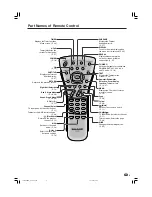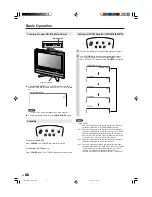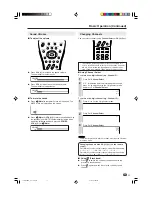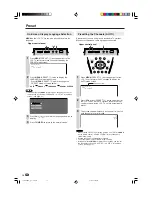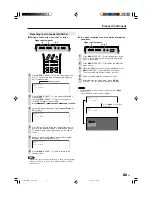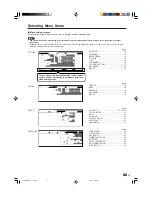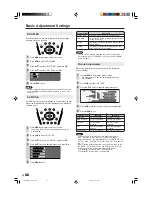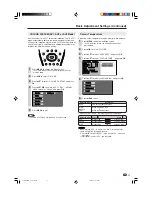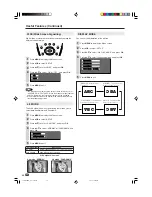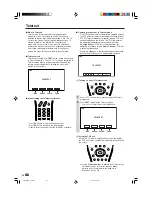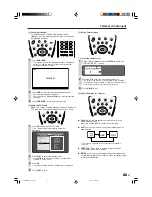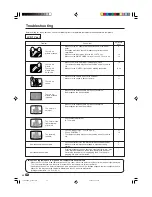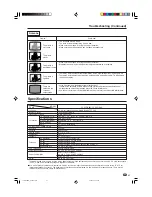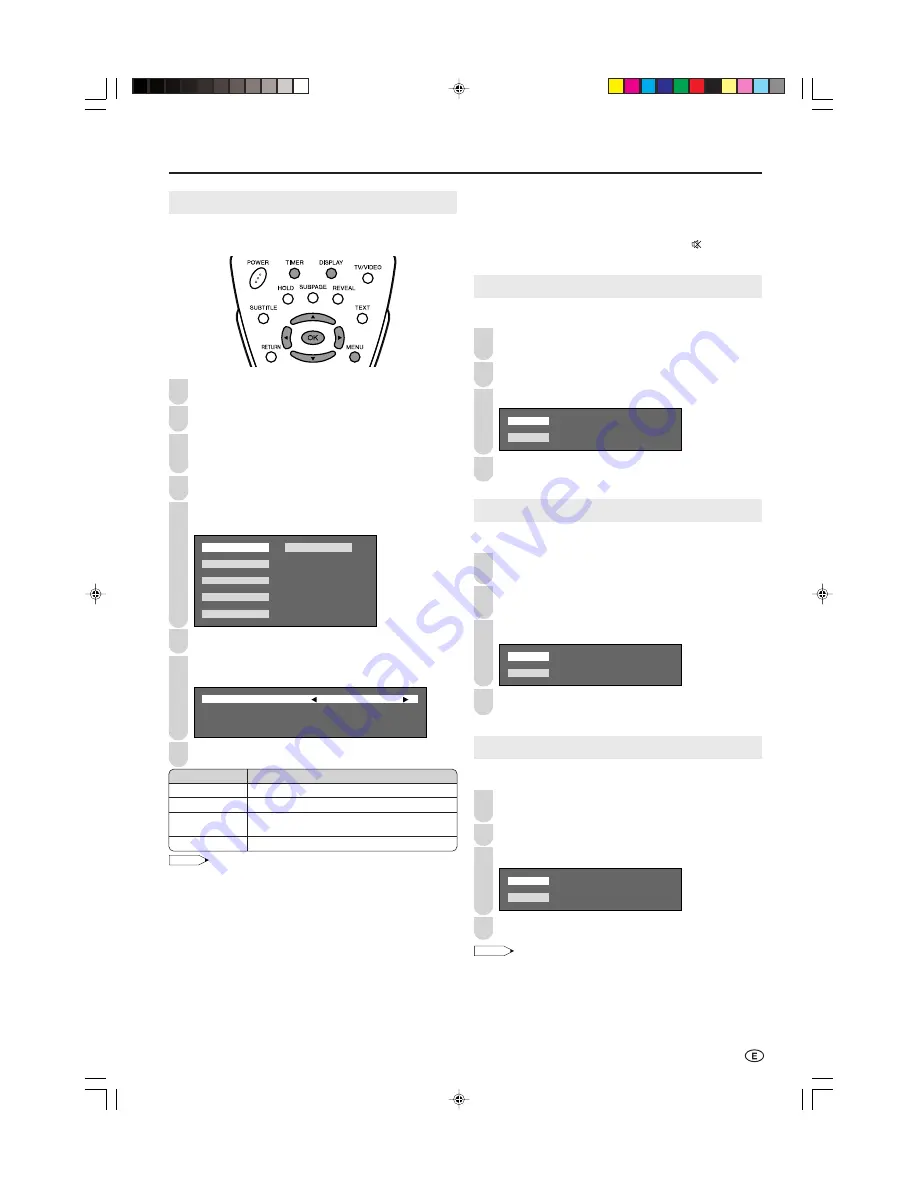
23
Useful Features (Continued)
AUTO POWER OFF
You can set the power to automatically turn off if there is no
signal for 5 minutes.
Perform steps
1
and
2
in
TIMER FUNCTIONS
to
display the Features Menu screen.
Press
'
/
"
to select “AUTO POWER OFF”, and press
OK
.
Press
'
/
"
to select “ON”, and press
OK
.
O N
O F F
Press
MENU
to exit.
NO OPERATION OFF
You can set the power to automatically shut down if there is
no operation for 3 hours.
Perform steps
1
and
2
in
TIMER FUNCTIONS
to
display the Features Menu screen.
Press
'
/
"
to select “NO OPERATION OFF”, and
press
OK
.
Press
'
/
"
to select “ON”, and press
OK
.
O N
O F F
Press
MENU
to exit.
BLUE BACK
Automatically turns the screen blue if no broadcast signal is
received.
Perform steps
1
and
2
in
TIMER FUNCTIONS
to
display the Features Menu screen.
Press
'
/
"
to select “BLUE BACK”, and press
OK
.
Press
'
/
"
to select “ON”, and press
OK
.
O N
O F F
Press
MENU
to exit.
NOTE
• When received signals are weak or interfered with by some other
signals, “BLUE BACK” may be activated. To watch the TV under
such conditions, set “BLUE BACK” to “OFF”.
• “BLUE BACK” is activated when AV1, AV2, AV3 or COMPONENT
input mode is selected with no signal being input.
TIMER FUNCTIONS
You can set “SLEEP TIMER” and “WAKE-UP TIMER” to
automatically turn off and on the LCD TV set.
Press
MENU
to display the Menu screen.
Press
\
/
|
to select “FEATURES”.
Press
'
/
"
to select “TIMER FUNCTIONS”, and press
OK
.
• The Timer functions Menu screen can be displayed directly by
pressing
TIMER
.
Press
'
/
"
to select “SLEEP TIMER”, and press
OK
.
Press
'
/
"
/
\
/
|
to select “30MIN”, “60MIN”, “90MIN”,
“120MIN”, “150MIN” or “OFF”, and press
OK
.
3 M I N O F F
6 M I N
9 M I N
1 2 M I N
1 5 M I N
0
0
0
0
0
Press
'
/
"
to select “WAKE-UP TIMER”, and press
OK
.
Press
'
/
"
to select the desired adjustment item, and
press
\
/
|
to adjust them.
S E T O F F
W A K E - U P T I M E :
C H A N N E L C H 1
V O L U M E 2
0
0
0 0
Press
MENU
to exit.
NOTE
• When you set “WAKE-UP TIMER”, the WAKE-UP TIMER indicator
lights up red.
• Be sure to adjust the clock with “CLOCK SETUP” in “SETUP”
before setting “WAKE-UP TIMER”.
• You can output the picture and sound of the external device with
the “WAKE-UP TIMER” function. Make sure that the external
device turns on at the time you specified.
• The “CHANNEL” setting for “WAKE-UP TIMER” changes in the
following order: COMPONENT
→
AV1
→
AV2
→
AV3
→
TV (0-99)*.
* The skipped channels cannot be selected.
• When not using the LCD TV set for a long period of time, either
turn off the main power or “WAKE-UP TIMER” set to “OFF”.
• When “WAKE-UP TIMER” has been set to “ON”, the LCD TV set is
turned on at the set time every day until it is set to “OFF”.
• Always make sure to turn off the power with the remote control.
“WAKE-UP TIMER” will not be activated if the main power is
turned off with
MAIN POWER
on the LCD TV set.
• After the TV has been turned on by “WAKE-UP TIMER”, “SLEEP
TIMER” is automatically set to “120MIN” for safety reason.
6
3
5
7
Selected item
SET
WAKE-UP TIME
CHANNEL
VOLUME
Description
To activate the Wake-up timer, set this item to “ON”.
Set the time at which you want to turn on the TV.
Set the TV channel or input mode when the TV
is turned on.
Set the volume when the TV is turned on.
8
3
4
4
1
2
3
4
2
3
4
1
2
• You can check the time set in “WAKE-UP TIMER” by pressing
DISPLAY
.
• When the time set for the “WAKE-UP TIMER” is reached when the
power is on, the LCD TV set changes to the set channel.
The sound volume does not change at this time.
• “AV3” in “CHANNEL” is not displayed when “OUT
” is selected
in “AV3 IN/OUT”.
1
2
1
LC-22GA3MX_E_P19-25.p65
2004.9.9, 5:49 PM
23