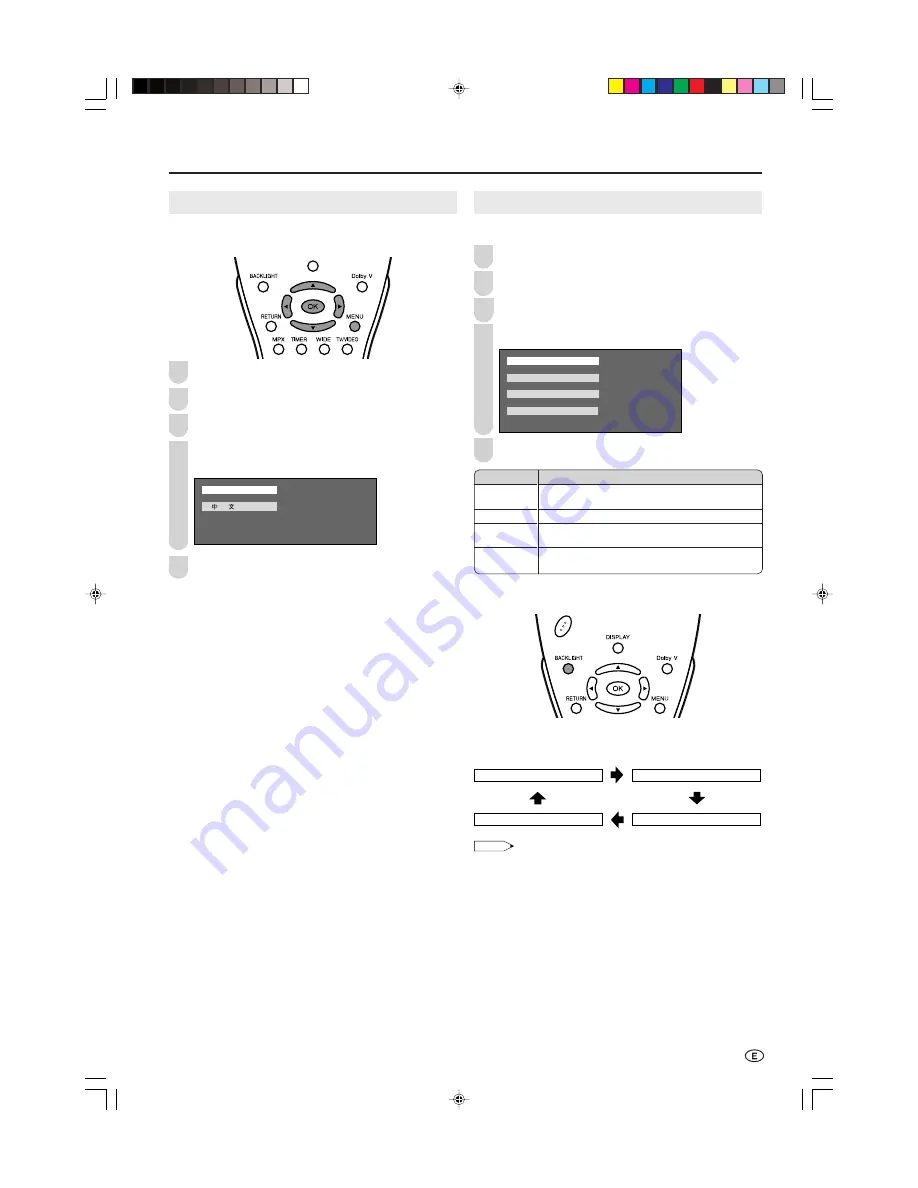
Useful Features (Continued)
21
BACKLIGHT
You can set the brightness of the screen on the LCD TV set.
Press
MENU
to display the Menu screen.
Press
\
/
|
to select “FEATURES”.
Press
'
/
"
to select “BACKLIGHT”, and press
OK
.
Press
'
/
"
to select the desired mode, and press
OK
.
A U T O ( O P C )
B R I G H T
N O R M A L
D A R K
Press
MENU
to exit.
■
Directly setting the Backlight
Press
BACKLIGHT
to display the Backlight screen.
• Each time you press
BACKLIGHT
, the mode changes as follows.
You can select the desired mode.
B A C K L I G H T [ A U T O ( O P C ) ]
B A C K L I G H T [ B R I G H T ]
B A C K L I G H T [ D A R K ]
B A C K L I G H T [ N O R M A L ]
NOTE
• The Backlight screen automatically disappears after 3 seconds.
• See the table above for details of each backlight setting.
• When set to “AUTO (OPC)”, make sure that no object obstructs the
OPC sensor, which could affect its ability to sense surrounding light.
1
4
2
5
Selected item
AUTO (OPC)
BRIGHT
NORMAL
DARK
Description
Screen brightness is adjusted according to the
ambient light of the room.
Maximum brightness.
Brightness 60%. Suitable for viewing in well-lit
areas. Saves energy.
Brightness 20%. Sufficiently bright when viewing in
dim areas.
3
On-Screen Display Language Setting
You can select English or Chinese as the on-screen display
language.
Press
MENU
to display the Menu screen.
Press
\
/
|
to select “SETUP”.
Press
'
/
"
to select “LANGUAGE”, and press
OK.
Press
'
/
"
to select the desired language, and press
OK
.
E N G L I S H
Press
MENU
to exit.
4
5
3
2
1
LC-22GA3H_E_P19-25.p65
2004.9.9, 5:25 PM
21
Содержание AQUOS LC-22GA3H
Страница 32: ...MEMO LC 22GA3H_E_P26 32 p65 04 9 15 5 44 PM 31 ...
Страница 33: ...MEMO LC 22GA3H_E_P26 32 p65 04 9 15 5 44 PM 32 ...












































