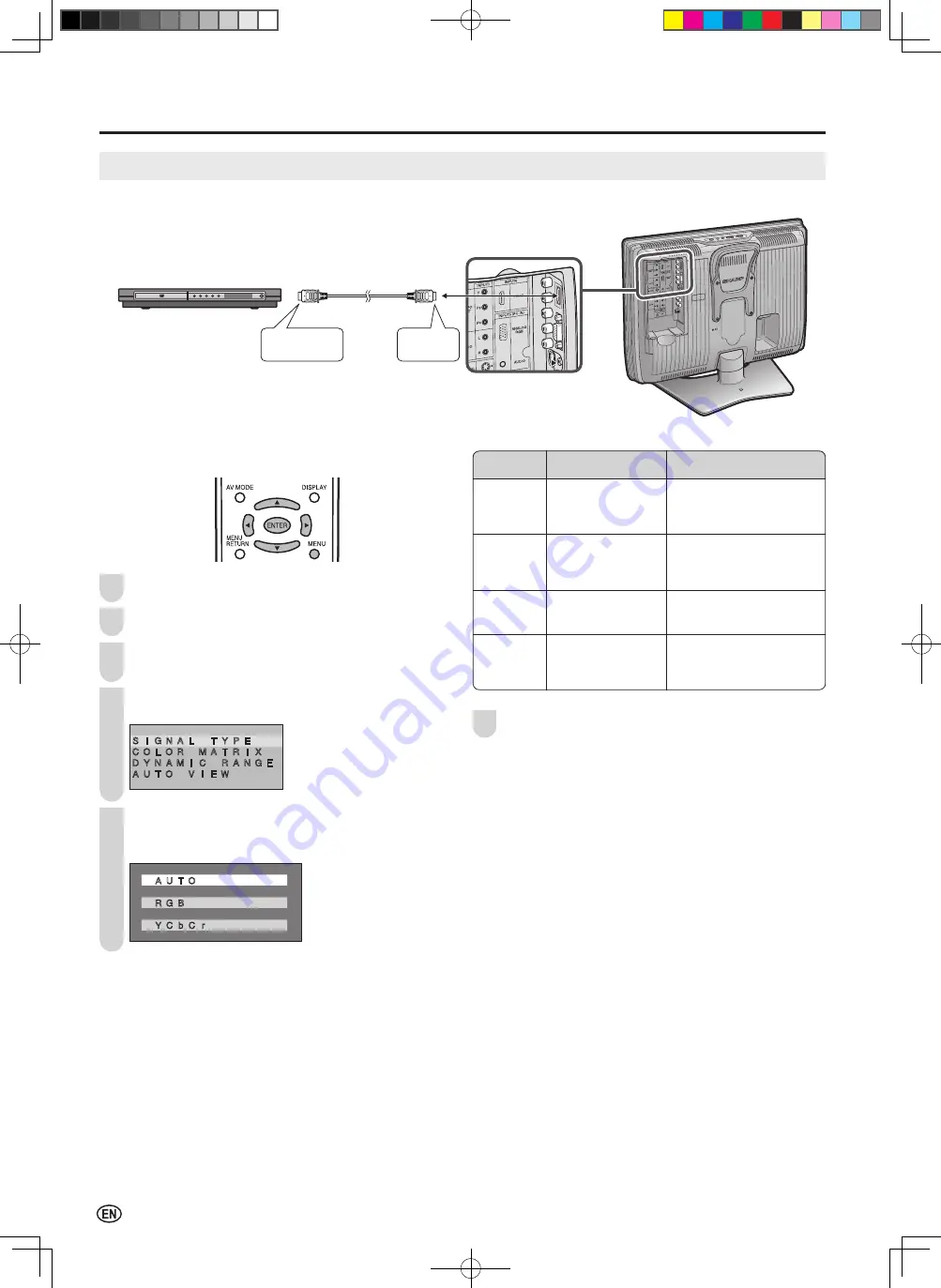
32
Useful Features (Continued)
HDMI SETUP
Please use the INPUT4 terminal when connecting HDMI equipment. (See page
14
.)
HDMI equipment
To HDMI
terminal
To HDMI output
terminal
HDMI cable
(commercially available)
■
Displaying an image from HDMI equipment
Press
MENU
to display the Menu screen.
Press
\
/
|
to select “SETUP”.
Press
'
/
"
to select “HDMI SETUP”, and press
ENTER
.
Press
'
/
"
to select the desired item, and press
ENTER
.
S I G N A L T Y P E
C O L O R M A T R I X
D Y N A M I C R A N G E
A U T O V I E W
Press
'
/
"
to select the desired setting, and press
ENTER
.
(Example:SIGNAL TYPE)
� �
A U T O
� �
R G B
� �
Y C b C r
4
1
2
3
5
Press
MENU
to exit.
A
• When you connect to the HDMI terminal with the DVI-HDMI
conversion cable, it may not be possible to display the picture
correctly.
• “HDMI SETUP” can be adjusted only when “INPUT4” (HDMI) is
selected as an input mode. (See page
18
.)
• Refer to your external equipment operation manual for the signal
type.
Selected
item
Setting options
Description
SIGNAL
TYPE
AUTO
RGB
YCbCr
Select the signal type from
an HDMI terminal. Unless
the image quality looks
obviously poor, select AUTO.
COLOR
MATRIX
AUTO
ITU601
ITU709
Select the internal color
space conversion method
when an RGB signal is
input. Normally, select AUTO.
DYNAMIC
RANGE
STANDARD
OUT OF STANDARD
Select the signal amplitude
range. Normally, select
STANDARD.
AUTO VIEW ENABLE
DISABLE
Set whether or not to use
VIEW MODE based on
signal recognition,
including an HDMI signal.
6
LC-20D30U_E_book.indb 32
2005/12/15 11:27:22


























