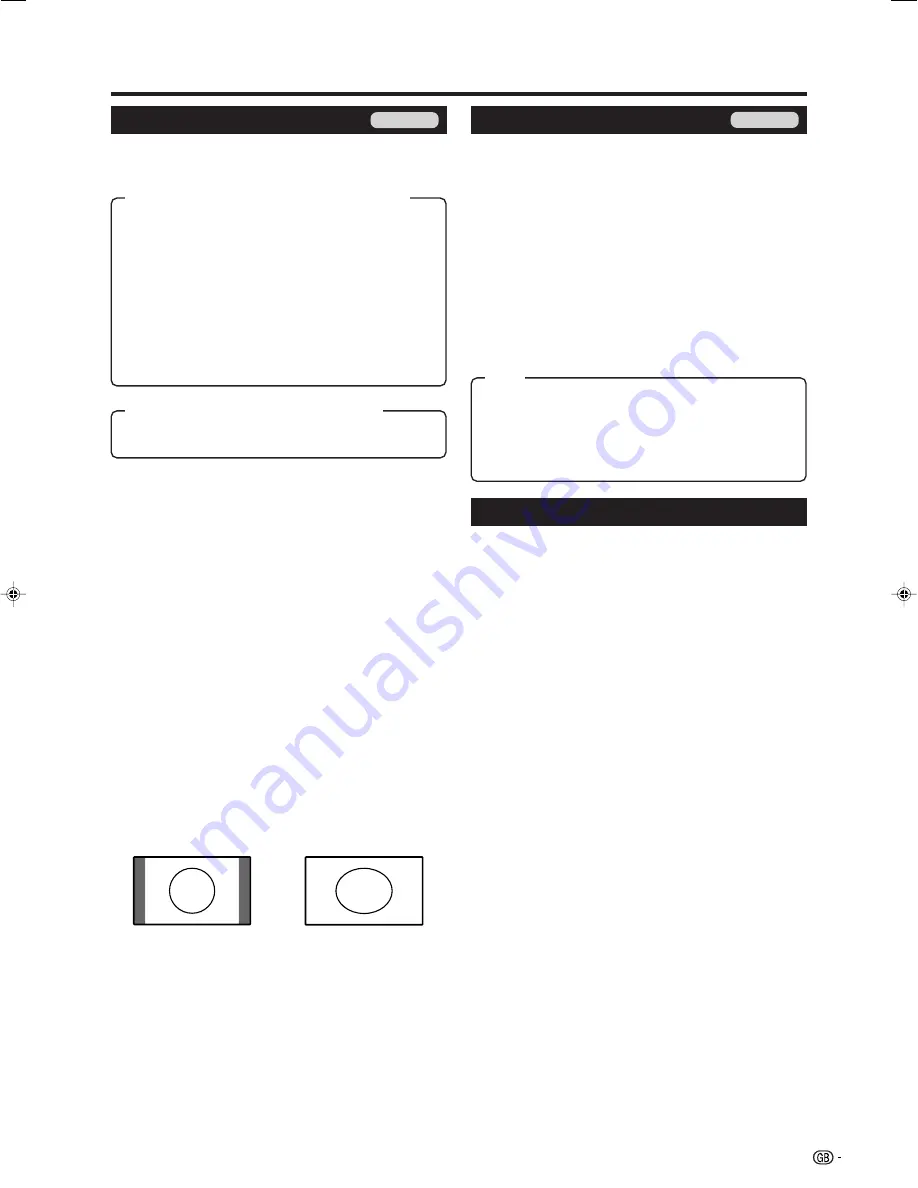
19
WIDE MODE
You can select the picture size. Selectable picture size
varies with the type of signal received.
Normal:
For 4:3 “standard” pictures. A side bar appears
on each side.
Zoom 14:9:
For 14:9 letterbox pictures. A thin side bar
appears on each side, and you may see bars on the
top and bottom with some programmes.
Panorama:
In this mode the picture is progressively
stretched toward each side of the screen.
Full:
For 16:9 squeeze pictures.
Cinema 16:9:
For 16:9 letterbox pictures. Bars may
appear on the top and bottom with some programmes.
Cinema 14:9:
For 14:9 letterbox pictures. Bars may
appear on the top and bottom with some programmes.
Full:
Display with the Overscan image. Crop all sides of
screen.
Useful features
WIDE MODE
You can select the picture size.
1
Press
f
.
• The WIDE MODE menu displays.
2
Press
f
or
a
/
b
to select a desired item on the
menu.
NOTE
• Can also be adjustable when the HDMI-PC input (See
page 1) is selected.
• Connect the PC before making adjustments. (See page
9.)
• Selectable picture (Normal or Full, Full or Dot by Dot, Full
only) size may vary with input signal type.
Normal:
Keeps the original aspect ratio by filling the
screen up to the top and bottom.
Full:
An image fully fills the screen.
Dot by Dot:
Detects the resolution of the signal and
displays an image with the same number of pixels on
the screen.
TV/AV only
PC only
4:3 Mode set to “Normal”
NOTE
• If the signal contains no WSS information, Auto Selection
will not function even when the WSS option is enabled.
4:3 Mode set to “Panorama”
Manual Selection
1
Press
f
.
• The WIDE MODE menu displays.
• The menu lists the wide mode options selectable
for the type of video signal currently received.
2
Press
f
or
a
/
b
while the WIDE MODE menu
displays on the screen.
• As you toggle down the options, each is immediately
reflected on the screen. No need to press
OK
.
Auto Selection
If you set WSS and 4:3 Mode in the Setup menu on
page 17, the optimum WIDE MODE is automatically
chosen for every broadcast, VCR or DVD containing
the WSS information.
WSS menu
To enable Auto Selection, set WSS in the Setup menu
to “On”. (See page 17.)
4:3 Mode menu
To set the type of the wide screen, select “Normal” or
“Panorama” in the 4:3 Mode menu. (See page 17.)
Freezing the image while watching
Allows you to capture and freeze one frame from a
moving image that you are watching.
1
Press
Z
.
• Captures one frame from a moving image.
2
Press
Z
again (or press
RETURN
)
to cancel the
function.
NOTE
• The still image automatically goes out after 30 minutes.
Item (for SD (Standard-Definition) signal)
Item (for HD (High-Definition) signal)
Item
LC-19A1E_GB_b
07.9.14, 0:57 PM
19
Содержание Aquos LC-19A1E
Страница 2: ......






















