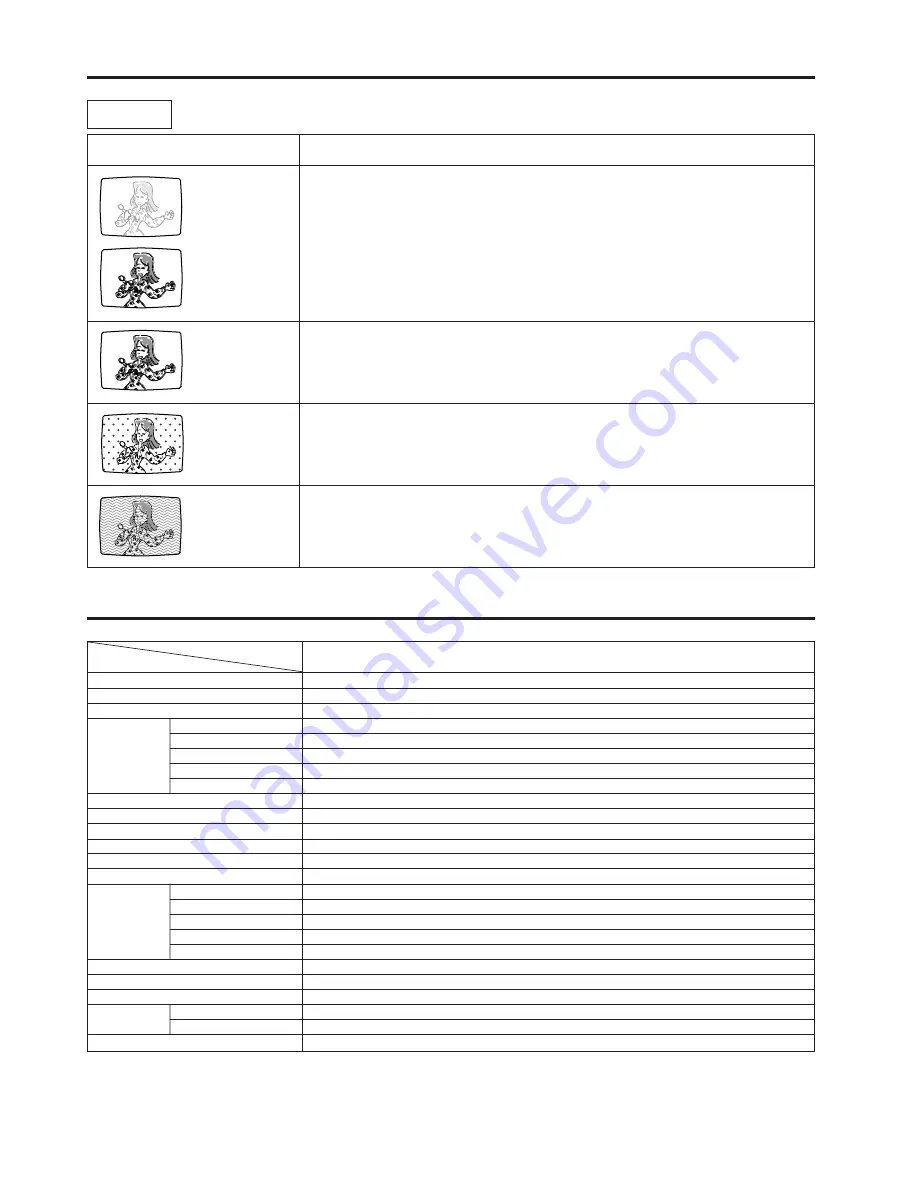
Troubleshooting (Continued)
26
MODEL
LC-15S5H
ITEMS
LCD panel
15" (38 cm) Advanced Super View & BLACK TFT LCD
Number of pixels
921,600 dots VGA
Video colour systems
World multi system
TV Standard (CCIR)
PAL: B/G, I, D/K NTSC:M SECAM: B/G, D/K PAL-60
TV Tuning System
Auto preset tuning
TV function
STEREO/BILINGUAL
NICAM-B/G, I, D/K A2 stereo-B/G
AUTO PRESET
Yes
CATV
S1~S41 ch. Hyper Band
4-LINE DIGITAL COMB FILTER
Yes
Brightness
430 cd/m
2
Lamp life
60,000 hours*
Viewing angles
H: 170
°
V: 170
°
Audio output
2.1 W
×
2 STEREO SURROUND SOUND
Speakers
3
×
7.5 cm, 2 pcs.
AV1 IN
AUDIO-IN, COMPONENT-IN (480I/480P/576I/576P/720P/1080I)
AV2 IN
AUDIO-IN, VIDEO-IN, S-VIDEO-IN
Terminals
AV3 IN/OUT
AUDIO-IN, VIDEO-IN/AUDIO-OUT, VIDEO-OUT
Antenna
DIN-Type
Headphone jack
3.5 mm ø jack (Front)
OSD LANGUAGE
English/Chinese
Power requirement
AC 110–240 V, 50/60 Hz
Power Consumption
46 W (0.7 W at Standby)
Weight
Display only
3.6 kg
Display with stand
4.3 kg
Operating temperature
0
°
C to +40
°
C
* The typical period of time after which the lamp’s power output will have decreased by about half, given that the AQUOS is used continuously
in a 25
°
C room under standard lighting and brightness conditions.
■
As a part of policy of continuous improvement, SHARP reserves the right to make design and specification changes for the LCD TV set
improvement without prior notice. The performance specification figures indicated are nominal values of production units. There may be
some deviations from these values in individual units.
Problem
Check item
• The reception may be weak.
• The state of the broadcast may also be bad.
• Make sure the antenna is facing the correct direction.
• Make sure the outside antenna has not been disconnected.
• Make sure the antenna is facing the correct direction.
• Broadcast waves may be reflected from adjacent mountains or buildings.
• There may be interference from automobiles, trains, high-voltage lines, neon lights, etc.
• There may be interference between the antenna cable and power cable. Try positioning
them further apart.
• Is the unit receiving interference from other devices?
Transmission antennas of radio broadcasting stations and transmission antennas of
amateur radios and cellular phones may also cause interference.
• Use the unit as far apart as possible from devices that may cause possible interference.
The picture is
not sharp.
The picture is
doubled or tripled.
There are
stripes on the
screen or
colours fade.
The picture
moves.
The picture is
spotted.
Antenna
Specifications
Содержание Aquos LC-15S5H
Страница 1: ...LC 15S5H TINS C917WJZZ Printed in China ...
Страница 9: ...8 Part Names of the Remote Control ...
Страница 28: ...27 Unit mm Dimensional Drawings ...
















