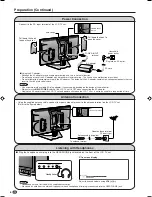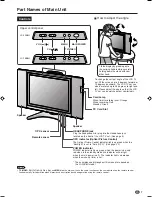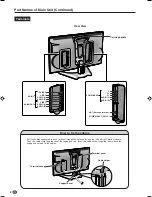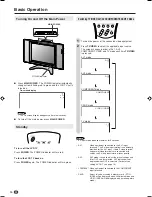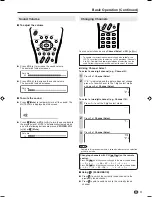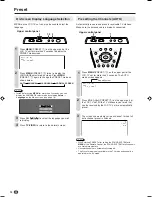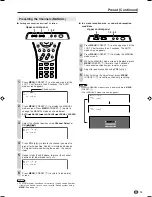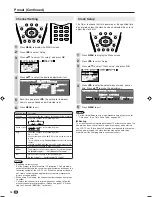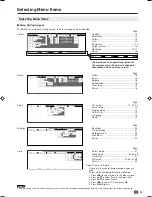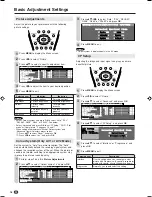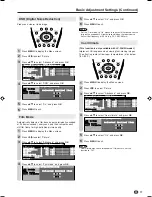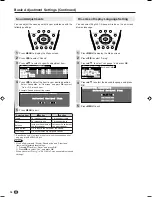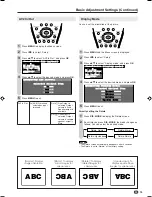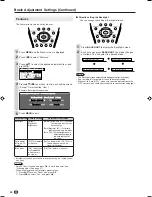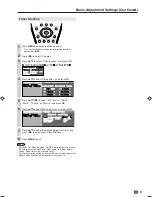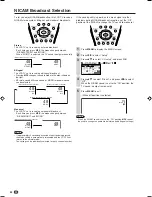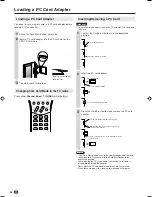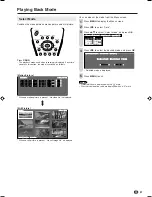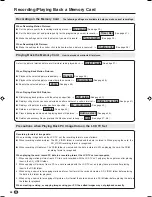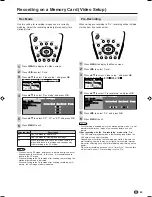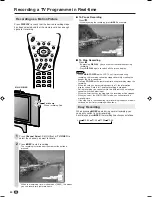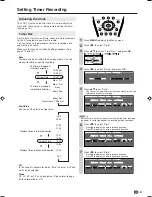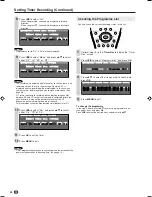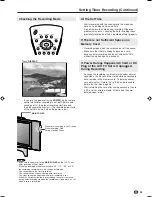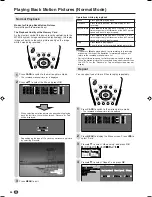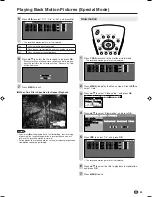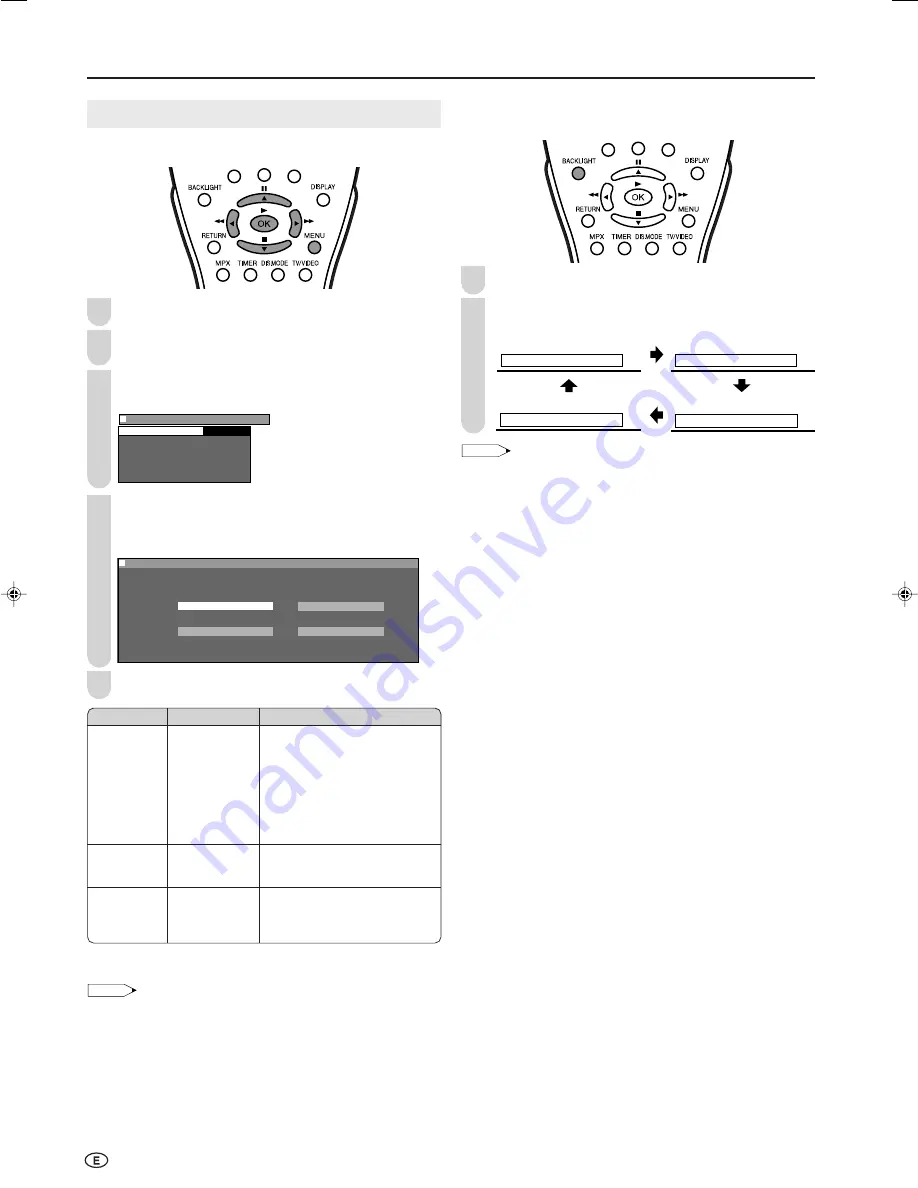
20
Basic Adjustment Settings (Continued)
Features
The Feature items can be set by the user.
Press
MENU
and the Menu screen is displayed.
Press
\
/
|
to select “Features”.
Press
'
/
"
to select the desired adjustment item, and
press
OK
.
M e n u [ F e a t u r e s ]
B a c k l i g h t
T i m e r f u n c t i o n
A u t o p o w e r o f f
B l u e b a c k
R e s e t
F e a t u r e s
Press
'
/
"
/
\
/
|
to set each item in each setting screen.
(Except “Timer function” item.)
Example: Backlight setting screen
M e n u [ F e a t u r e s B a c k l i g h t ]
M e n u [ F e a t u r e s B a c k l i g h t ]
S e l e c t e d d e s i r e d i t e m
A u t o ( O P C ) B r i g h t
N o r m a l D a r k
: SELECT O K : ENTER M : BACK E : EXIT
Press
MENU
to exit.
* Backlight setting can be switched in one touch using the remote control
(see right).
NOTE
• Select “Timer function” and press
OK
to set “Sleep timer” and
“Wake-up timer” (See page 21).
• When all adjustments set to factory preset values,
1
Press
'
/
"
to select “Reset”, and press
OK
.
2
Press
\
/
|
to select “Yes”, and press
OK
.
1
2
5
2
1
■
Directly setting the Backlight
You can change the setting of Backlight directly.
Press
BACKLIGHT
to display the Backlight screen.
Each time you press
BACKLIGHT
, the mode changes
as follows. You can select the desired mode.
B a c k l i g h t [ B r i g h t ]
B a c k l i g h t [ N o r m a l ]
B a c k l i g h t [ A u t o ( O P C ) ]
B a c k l i g h t [ D a r k ]
NOTE
• The Backlight screen automatically disappears after 4 seconds.
• See the table left for details of the each backlight setting.
• When set to “Auto (OPC)”, make sure that no object obstructs the
OPC sensor, which could affect its ability to sense surrounding light.
3
4
Selected item
Backlight*
Auto power
off (only TV
mode)
Blue back
Adjustable item/range
[Normal] Brightness 60%
→
Suitable
for viewing in well-lit areas.
Saves energy.
[Dark] Brightness 20%
→
Sufficiently
bright when viewing in dim areas.
[Auto (OPC)] Screen brightness is
adjusted according to
the ambient light of
the room.
[On] The power of the LCD TV set is
turned off when there is no
signal for 5 minutes.
[Off] This feature is inactive.
Factory setting
[Bright]
Maximum
brightness
[Off] This feature
is inactive.
[On] The screen
is turned blue
when there is
no signal.
LC-15_20B5H_E_P18-23.p65
04.1.30, 6:40 PM
20