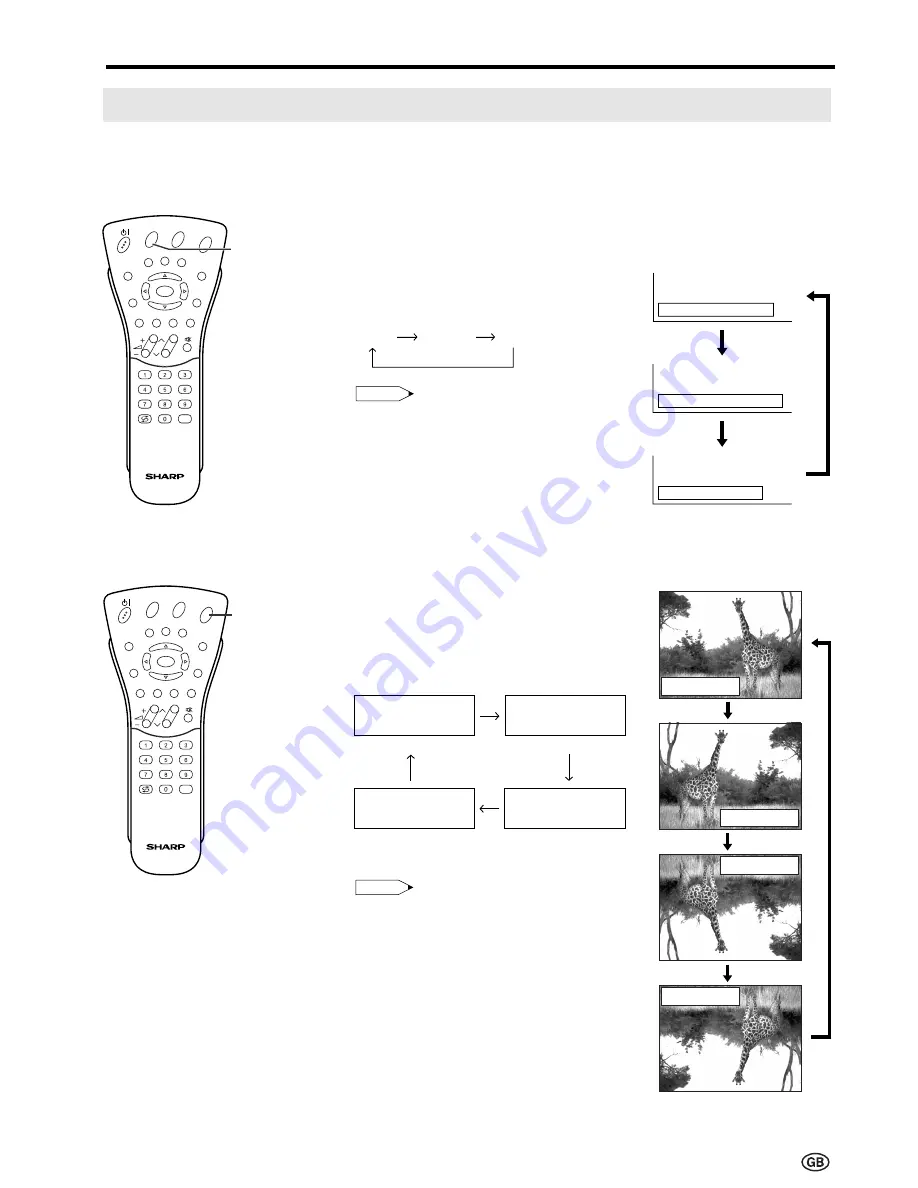
27
Useful Features (Continued)
1
Press
BRIGHT
to display the
Brightness screen.
2
Each time you press
BRIGHT
, the
mode changes as follows. You
can select the desired mode.
Note:
•
The Brightness screen automatically
disappears after 4 seconds.
•
The Brightness is set to “bright” at
the factory setting.
•
See the table of page 26 for details
of the each brightness setting.
[2] Directly Setting the ROTATE
1
Press
ROTATE
to display the
Rotate screen.
2
Each time you press
ROTATE
,
the mode changes as follows. You
can select the desired mode.
Note:
•
The Rotate screen automatically
disappears after 4 seconds.
•
The Rotate is set to “Normal” at the
factory setting.
•
When changing settings directly
made, settings in the menu can also
be changed.
•
See the table of page 26 for details
of the each rotate setting.
Features (Continued)
You can change the setting screen of BRIGHTNESS and ROTATE directly.
[1] Directly Setting the BRIGHTNESS
bright
medium
dark
Rotate hor. : off
Rotate vert. : off
(Normal)
(Rotate horizontally)
Rotate hor. : on
Rotate vert. : off
Rotate hor. : off
Rotate vert. : on
Rotate hor. : on
Rotate vert. : on
(Rotate vertically)
(Rotate horizontally
and vertically)
BRIGHT
E
CH
TV/VIDEO
REVEAL
HOLD
END
M
MENU
SOUND
SUBTITLE
OK
SUBPAGE
TEXT
ROTATE
BRIGHT
T
ROTATE
E
CH
TV/VIDEO
REVEAL
HOLD
END
M
MENU
SOUND
SUBTITLE
OK
SUBPAGE
TEXT
ROTATE
BRIGHT
T
B r i g h t n e s s : b r i g h t
B r i g h t n e s s : m e d i u m
B r i g h t n e s s : d a r k
Rotate hor. :off
Rotate vert.:off
Rotate hor. :on
Rotate vert.:off
Rotate hor. :off
Rotate vert.:on
Rotate hor. :on
Rotate vert.:on
Содержание Aquos LC-13E1E
Страница 56: ...54 ...
















































