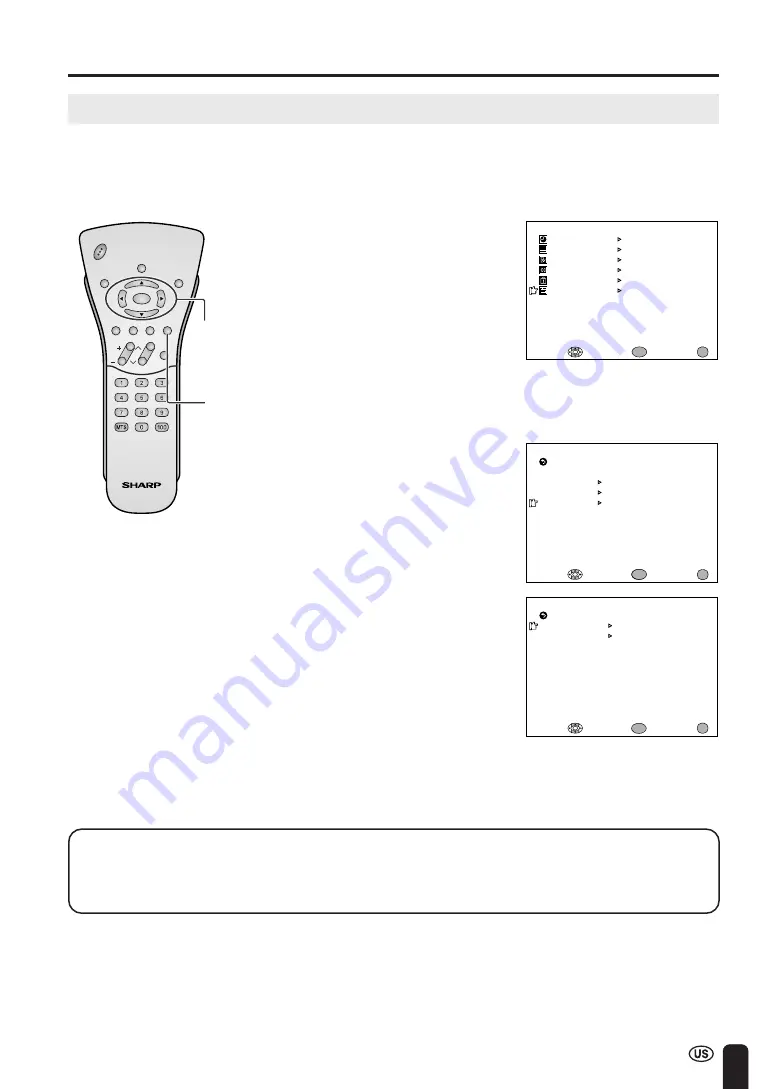
17
AUTO CLOCK Setting
MENU
SLEEP T IMER
PRESET
CLOSED CAPT I ON
V–CH I P BLOCK
SE T UP
SELECT :
EX I T :
V I DEO ADJUST
ENTER :
ENTER
MENU
BLUE SCREEN [ OFF ]
LANGUAGE
SELECT :
EX I T :
RE TURN
SE T UP
CH–SE TT I NG
ENTER
ENTER :
MENU
CLOCK
CLOCK
AUTO CLOCK
MANUAL CLOCK
OFF
SELECT :
ENTER :
EX I T :
RE TURN
ENTER
MENU
CH
VOL
POWER
ENTER
DISPLAY
MUTE
SLEEP
PIC. FLIP
BRIGHT TV/VIDEO MENU
FLASH-
BACK
SETTING THE CLOCK
1
Press
MENU
to display the MENU
screen.
2
Press
a
/
b
to move the cursor to
SET UP, and press
ENTER
.
3
Press
a
/
b
to move the cursor to
CLOCK, and press
ENTER
.
4
Press
a
/
b
to move the cursor to
AUTO CLOCK, and press
ENTER
.
There are two methods of setting the clock: AUTO CLOCK and MANUAL CLOCK. AUTO CLOCK uses
EDS signals, which are provided by some TV stations, to automatically adjust the clock. MANUAL CLOCK
set the clock manually in areas where no channel carries EDS signals.
ENTER/
a
/
b
/
c
/
d
MENU
A
•
The CLOCK can be stopped completely by setting CLOCK to “OFF”.
Time reset for power outage, AC adapter disconnected
If the TV has a power outage or the AC adapter cord is disconnected, the time display will have to
be reset. In that case, refer to SETTING THE CLOCK on pages 17 to 19.






























