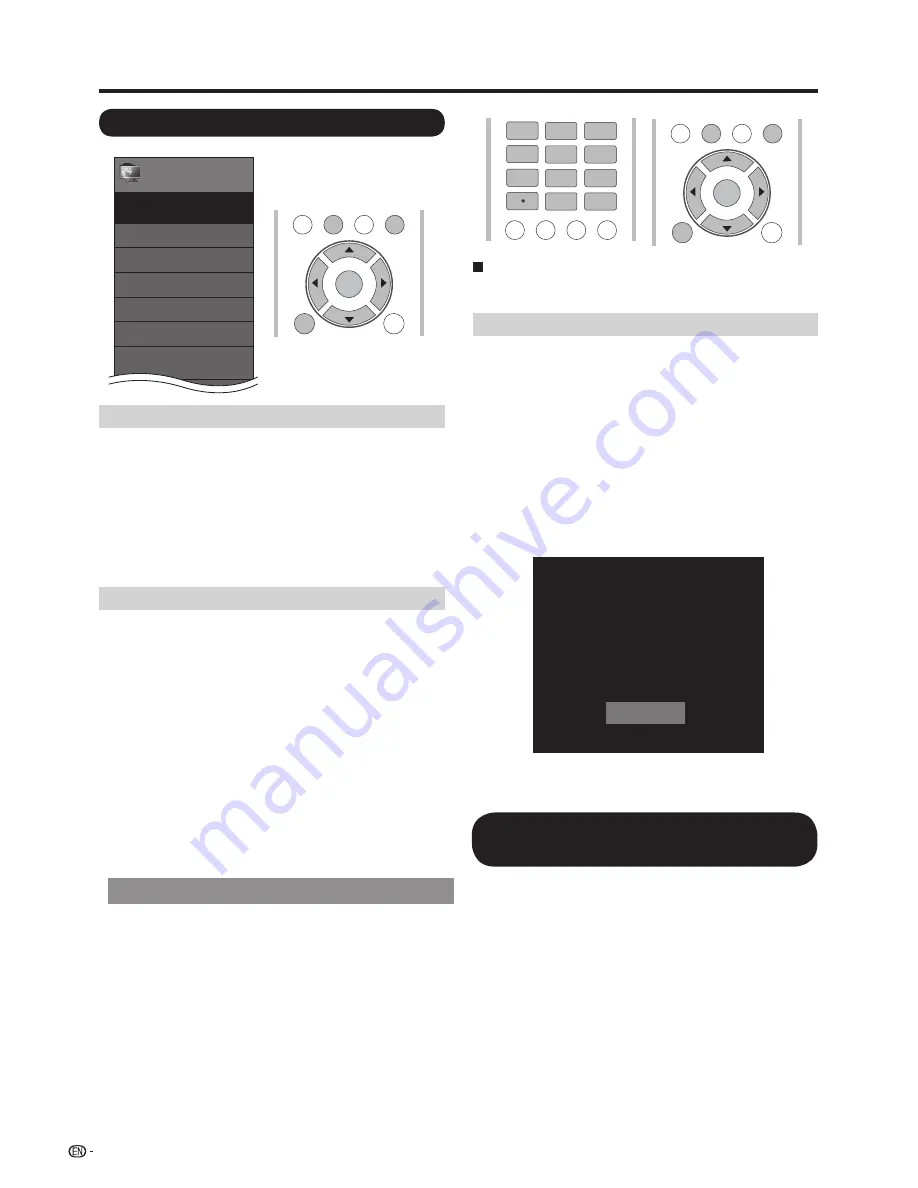
Internet Setup
Example
Menu
EZ Setup
Internet Setup
Reset
DivX
®
Setup
Broadcasting Setup
Initial Setup
Initial
Setup
[English]
Connection Type
1
Press
MENU
to display the MENU screen, and then
press
c
/
d
to select "Initial Setup".
2
Press
a
/
b
to select "Internet Setup", and then
press
ENTER
.
3
Press
a
/
b
to select ''Network Setup'',and then press
4
Press
to select ''Wired'' or ''Wireless'' at
Wireless Setup
If your access point supports Wi-Fi Protected Setup
(WPS), it is recommended that you use this function
for the wireless connection. You can press the WPS
button on the access point to confi gure the settings
automatically.
• The name of the WPS button function may differ depending
on the access point. See the operation manual of the
access point for details.
1
Confi rm the current settings in "Interface".
• If "
Ethernet
" is selected, press
c
/
d
to select "Wireless".
2
Press
a
/
b
to select "Wireless Setup", and then
press
ENTER
.
• Confi rm the settings. If each setting item is correct,
press
MENU
to exit.
• If you are confi guring the wireless setup for the fi rst
time or changing the settings, go to step 3.
Interactive Service
If you do not want other people to connect to the
Internet in your absence, you can make settings to
keep the TV away from the Internet.
1
Press
MENU
to display the MENU screen, and then
press
c
/
d
to select “Initial Setup”.
2
Press
a
/
b
to select “Internet Setup”, and then
press
ENTER
.
3
Press
a
/
b
to select “Interactive Service”.
4
Press
c
/
d
to select “No”, and then press
ENTER
.
• If you want to allow Internet connection, select “Yes”,
and then press
ENTER
.
5
Press
MENU
to exit.
Language
Individual Setup
c
/
d
42
Using the Internet
If you cannot connect to the Internet
Perform the procedures below to check your TV's
network settings.
IP Setup
1
Press
EXIT
to display the normal TV screen.
2
Press
MENU
to display the MENU screen, and then
press
c
/
d
to select “Initial Setup”.
3
Press
a
/
b
to select “Internet Setup”, and then
press
ENTER
.
4
Press
a
/
b
to select “Network Setup”, and then
press
ENTER
.
• Check that numbers are displayed for each setting.
• If there are any settings without numbers, specify the
numbers by following the on-screen instructions.
• For information on how to enter text, see page 52.
Example
5
Press
MENU
to exit.
Displaying Updated Information and
Support Service
This function can be used to display up-to-date
information on the original home page and allow you to
receive support service over the network.
ENTER
if ''Interactive Service'' is selected ‘’YES''.
''Connection Type''.
IP Address :
Setting information
[Current setup]
Auto setup
Netmask : Auto setup
Gateway : Auto setup
DNS : Auto setup
Wireless MAC : 12
:
34
:
56
:
78
:
9A:BC
Change
3
4
5
6
7
8
9
0
ENT
1
2
DISPLAY FREEZE
FLASHBACK
AUDIO
TV
USB
PC
MENU
N
R
U
T
E
R
T
I
X
E
ENTER
TV
USB
PC
MENU
N
R
U
T
E
R
T
I
X
E
ENTER


























