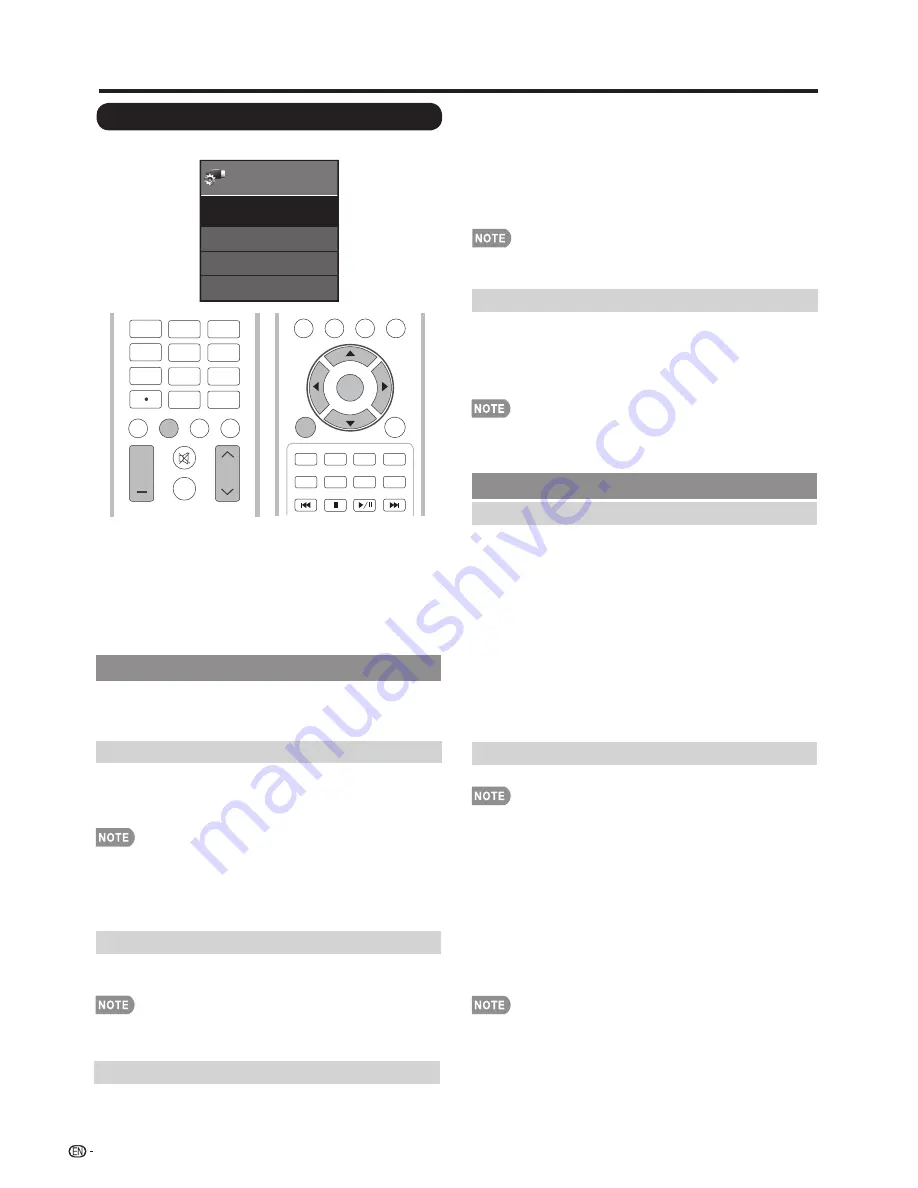
26
On-Screen Display Menu
System Options
Menu
View Option
System Options
Input Terminal Setting
Caption Setup
System
Options
Example
1
Press
MENU
to display the MENU screen, and then
press
c
/
d
to select "System Options".
2
Press
a
/
b
to select a specifi c adjustment item and
then press
ENTER
.
3
Press
a
/
b
(or
c
/
d
) to select the desired setting,
and then press
ENTER
.
4
Press
MENU
to exit.
View Mode
This function changes the screen size.
Select "View Option" on the menu to display the View
Mode menu screen.
The View Mode menu varies depending on the input source.
• You can select View Mode by pressing
VIEW MODE
on
the remote control unit.
— See pages 20 and 21 for adjusting the video being input
from a TV, other audiovisual equipment, USB-Video,
DLNA-Video.
Freeze
Allows you to capture and freeze a moving image that
you are watching.
• You can select Freeze by pressing
FREEZE
on the remote
control unit. See page 19 for details of Freeze function.
• You can select MTS by pressing
AUDIO
on the remote
control unit.
Change Audio
Allows you to change the audio when multiple audio is
available for the program you are watching.
Change CC
Allows you to change the Closed Caption display.
Select "Change CC" on the menu to display the Closed
Caption information.
• The information displayed varies depending on the program
you are watching.
• You can change Closed Caption by pressing
CC
on the
remote control unit. See page 19 for details of Closed
Caption function.
Input Terminal Setting
Audio Setup
You can output digital audio to an AV amplifi er or
similar device whose DIGITAL AUDIO INPUT terminal
is connected to the DIGITAL AUDIO OUTPUT terminal
on the TV. Please select an audio output format
compatible with the audio format of the program you
are watching and the equipment connected.
PCM:
The output terminal outputs audio signal in PCM
Off:
Disables SPDIF output.
form. If your digital audio system does not
support Dolby Digital, select "PCM".
Dolby Digital:
The output terminal outputs audio signal
in Dolby Digital form. It reproduces sound from
surround program of digital.
View Option
These functions are useful for adjusting the audio
and video settings. The View Option functions can be
operated with the remote control unit.
MTS
Select the MTS mode from Stereo, SAP or Mono.
Audio Language
Gives you the possibility to swap between main and
(See page 18 for details of this function.)
alternative language, when it is available in digital
channel.
3
4
5
6
7
8
9
0
ENT
1
2
DISPLAY FREEZE
FLASHBACK
MUTE
SURROUND
AUDIO
VOL
CH
+
TV
USB
PC
MENU
FAVORITE CH
SLEEP
CC
VIEW MODEAV MODE
N
R
U
T
E
R
T
I
X
E
A
B
C
D
ENTER
PC Input(For PC only)
Auto Sync:
For automatically adjusting the PC image.
Fine Sync:
Ordinarily you can easily adjust the picture as
necessary to change image position using "Auto Sync.". In
some cases, however, manual adjustment is needed to
optimize the image.
• Be sure to connect the PC to the TV and switch it on before
starting "Auto Sync.".
H-Pos.:
Centers the image by moving it to the left or right.
V-Pos.:
Centers the image by moving it up or down.
Clock:
Adjust when the image fl ickers with vertical
stripes.
Phase:
Adjust when characters have low contrast or
when the image fl ickers.
• The default cursor position may not be in the center, because
the screen position variable ranges may be asymmetrical.
• The screen position variable ranges depend on the View Mode
or the signal type. The ranges can be seen on the position-
setting screen.






























