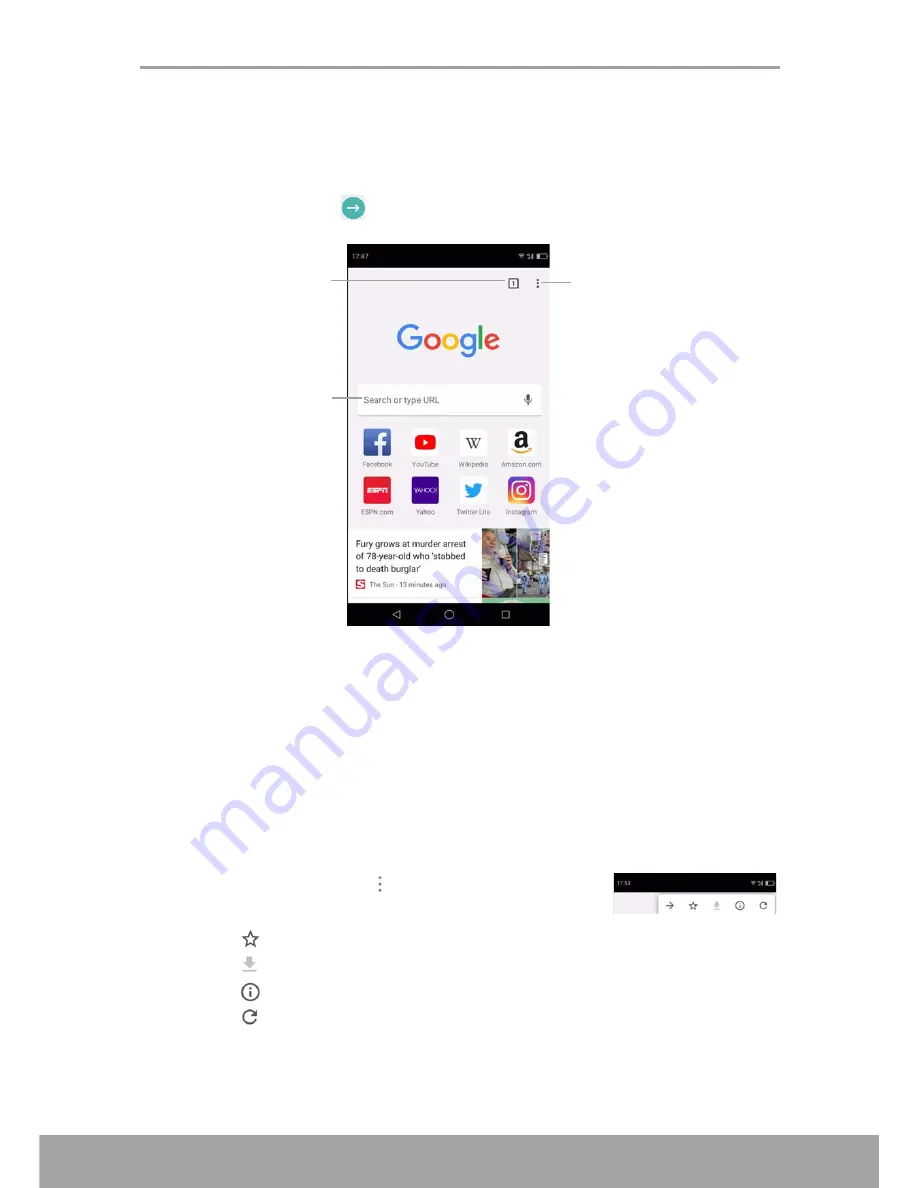
Chapter 6: Using Internet
42
6.2 Browsing a Web Page
1. From the Home screen, tap
Chrome
.
2. Tap the search bar.
3. Type the URL then tap
on the keypad.
Viewing the page
•
To scroll the page, swipe your finger up or down.
•
To zoom in on the page, move your two fingers apart from each other at the
location of the screen where you want to zoom in. In zoom mode, swipe your finger
up or down and left or right.
•
To zoom out on the page, move your two fingers closer together at the location of
the screen where you want to zoom out.
Manage Web Page
While viewing a web page, tap
to change view settings or
apply other functions.
• Tap
to bookmark the page.
• Tap
to download the page for offline reading.
• Tap
to view the page information.
• Tap
to refresh the page.
Search bar
Tap to display active
web pages in windows.
Tap to access more
features and
settings.






























