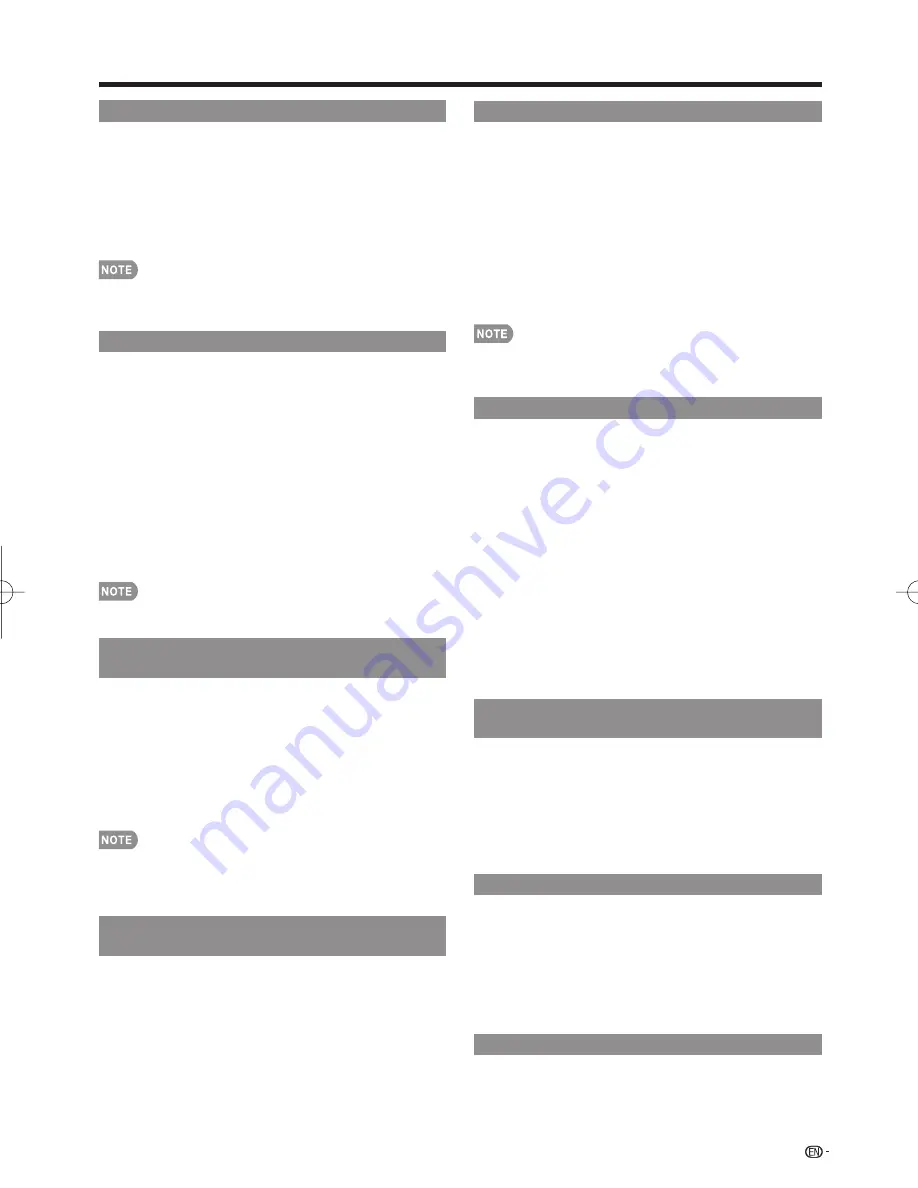
49
Using the Device Operation Panel
You can use the device operation panel to control
playback operations.
1
Press
OPTION
to display the Link Operation Menu
screen.
2
Press
a
/
b
to select “Device Operation Panel”, and
then press
ENTER
.
3
Press
a
/
b
/
c
/
d
to select the desired operation.
This function works only when AQUOS LINK-compatible
equipment with the Device Control Panel function is
connected.
Playback of Titles Using AQUOS LINK
This section explains how to play back a title in the
AQUOS LINK-compatible equipment.
1
Power on the AQUOS LINK-compatible equipment,
and select appropriate external input.
2
Press
OPTION
to display the Link Operation Menu
screen.
3
Press
a
/
b
to select “Play from Rec. List”, and
then press
ENTER
.
The title list data from the connected
AQUOS LINK-
compatible equipment
displays.
4
Select the title with
a
/
b
/
c
/
d
, and then press
d
to start playback.
This function works only when AQUOS LINK-compatible
equipment is connected.
Displaying the Setup Menu of AQUOS
LINK-Compatible Equipment
You can call up a setup menu from the connected
AQUOS LINK-compatible equipment.
1
Press
OPTION
to display the Link Operation Menu
screen.
2
Press
a
/
b
to select "Show Start Menu", and then
press
ENTER
.
The setup menu of the AQUOS LINK-compatible
equipment is displayed.
Depending on the status of the equipment (recording or in
standby mode, etc), the setup menu will not be displayed.
The setup menu will not be displayed with the player
BD-HP20U currently available.
Selecting Media Type for AQUOS LINK-
Compatible Recorder
You can switch the media (HDD or DVD) for playback
or recording on the AQUOS LINK-compatible recorder.
1
Press
OPTION
to display the Link Operation Menu
screen.
2
Press
a
/
b
to select “Change Media of Device”,
and then press
ENTER
.
3
Select the desired media such as DVD or HDD.
The Media type toggles each time you press
ENTER
in
“Change Media of Device”.
Select the media to be operated by the player.
•
•
•
•
•
•
•
•
Using AQUOS LINK
Timer Recording
You can call up the AQUOS LINK-compatible
recorder’s EPG and preset timer recordings using the
TV’s remote control.
1
Press
OPTION
to display the Link Operation Menu
screen.
2
Press
a
/
b
to select “Link Booking (Rec. Book)”,
and then press
ENTER
.
The recorder’s EPG is displayed.
3
Select the program to record.
• You can use
a
/
b
/
c
/
d
,
ENTER
,
RETURN
,
EXIT
and
the colored buttons.
This function works only when an AQUOS LINK-compatible
recorder is connected.
Refer to the operation manual of the recorder for details.
Listening with the AQUOS AUDIO Speaker System
You can select to listen to the TV sound only from the
AQUOS LINK-compatible audio system and manually
change its sound mode.
1
Press
OPTION
to display the Link Operation Menu
screen.
2
Press
a
/
b
to select “Change Audio Output
Device”, and then press
ENTER
.
3
Press
a
/
b
to select “By AQUOS audio SP”, and
then press
ENTER
.
The sound from the TV speaker is muted and only the
sound from the AQUOS LINK-compatible audio system
is audible.
You can use
VOL
k
/
l
and
MUTE
.
Select “By AQUOS SP”, and then press
ENTER
to
listen to the TV sound.
Manually Changing AQUOS AUDIO Speaker
System’s Sound Mode
1
Press
OPTION
to display the Link Operation Menu
screen.
2
Press
a
/
b
to select “Change Surround Mode”,
and then press
ENTER
.
The sound mode changes each time you press
ENTER
.
Refer to the operation manual of the AQUOS LINK-
compatible audio system for details.
HDMI Device Selection
If multiple HDMI devices are connected in a daisy
chain, you can specify which device to control here.
1
Press
OPTION
to display the Link Operation Menu
screen.
2
Press
a
/
b
to select “Choosing Operating Device”,
and then press
ENTER
. The HDMI device toggles
each time you press
ENTER
.
Displaying the Link Operation Menu
1
Press
OPTION
to display the Link Operation Menu
screen.
2
Press
a
/
b
to select “AQUOS LINK Setup”, and
then press
ENTER
.
The AQUOS LINK Setup menu screen is displayed.
•
•
•
•
•
•
•
•
LC-52̲60LE920UN̲E.indb 49
LC-52̲60LE920UN̲E.indb 49
2010/06/03 11:37:23
2010/06/03 11:37:23
















































