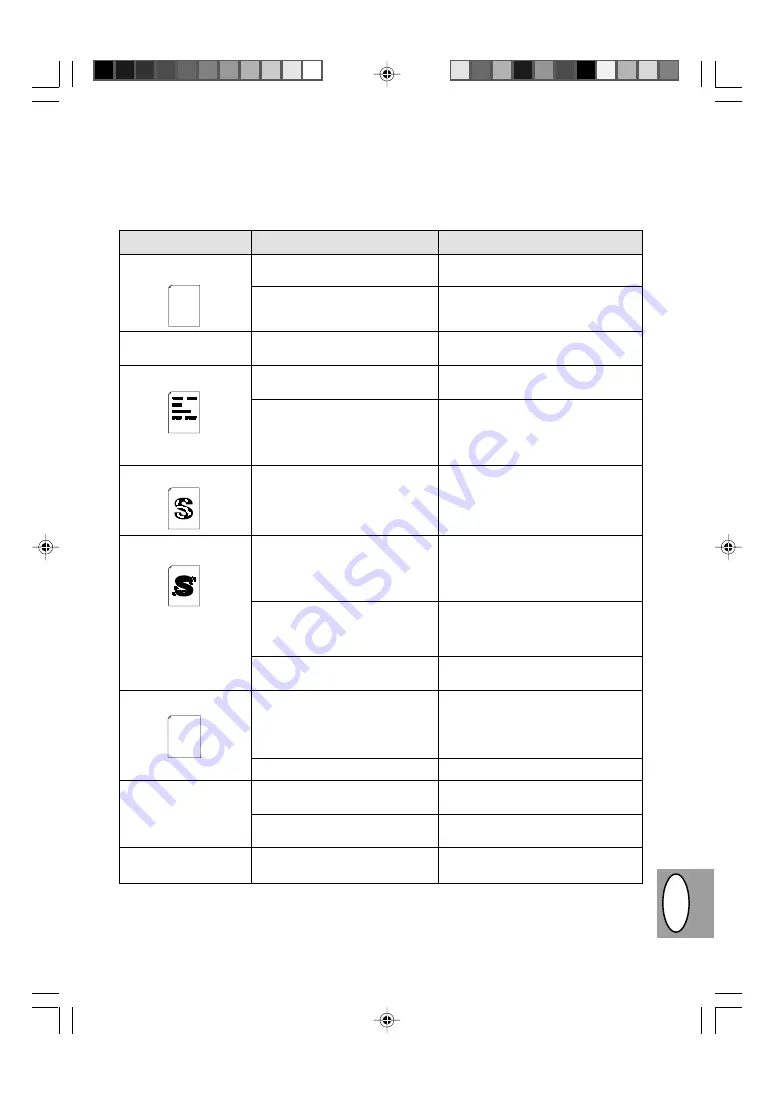
4 – 33
DK
F
Kvalitetsproblemer ved kopiering og printning
Årsagerne oplistet i tabellen nedenfor er kun mulige årsager og udgør ikke alle mulige årsager, der kan opstå
under aktuelle driftsbetingelser. Hvis De kommer ud for et problem, der ikke synes at falde ind under nogen af
de oplistede årsager i tabellen eller hvis De er interesseret i en vilkårlig anden aspekt vedrørende kopiering og
printning, bedes De kontakte Deres SHARP service center.
Problem
Uregelmæssige lyse
flader eller print
Kopimaskinen printer
blanke sider
Sorte pletter
Utydelige skrifttegn
Plettet baggrund
Manglende skrifttegn
Dobbeltprintning (foregå-
ende billede overlapper
det aktuelle)
Bagsiden af printsiderne
er tilsmudset
Mulig årsag
Der er et papirkvalitetsproblem.
Toneren er ujævnt fordelt.
TD patronen er ikke isat korrekt.
Der er et papirkvalitetsproblem.
Der er isat en TD patron fra en
anden SHARP kopimaskine.
Papiret er for tørt.
Papiret er for fugtigt.
Kopiering eller printning på ujævne
overflader.
Driftsomgivelserne (temperatur,
fugtighed) er ikke ok.
Papiret er for fugtigt.
Tromlen kan være snavset.
Der er anvendt for kraftigt papir.
Papiret kan være for tørt.
Transferrullen kan være snavset.
Løsning
Anvend kun papir, der overholder kopi-
maskinens specifikationer. S. 4-11
Tag TD patronen ud og ryst den forsig-
tigt for at fordele toneren jævnt. Isæt
derpå TD patronen. S. 4-21
Kontroller om TD patronen er isat kor-
rekt. S. 4-8
Anvend kun papir, der overholder kopi-
maskinens specifikationer. S. 4-11
Anvend altid samme TD patron til sam-
me kopieringsmaskine. Anvendelse af
en patron, der allerede har været an-
vendt i en anden kopimaskine, giver
måske ikke tilfredsstillende resultater.
Prøv at kopiere eller printe med for-
skellige mængder papir.
Prøv at kopiere eller printe med for-
skellige mængder papir. Åbn ikke pa-
pirpakken før nødvendigt, for at papiret
ikke skal absorbere for meget fugtig-
hed. S. 4-38
Hvis der printes på kuverter, skal lay-
outet ændres for at undgå printning på
områder, der har overlappende kanter
på den modsatte side.
Anvend kopimaskinen i egnede omgi-
velser S. 4-2
Prøv at kopiere eller printe med for-
skellige mængder papir. Åbn ikke pa-
pirpakken før nødvendigt, for at papiret
ikke skal absorbere for meget fugtig-
hed. S. 4-38
Rens tromlen. S. 4-24
Indfør kraftigt papir et ark ad gangen.
S. 4-11
Prøv at kopiere eller printe med for-
skellige mængder papir.
Kopier eller print nogle blanke sider for
at rense transferrullen.
Thank you very much for buying a SHARP laser printer. This manual
tells you how to set up, operate and maintain your new printer,
and contains advice on how to get the best performance from the printer.
The descriptions contained in this manual assume that you are familiar
with the operation of your computer and with how to send files to be printed.
Please use this manual along with the documentation for your computer
hardware and software.
Your new printer has been specially designed to give you high-quality,
trouble-free printing performance. The printer driver software lets the printer
communicate with your computer via an IEEE P1284 bidirectional parallel
interface, so you can control all aspects of printing from the Windows Printer
control panel on your computer screen. Printing speed is a maximum
4 pages per minute at resolutions of 300 x 300 dpi for
the JX-9200 and 600 x 600 dpi for the JX-9210.
Consideration has also been given to ecological and environmental factors.
Your printer features low power consumption, and after printing is
completed it switches to a standby mode which complies with
the US EPA Energy Star program. Moreover, no harmful ozone is
produced during printing, and the toner self-recycling technology
ensures that no toner is wasted. Printer operation is also very
quiet: the printer generates less than 45 dBA of acoustic noise
during printing, and during standby mode the noise level is no
higher than the background noise level.
Despite being packed with so many features, the printer is very compact.
Its footprint is no larger than a single A4 page, and the total weight is
approximately 5 kg, meaning that it is easy to transport and set up. The
100-sheet multipurpose tray is also located at the top of the printer to
save space and to make inserting the paper easy.
Most software applications will let you adjust the margins to have around
the edges of the paper that you will be printing on. The area inside the
margins then becomes the "printable area". The Windows Printer Driver
specifies the minimum values that you can set for these page margins.
These minimum margin settings vary depending on whether you are
printing from a Windows application or from a non-Windows application
in PCL emulation mode.
The following illustration and tables show the minimum settings that can
be made in your software applications in both Windows and PCL modes.
Thank you very much for buying a SHARP laser printer. This manual
tells you how to set up, operate and maintain your new printer,
and contains advice on how to get the best performance from the printer.
The descriptions contained in this manual assume that you are familiar
with the operation of your computer and with how to send files to be printed.
Please use this manual along with the documentation for your computer
hardware and software.
Your new printer has been specially designed to give you high-quality,
trouble-free printing performance. The printer driver software lets the printer
communicate with your computer via an IEEE P1284 bidirectional parallel
interface, so you can control all aspects of printing from the Windows Printer
control panel on your computer screen. Printing speed is a maximum
4 pages per minute at resolutions of 300 x 300 dpi for
the JX-9200 and 600 x 600 dpi for the JX-9210.
Consideration has also been given to ecological and environmental factors.
Your printer features low power consumption, and after printing is
completed it switches to a standby mode which complies with
the US EPA Energy Star program. Moreover, no harmful ozone is
produced during printing, and the toner self-recycling technology
ensures that no toner is wasted. Printer operation is also very
quiet: the printer generates less than 45 dBA of acoustic noise
during printing, and during standby mode the noise level is no
higher than the background noise level.
Despite being packed with so many features, the printer is very compact.
Its footprint is no larger than a single A4 page, and the total weight is
approximately 5 kg, meaning that it is easy to transport and set up. The
100-sheet multipurpose tray is also located at the top of the printer to
save space and to make inserting the paper easy.
Most software applications will let you adjust the margins to have around
the edges of the paper that you will be printing on. The area inside the
margins then becomes the "printable area". The Windows Printer Driver
specifies the minimum values that you can set for these page margins.
These minimum margin settings vary depending on whether you are
printing from a Windows application or from a non-Windows application
in PCL emulation mode.
The following illustration and tables show the minimum settings that can
be made in your software applications in both Windows and PCL modes.
Содержание AL-800
Страница 3: ...A készülék megfelel a 89 336 EEC és a 73 23 EEC előirásainak a 93 68 EEC módositásokkal ...
Страница 6: ...III 1 2 3 4 5 6 9 8 7 q 0 r w e u H RUS PL CZ ...
Страница 8: ...V 1 2 3 4 5 6 9 8 7 q 0 r w e u D GB DK F ...
Страница 170: ......
Страница 171: ...SHARP CORPORATION 1998 SHARP CORPORATION PRINTED IN HONG KONG 98K KS1 TINSZ7292XCZZ ...























