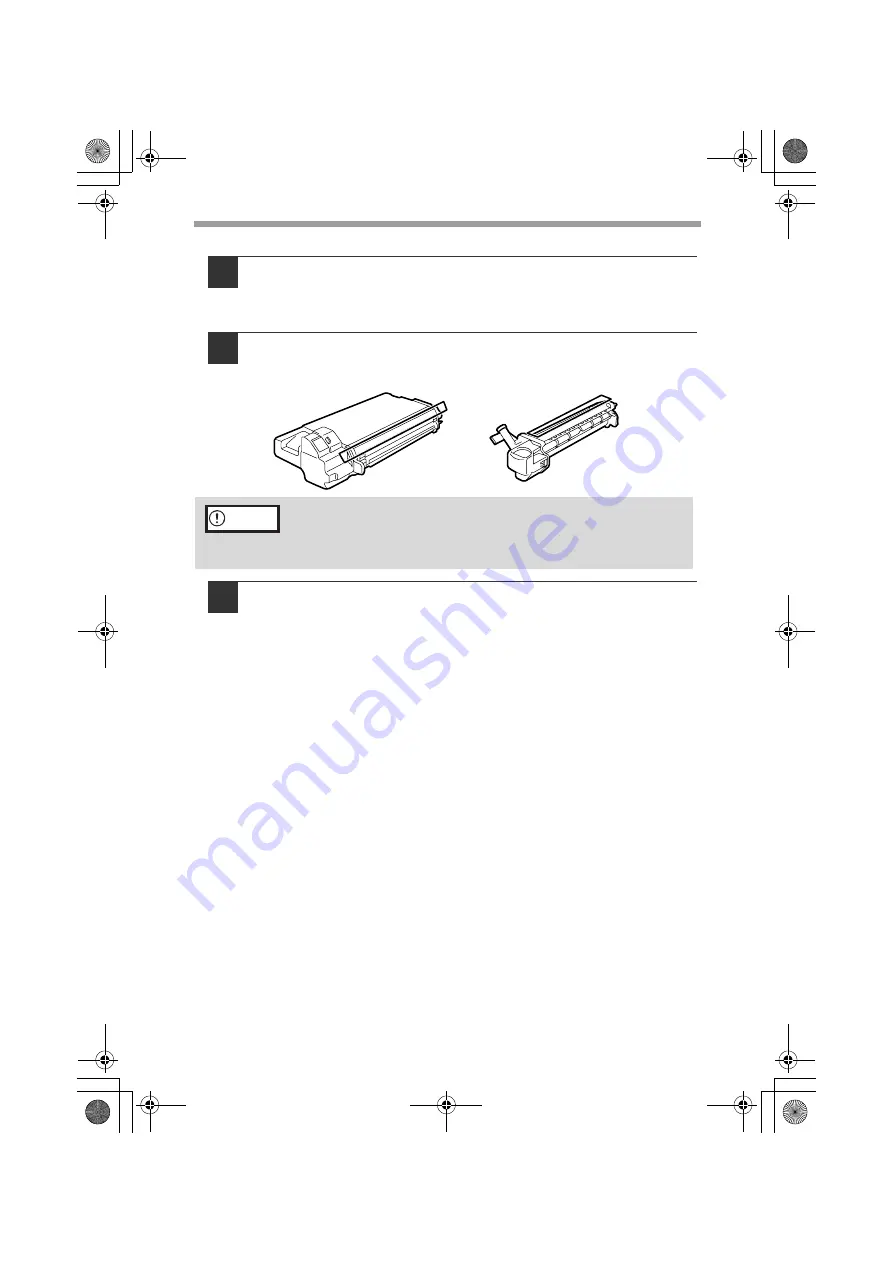
TROUBLESHOOTING AND MAINTENANCE
88
TD (Toner/Developer) cartridge and drum cartridge
1
Remove the TD (Toner/Developer) cartridge and drum cartridge
as explained in "TD (TONER/DEVELOPER) CARTRIDGE
REPLACEMENT" (p.82) and "DRUM CARTRIDGE
REPLACEMENT" (p.84).
2
Wipe the parts of the TD (Toner/Developer) cartridge and drum
cartridge shown below with a clean cloth.
Wipe only the parts that are indicated in the illustration.
3
Replace the TD (Toner/Developer) cartridge and drum cartridge
as explained in "TD (TONER/DEVELOPER) CARTRIDGE
REPLACEMENT" (p.82) and "DRUM CARTRIDGE
REPLACEMENT" (p.84).
If copies start becoming streaky or blotchy, the transfer charger may be dirty. Clean
the charger using the following procedure.
• Do not touch the surface of the drum (green portion).
Doing so may cause smudges on the copies.
• When cleaning the TD cartridge, do not tilt or shake it. Toner may
spill out and soil your clothes.
Caution
!AL-2050CS.book 88 ページ 2008年1月7日 月曜日 午後8時10分
Содержание AL-2050CS Digital Multifunctional System Operation
Страница 99: ...97 AL 2050CS book 97 ページ 2008年1月7日 月曜日 午後8時10分 ...
Страница 112: ...MEMO AL 2050CS book 62 ページ 2008年1月7日 月曜日 午後8時10分 ...
Страница 113: ...MEMO AL 2050CS book 63 ページ 2008年1月7日 月曜日 午後8時10分 ...
Страница 114: ...MEMO AL 2050CS book 64 ページ 2008年1月7日 月曜日 午後8時10分 ...






























