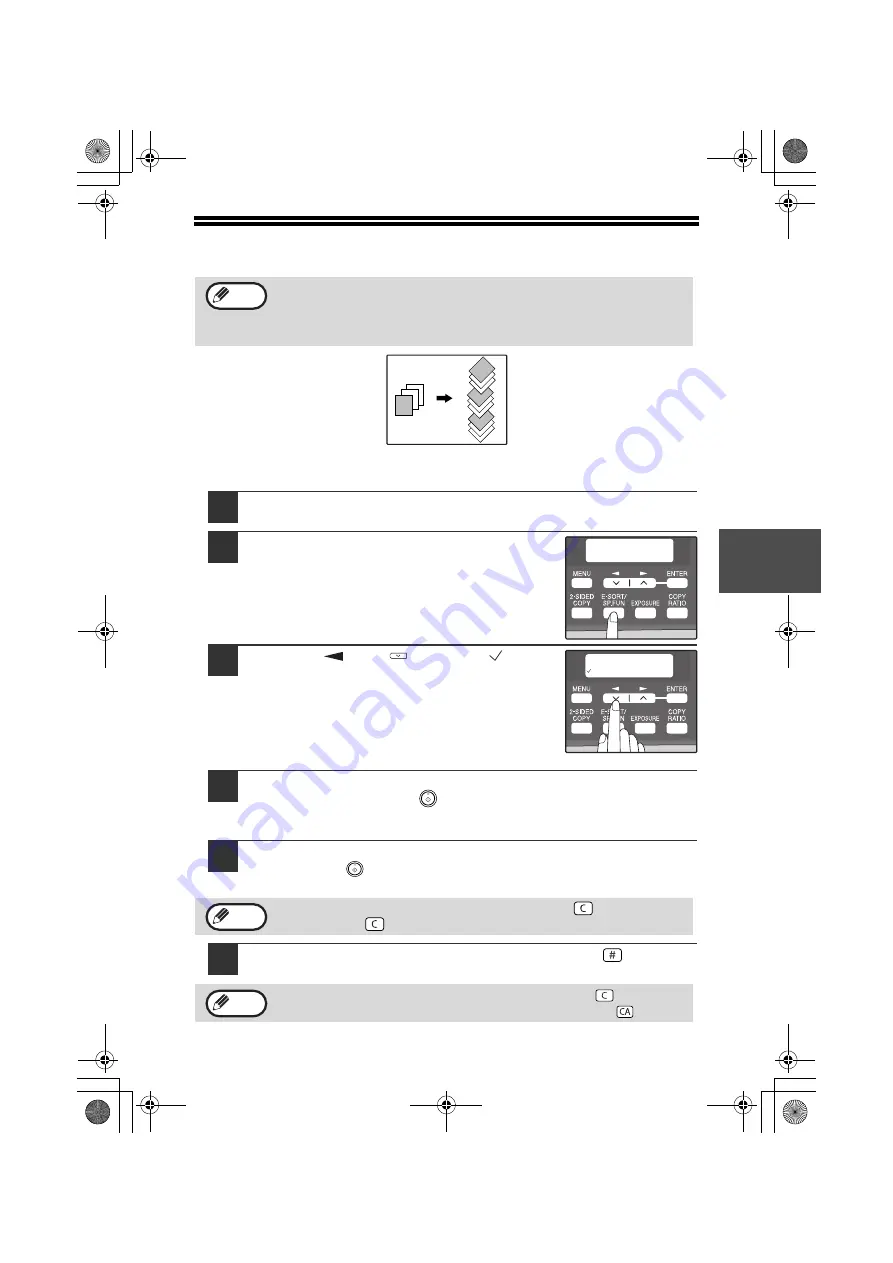
33
4
SORT COPY
Copies of multiple original pages can be sorted into sets.
Using the document glass
1
Place the first original. (p.24)
2
Press the [E-SORT/SP.FUN] key until
"SORT" appears and then press the
[ENTER] key.
3
Press the [
] key (
) to move "
" to
the "ON" position and then press the
[ENTER] key.
4
Select the number of copies and any other settings, and then
press the [START] key (
).
"[START] : NEXT SCAN [#] : START PRINT" appears and the original is
scanned into memory.
5
Replace the original with the next original, and then press the
[START] key (
).
Repeat step 5 until all originals have been scanned into memory.
6
When all originals have been scanned, press the [
] key.
The copies are delivered to the paper output tray.
The number of pages that can be scanned varies depending on the
original type (photo, text, etc.) and the amount of memory allocated to
the printer. The amount of memory allocated to the printer can be
changed with "MEM. FOR PRINTER" in the user programs. (p.64)
To clear the data in memory, press the [CLEAR] key (
). When the
[CLEAR] key (
) is pressed, the number of copies setting is also cleared.
• To cancel the sort copy job, press the [CLEAR] key (
).
• To cancel sort copy mode, press the [CLEAR ALL] key (
).
Note
2
1
3
2
1
3
1
2
3
2
1
3
Sort copy
SPECIAL FUNCTION
SORT
SORT
ON OFF
Note
Note
!AL-2050CS.book 33 ページ 2008年1月7日 月曜日 午後8時10分
Содержание AL-2050CS Digital Multifunctional System Operation
Страница 99: ...97 AL 2050CS book 97 ページ 2008年1月7日 月曜日 午後8時10分 ...
Страница 112: ...MEMO AL 2050CS book 62 ページ 2008年1月7日 月曜日 午後8時10分 ...
Страница 113: ...MEMO AL 2050CS book 63 ページ 2008年1月7日 月曜日 午後8時10分 ...
Страница 114: ...MEMO AL 2050CS book 64 ページ 2008年1月7日 月曜日 午後8時10分 ...






























