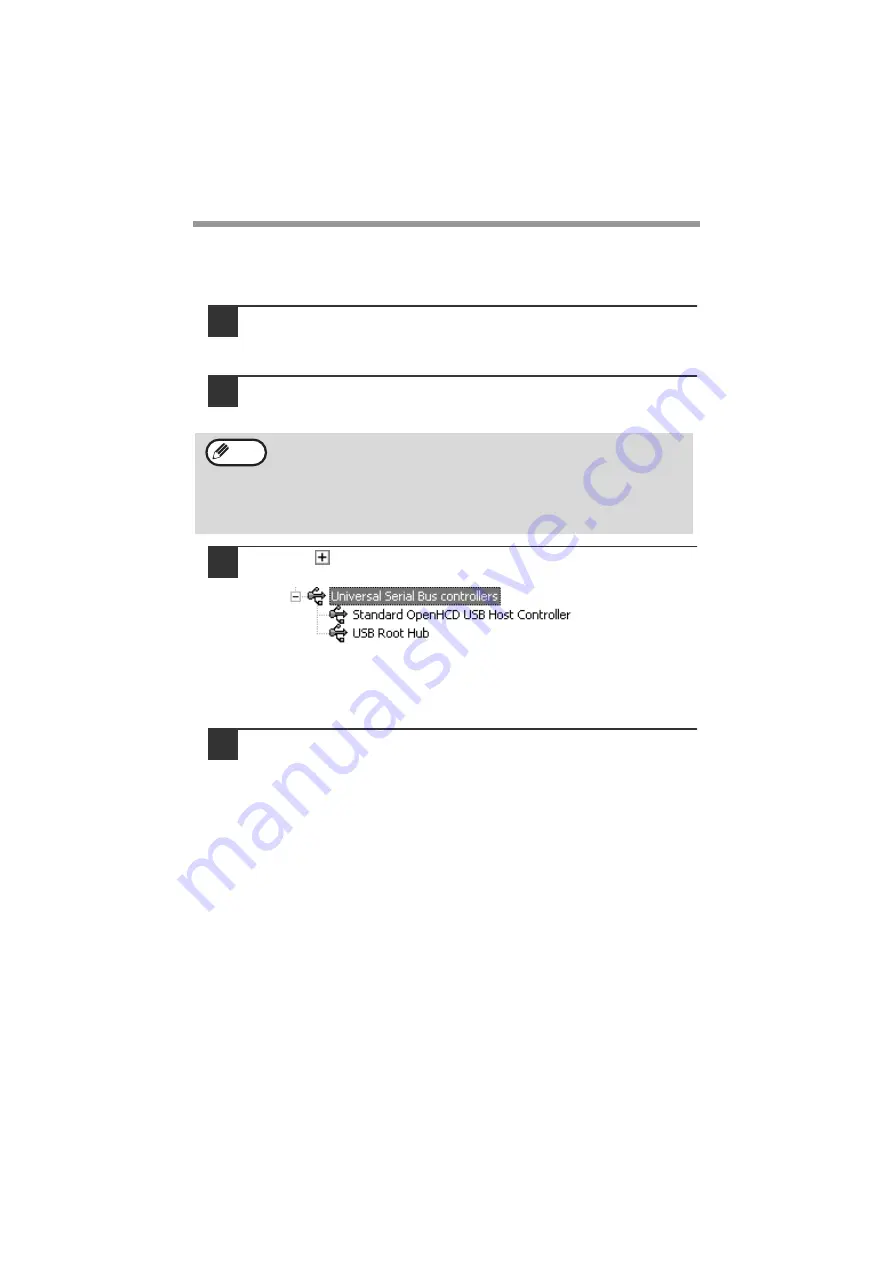
TROUBLESHOOTING AND MAINTENANCE
78
Plug and play screen does not appear (USB only)
If the Plug and Play screen does not appear after you connect the machine to your
computer with a USB cable and turn on the machine, follow the steps below to verify
that the USB port is available.
1
Click the "start" button, click "Control Panel", and then click
"Performance and Maintenance".
In Windows 98/Me/2000, click the "Start" button, select "Settings", and then
click "Control Panel".
2
Click "System", click the "Hardware" tab, and click the "Device
Manager" button.
"Universal Serial Bus controllers" will appear in the list of devices.
3
Click the
icon beside "Universal Serial Bus controllers".
Two items should appear: your controller chipset type and Root Hub. If
these items appear, you can use the USB port. If the "Universal Serial Bus
controllers" shows a yellow exclamation point or does not appear, you must
check your computer manual for USB troubleshooting or contact your
computer manufacturer.
4
Once you have verified that the USB port is enabled, install the
software as explained in "INSTALLING THE SOFTWARE".
• In Windows 98/Me, double-click the "System" icon and click the
"Device Manager" tab.
• In Windows 2000, double-click the "System" icon, click the
"Hardware" tab, and click the "Device Manager" button.
• If the "System" icon does not appear in Windows Me, click "view all
Control Panel options".
Note
















































