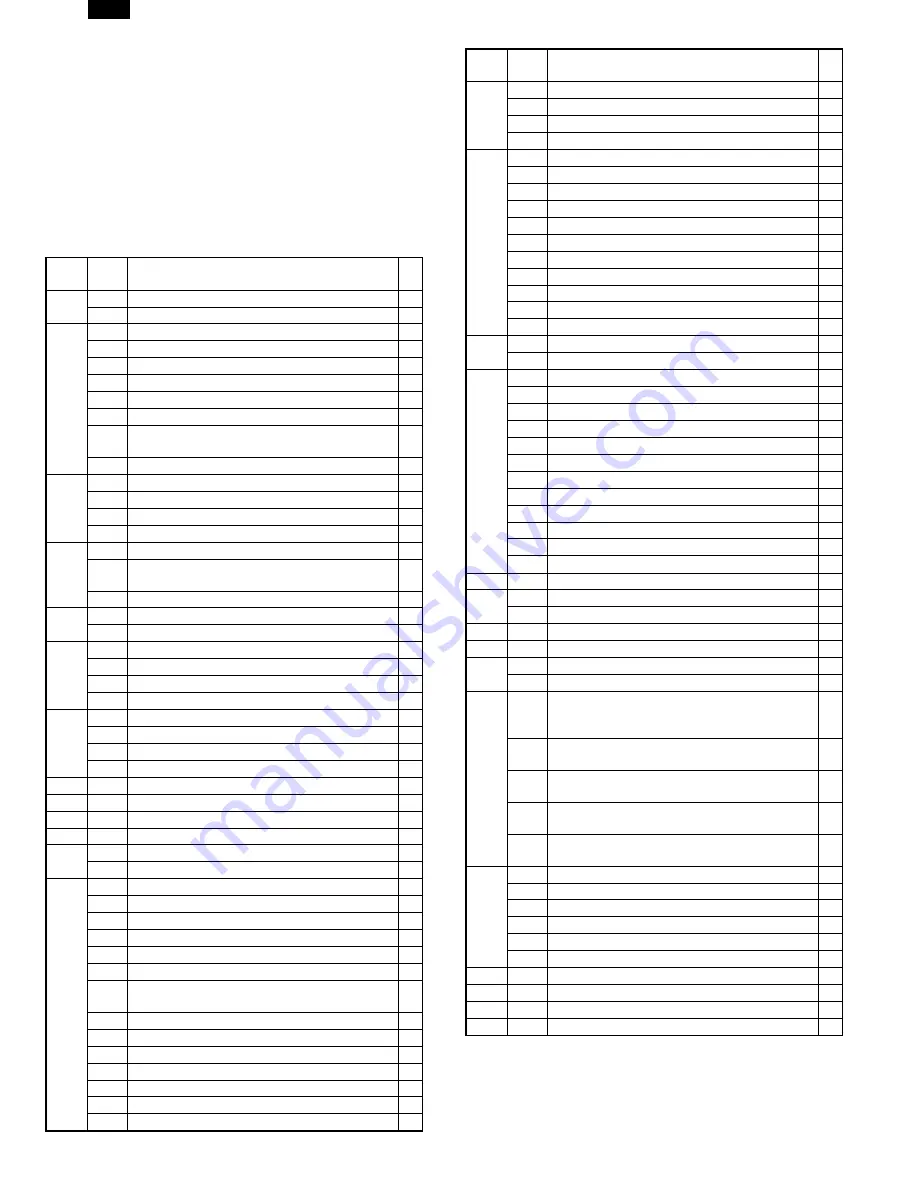
[6] SIMULATION
1. Entering the simulation mode
Perform the following procedure to enter the simulation mode.
Clear key
→
Exposure mode select key
→
Clear key
→
Exposure
mode select key
→
Main code
→
Start key
→
Sub code
→
Start key
2. Cancelling the simulation mode
When the all clear key is pressed, the simulation mode is cancelled.
When the interruption key is pressed, the process is interrupted and the
screen returns to the sub code entering display.
3. List of simulations
Main
code
Sub
code
Contents
∗
1
1
Mirror unit operation check
2
Optical system sensor operation check
2
1
SPF aging
B
2
SPF sensor operation check
B
3
SPF motor forward rotation operation check
B
4
SPF motor reverse rotation operation check
B
8
SPF paper feed solenoid operation check
B
9
RSPF reverse solenoid operation check
A
10
RSPF paper exit gate solenoid operation
check
A
11
SPF PS release solenoid operation check
B
3
2
Shifter job separator sensor operation check
D
3
Shifter operation check
D
4
Job separator operation check
A
11
Shifter home position check
D
5
1
Operation panel display check
2
Heater lamp lighting check, cooling fan motor
operation check
3
Copy lamp lighting check
6
1
Paper feed solenoid operation check
10
Main cassette semi-circular roller drive
7
1
Aging with warmup time display
4
Warmup saving
6
Intermittent aging
8
Warmup time display
9
1
Duplex motor forward rotation operation check
A
2
Duplex motor reverse rotation operation check
A
4
Duplex motor rotation speed adjustment
A
5
Duplex motor switchback time adjustment
A
10
Toner motor operation check
14
Trouble (except for U2) cancel
16
U2 trouble cancel
20
1
Maintenance counter clear
A
21
1
Maintenance cycle setting
A
2
Mini maintenance cycle setting (Japan only)
A
22
1
Maintenance counter display
A
2
Maintenance preset value display
A
3
JAM memory display
4
Total JAM counter display
5
Total counter display
6
Developing counter display
A
7
Developing preset counter value display
(Japan only)
A
8
SPF counter display
B
9
Paper feed counter display
12
Drum counter display
14
Copier ROM version display
15
Trouble memory display
16
Duplex print counter display
A
17
Copy counter display
Main
code
Sub
code
Contents
∗
22
18
Printer counter display
C
19
Electronic sort counter display
D
20
FAX print counter display
A
21
Scanner counter display
24
1
JAM memory, JAM counter clear
2
Trouble memory clear
4
SPF counter clear
B
5
Duplex counter clear
A
6
Paper feed counter clear
7
Drum counter clear
8
Copy counter clear
9
Printer counter clear
C
10
Electronic sort counter clear
D
11
FAX print counter clear
A
13
Scanner counter clear
25
1
Main motor operation check
10
Polygon motor operation check
26
1
Option switch display
3
Auditor setting
5
Counter mode setting
6
Destination setting
10
Model name setting
22
Language setting
30
CE mark conformity control setting
32
Fan rotation duty change state setup
38
Cancel of stop at dram life over
A
42
Transfer timing adjustment
50
Black-white reversion function setup
B
51
Sort/Group copy temporary stop function setup
D
30
1
Machine sensor operation check
41
2
OC document sensor adjustment
A
3
Document sensor light reception level display
A
42
1
Developing counter clear
A
43
1
Fusing temperature setting
46
1
Copy density level adjustment
2
FAX density level adjustment
A
48
1
Main scanning (front/rear) direction
magnification ratio adjustment (Copy/FAX/OC-
SPF common)
2
OC mode sub scanning direction
magnification ratio adjustment in copying
5
SPF mode sub scanning direction
magnification ratio adjustment in copying
B
6
OC mode sub scanning direction
magnification ratio adjustment in FAX
A
7
SPF mode sub scanning direction
magnification ratio adjustment in FAX
A
50
1
Copy image lead edge position adjustment
10
Paper off center adjustment
13
OC mode document off center adjustment
16
SPF mode document off center adjustment
B
18
Duplex memory reverse position adjustment
A
19
RSPF rear edge void adjustment
B
51
2
Resist amount adjustment
63
1
Shading data check
64
1
Self printing mode
67
14
Printer Flash ROM Data Download
C
∗
A: Not used in the AL-1600/1610/1620/1621 and
AL-1640/1650/1670.
B: Can be used only in the AL-1620/1621 and AL-1650/1670.
C: Can be used only in the AL-1640/1650/1670.
D: Can be used only in the AL-1670.
AL-1670
6 – 1



































