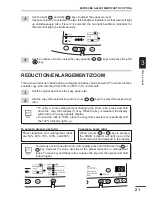7
1
Getting star
ted
OPERATION PANEL
q
Exposure mode selector key and
indicators
Use to sequentially select the exposure
modes: AUTO, MANUAL or PHOTO.
Selected mode is shown by a lit indicator.
(p. 20)
w
Light and dark keys and exposure
indicators
Use to adjust the MANUAL or PHOTO
exposure level. Selected exposure level is
shown by a lit indicator. (p.20)
Use to start and terminate user program
setting. (p. 26)
e
Alarm indicators
: Drum replacement required
indicator (p. 29)
: Misfeed indicator (p. 34)
: TD cartridge replacement required
indicator (p. 28)
r
SPF indicator (p.18)
t
SPF misfeed indicator (p.34)
y
Copy ratio selector key and copy ratio
indicators
Use to sequentially select preset reduction/
enlargement copy ratios.
Selected copy ratio is shown by a lit
indicator. (p. 21)
u
Zoom indicator (p. 21)
i
Copy ratio display (%) key (p. 21)
o
Display
Displays the specified copy quantity, zoom
copy ratio, user program code, and error
code.
!0
ON LINE indicator
Lights up when the machine is used as a
printer. To use the AL-1020, AL-1220 and
AL-1521 as a printer, an optional printer
upgrade kit is needed.
!1
Power save indicator
Lights up when the copier is in a power
save mode. (p. 25, 26)
!2
Tray select key
Use to select a paper feed station (paper
tray or bypass tray). (p. 22)
!3
Paper feed location indicators
Light up to show the selected paper feed
station.
* AL-1250/1521 only.
!4
Zoom keys
Use to select any reduction or enlargement
copy ratio from 50% to 200% in 1%
increments. (p. 21)
!5
Copy quantity keys
●
Use to select the desired copy quantity
(1 to 99). (p. 18)
●
Use to make user program entries.
(p. 26)
!6
Clear key
●
Press to clear the display, or press during
a copy run to terminate copying. (p. 18)
●
Press and hold down during standby to
display the total number of copies made
to date. (p. 27)
!7
Print key and ready indicator
●
Copying is possible when the indicator
is on.
●
Use to set a user program.
ZOOM
100%
5
1
/
2
MAX.
8
1
/
2
x
5
1
/
2
8
1
/
2
x
8
1
/
2
11
x
8
1
/
2
11
x
8
1
/
2
14
x
8
1
/
2
MIN.
11
x
50%
64%
78%
100%
129%
*
200%
q
w
y
!5
!4
e r t
u
i
o
!7
!6
!3
!2
!1
!0