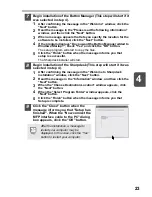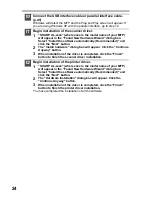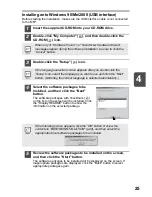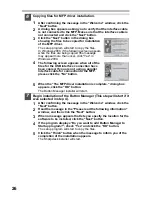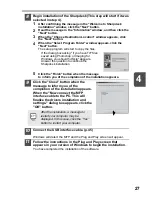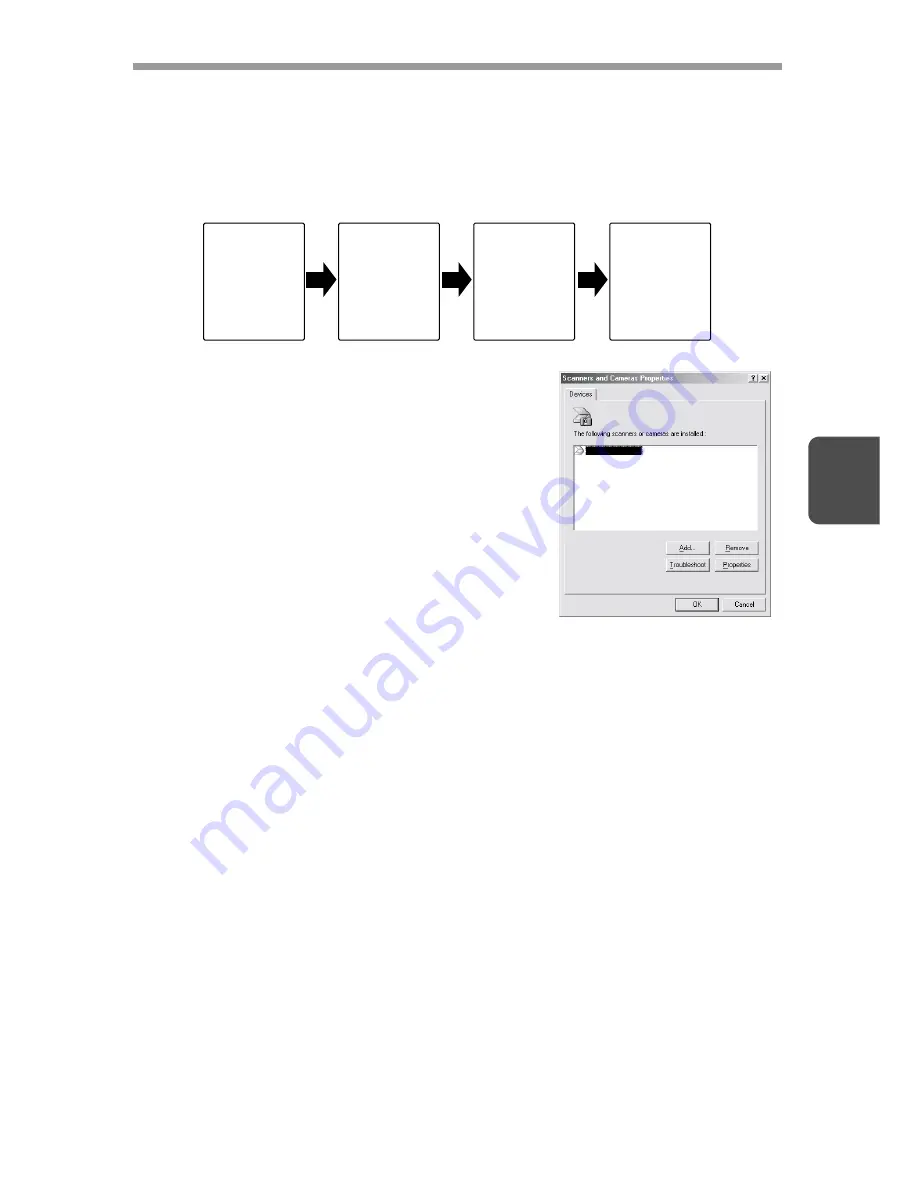
37
4
Flow of the Button Manager setting
The Button Manager can directly handle a AL-xxxx (where xxxx is the model name of
your unit) series device event and start your selected application according to the
scan setting made on the AL-xxxx (where xxxx is the model name of your unit) front
panel (SC1, SC2, SC3, SC4, SC5, SC6).
This will scan directly into your application from the device.
The settings for the Windows Event Manager for the
SHARP AL-xxxx (where xxxx is the model name of
your unit) device allow the user to take advantage of
the Sharp Button Manager to take control of events
from Windows and send scanned images to any of
six different applications according to the Button
Manager setting.
This can be done with the Windows OS showing the
Event Manager selection dialog or directly into a
selected application if the Button Manager is the only
allowed handler for device events from the SHARP
AL-xxxx (where xxxx is the model name of your unit).
This is done by changing the Windows device
settings for the AL-xxxx (where xxxx is the model
name of your unit) in the Scanner and Camera
device settings in the Control Panel.
Scanner AL-
xxxx (where
xxxx is the
model name of
your unit)
SCANNER key
pressed.
Event Manager
Windows OS
Button Manager
No Selection
dialog is
displayed.
User selected
application
The user
application
opens.
This is the Control Panel
Properties dialog for "Scanners and
Cameras".
The AL-1555 is shown selected.
SHARP AL-1555
Содержание AL-1045
Страница 1: ...AL 1045 AL 1255 AL 1456 AL 1555 DIGITAL MULTIFUNCTIONAL SYSTEM OPERATION MANUAL ...
Страница 79: ......
Страница 80: ......
Страница 81: ......
Страница 82: ......
Страница 83: ......
Страница 84: ......
Страница 85: ......
Страница 86: ......
Страница 88: ...Printed in France TINSE0788TSZZ SHARP CORPORATION ...