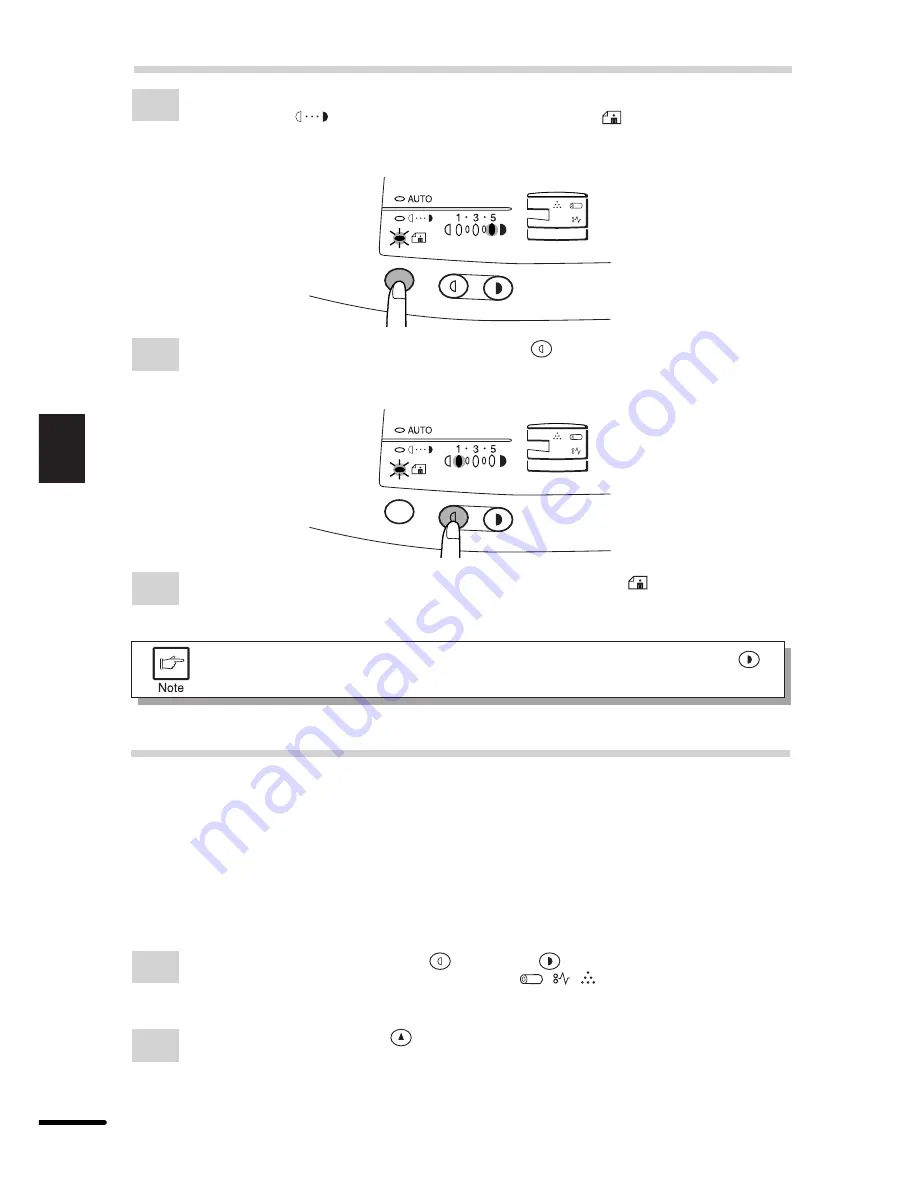
24
4
Special functions
TONER SAVE MODE
2
Press and hold down the exposure mode selector key for approximately 5 seconds.
The manual (
) indicator will go out and the photo (
) indicator will begin to
blink. The exposure indicator marked “5” will light up, indicating the standard toner
mode is active.
3
To enter the toner save mode, press the light (
) key.
The exposure indicator marked “1” will light up, indicating the toner save mode is
selected.
4
Press the exposure mode selector key twice. The photo (
) indicator will stop
blinking and the AUTO indicator will light up steadily. The toner save mode is now
active.
To return to the standard mode, repeat the procedure but use the dark (
)
key to select exposure level “5” in step 3.
USER PROGRAMS
(power save modes, auto clear time)
The user programs allow the parameters of certain functions to be set, changed, or canceled
as desired.
Setting the power save modes and auto clear time
1
Press and hold down the light (
) and dark (
) keys simultaneously for more
than 5 seconds until all the alarm indicators (
,
,
) blink and “– –” appears in
the display.
2
Use the left copy quantity (
) key to select a user program number (1: auto clear
time, 2: preheat mode, 3: auto power shut-off timer, 5: auto power shut-off mode).
The selected number will blink in the left side of the display.












































