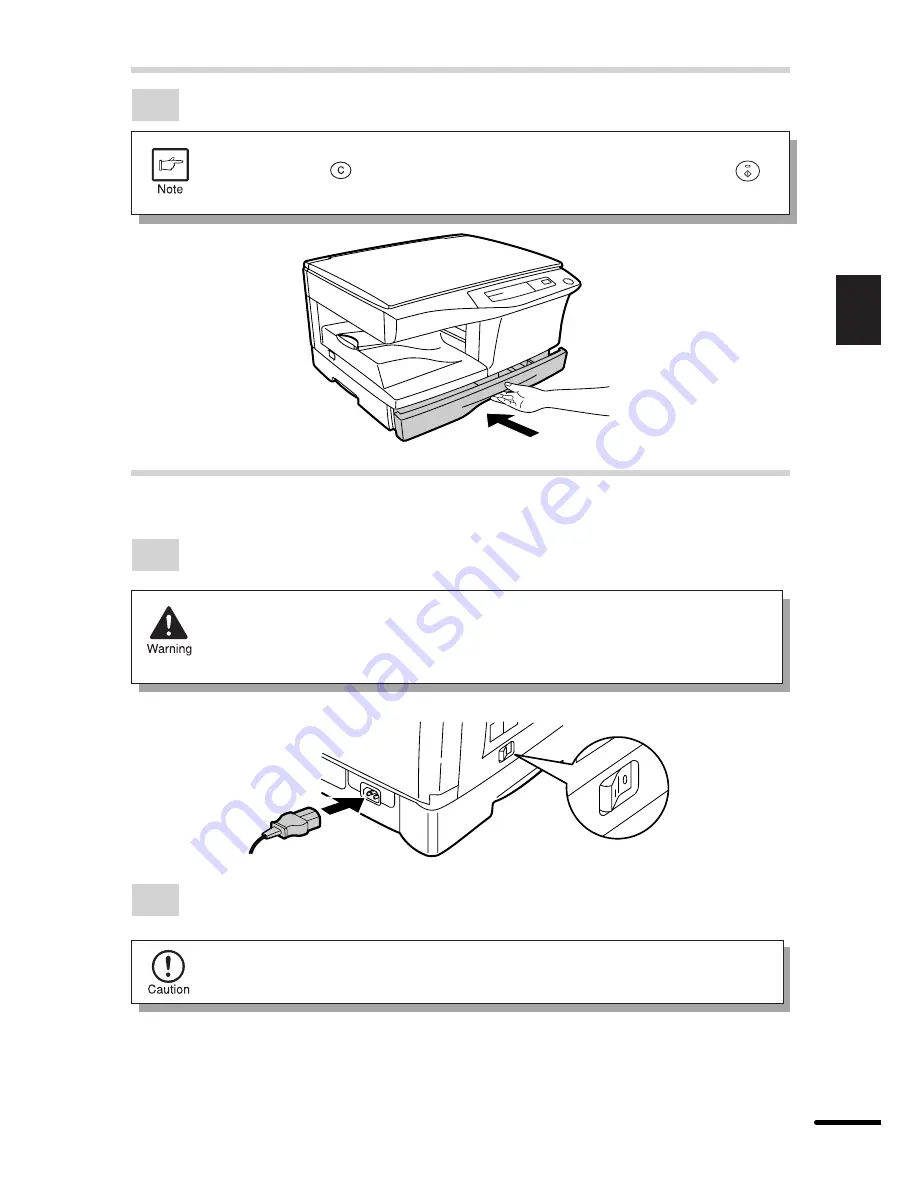
15
Installation
2
LOADING COPY PAPER
6
Gently push the paper tray back into the copier.
After loading copy paper, to cancel the blinking "P" without restarting copying,
press the clear (
) key. The "P" in the display will go out and the ready (
)
indicator will light up.
POWER TO COPIER
1
Ensure that the power switch of the copier is in the OFF position. Insert the attached
power cord into the power cord socket at the rear of the copier.
If you use the copier in a country other than the country where the copier was
purchased, you will need to make sure that your local power supply is
compatible with your model. If you plug the copier into an incompatible power
supply, irreparable damage to the copier will result.
2
Plug the other end of the power cord into the nearest outlet.
Only insert the power cord into a properly grounded wall socket.
Do not use extension cords or power strips.

































