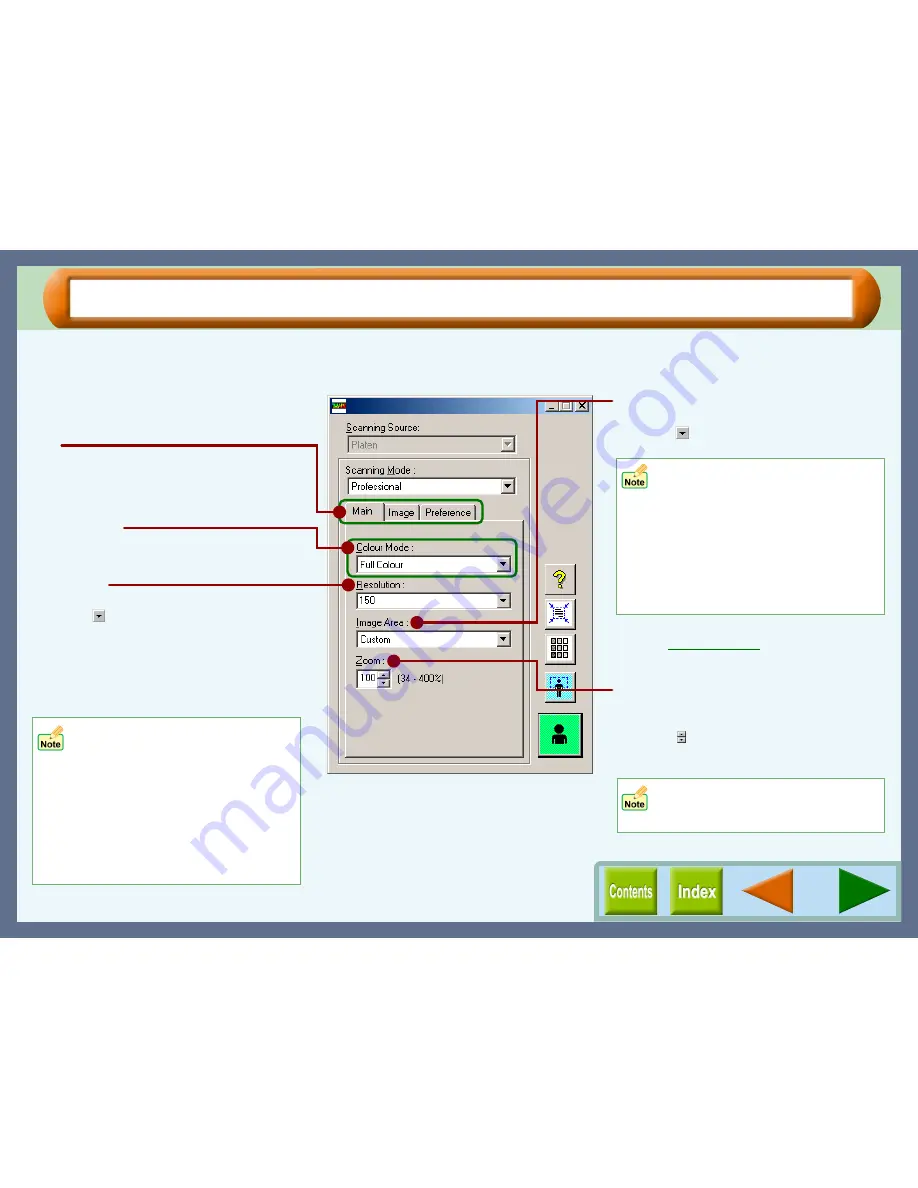
Scanning
47
"Professional" Scan Preferences ("Main" Tab) (part 1)
By setting the "Scanning Mode" menu to "Professional", the "Professional" screen will be displayed. Use this
screen to specify more detailed settings than the "Standard" screen.
Colour Mode
Use to set the colour mode for scanning.
• When you select "Custom", specify
the scanning area by dragging the
preferred area.
(Up to 21.6cm x 29.8cm)
• The available values vary depending on
the setting for "Resolution" and "Zoom".
Example:
With "Resolution":9600dpi, "Zoom":100%,
the maximum scanning area is 4.9cm x
4.9cm.
• When you change the value for
"Resolution" while "Zoom" is
specified to other than 100%, the
"Zoom" setting will revert to 100%.
• When a high resolution setting is
selected, the scan data increases
and a very long time may be
required to complete scanning. Be
sure to select a resolution setting
that is appropriate for your purpose.
On the above screen, click on options shown in
the green boxes to make additional changes.
Resolution
Use to set the scan resolution.
Click the ( ) button, and select from "75",
"150", "300", "600", or input the required
figure into the box. (50dpi - 9600dpi)
The available values vary depending on the
size of the scanning area. If you want to scan
with high resolution, set the scanning area as
small as possible.
Image Area
Use to specify the scanning area.
Click the ( ) button, and select the size from
"A4", "B5", "Letter", "Post card" and "Custom".
Reference:
Refer to
Preview Screen
for more information
on setting the scanning area.
Tab
Index which allows you to switch between the
three setup screens.
The available values vary depending
on the specified value for "Resolution"
and the size of the scanning area.
Zoom
Maximize/Minimize the image to be scanned
without changing the resolution setting.
Click the ( ) button to increase or decrease
the setting figure, or input the required figure
into the box provided.
Содержание AJ-6110
Страница 1: ......






























