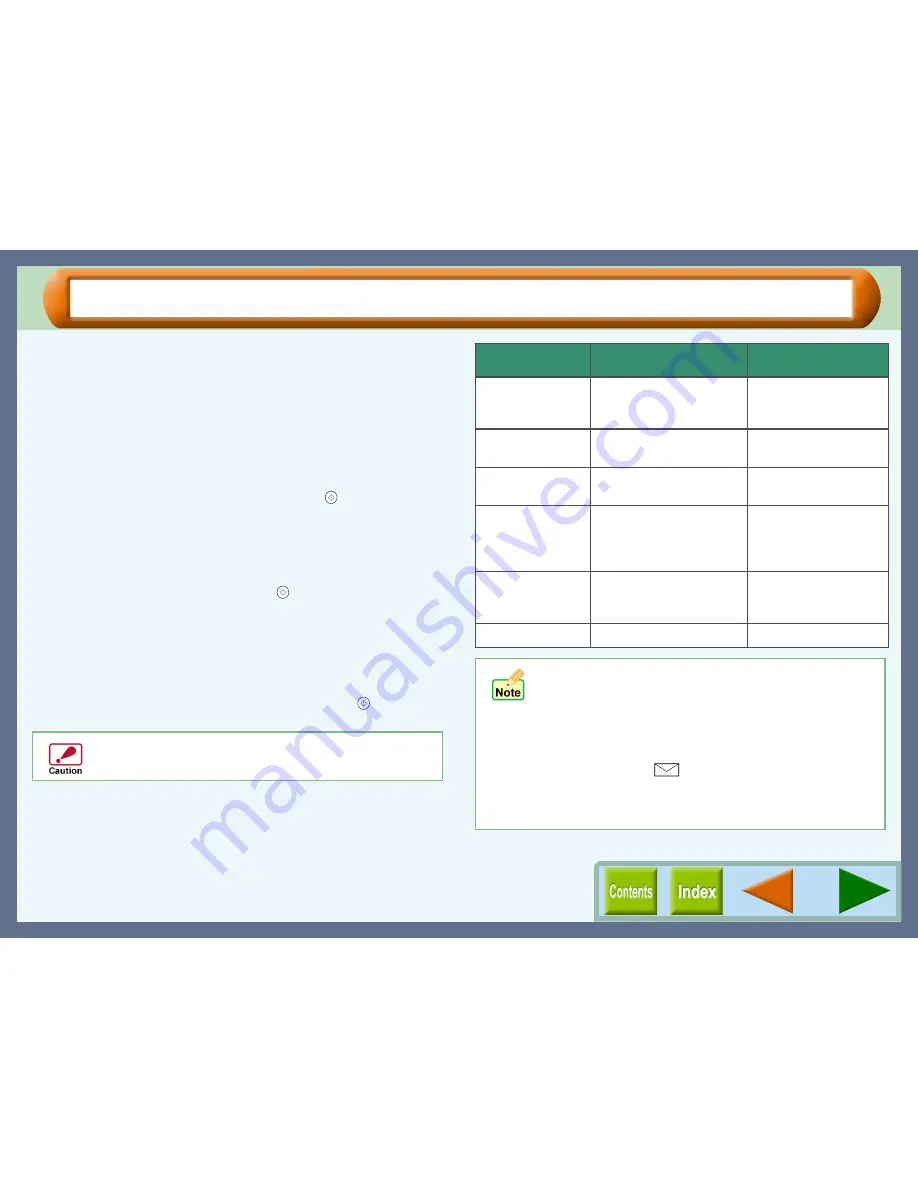
Printer Driver Settings
9
"Paper/Quality" Tab Settings (Windows 95/98/Me/NT 4.0) (part 2)
Paper Source
Select "Tray" or "Bypass" for your print job.
Tray
Paper is fed to the printer from the paper tray.
Bypass
Paper will be fed to the printer from the bypass tray. Only one
sheet can be loaded into the bypass tray. To prepare for printing
from the bypass tray, open the bypass tray, align the paper along
the paper guide and press the START button (
) when prompted
by a message from the unit. The paper will be fed slightly into the
unit and print job preparation will then be completed.
When printing one page:
After loading paper into the bypass tray as described above, and
depressing the unit's START button (
), select "Bypass" as the
setting for "Paper Source" to start the printing job.
When printing more than one page:
"Please set a sheet of paper on bypass and press the START
button" message will appear on the print status window when
printing of the first page has completed. Load the paper again for
the next page, and then press the START button (
). Repeat
this process for each page.
Media
Select the type of paper to be used. Select from "Plain",
"Coated", "Photo", "Transparency", "T-shirt transfer", and
"Card Stock". Insert the paper that was selected into the tray.
For more information on various paper types, refer to the
following table.
Make sure to insert banner paper through the bypass tray.
Max. 5 sheets of banner paper can be set to the bypass
tray.
Media
Description
Media Usage
Plain
Normal office paper
(copier paper and high
quality paper)
Corporate documents
Coated
The print side of coated
paper is whiter.
Graphics, Images
Photo
The print side of photo
paper is glossy.
Photographs
Transparency
Overhead presentation on
clear film. The print side of
transparency film is
rougher.
Overhead presentations
T-shirt transfer
This media is to be
transferred to cloth
materials by an iron.
T-shirt, Place mat
Card Stock
Thick plain paper
Card printing
!
Be sure to use Sharp recommended OHP films
when you select "Transparency".
!
If you select "T-shirt transfer", the original image will
be reversed on the printed media to make a proper
image on the T-shirt.
!
When "Card Stock" is selected, be sure to turn the
paper knob to (
) setting to feed the thicker card
stock.
!
Depending on this "Media" setting, some of the "Print
Quality" settings cannot be selected.
Содержание AJ-6110
Страница 1: ......


























