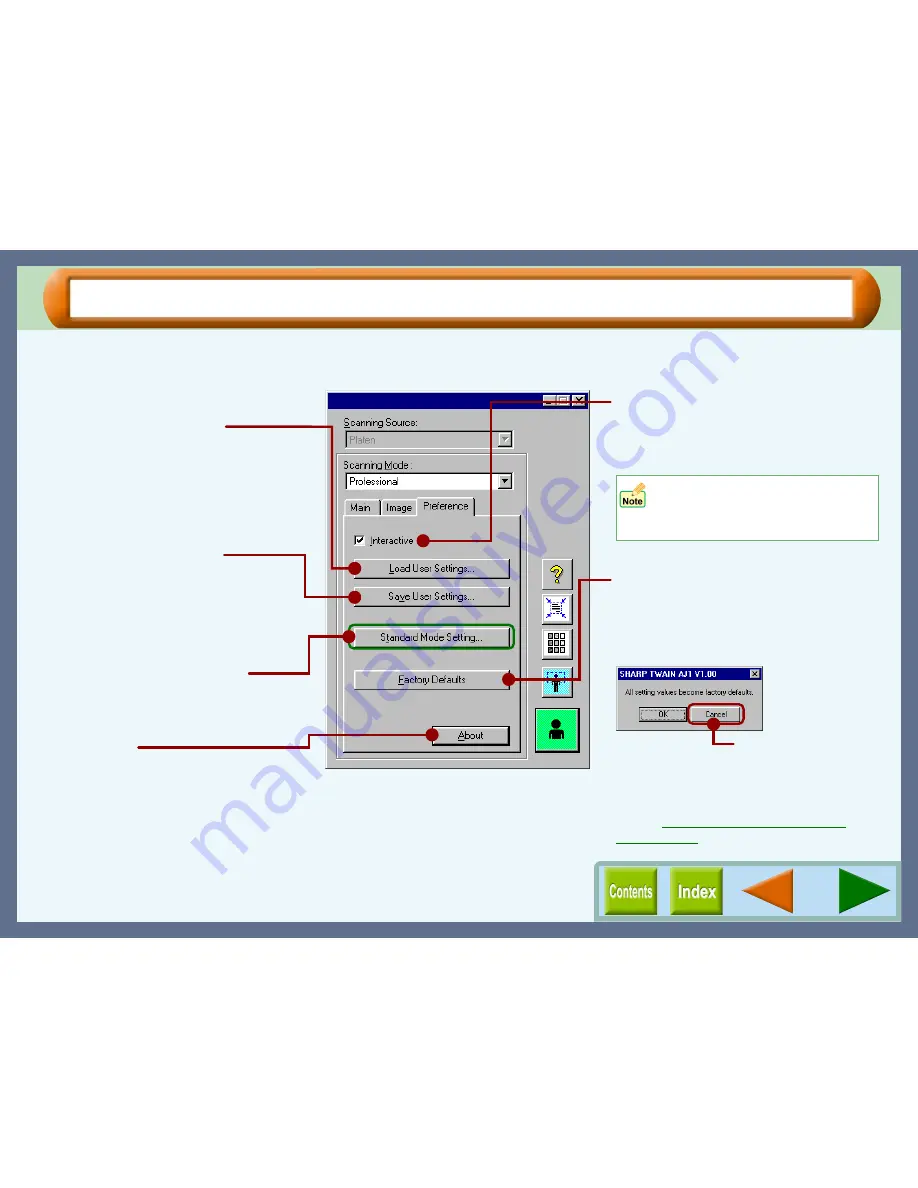
Scanning
43
"Professional" Scan Preferences ("Preference" Tab)
Use this screen to view the settings for a displayed preview image, to check changes made to scan preferences,
and to save your preferences.
Changes made to the "Resolution",
"Image Area", and "Zoom"
preferences will not be displayed
when previewing an image.
"Load User Settings" button
Click this button to review settings saved
using the "Save User Settings" button.
Specify a file name in the "Load User
Settings" dialog box, and click the "Open"
button to review your settings, except for the
"Image Area" and "Brightness/Contrast"
preferences.
Interactive
By checking this function, even without
previewing the document after changing
some settings, the changed settings will be
applied to the preview image.
"Factory Defaults" button
Click this button to display the dialog box
shown below, and click the "OK" button to
return the preferences shown on the
"Standard" and "Professional" screens back
to the default settings.
"Save User Settings" button
Click to save settings changed on the
"Professional" screen. Insert a file name in
the "Save User Settings" dialog box, and click
the "Save" button to save your settings,
except for the "Image Area" and
"Brightness/Contrast" preferences.
"Standard Mode Setting" button
Click this button to make changes to any of
the "Monitor", "Photo", "FAX" or "OCR"
settings shown on the "Standard" screen.
"About" button
Click for details on the version of the SHARP
TWAIN driver.
On the above screen, click on options shown in
the green boxes to make additional changes.
Click this button if you do not
want to return your preferences
to the default settings.
Reference:
For details on the various default settings,
refer to
Default Settings for the SHARP
TWAIN Driver
.
Содержание AJ-6010
Страница 1: ......






























