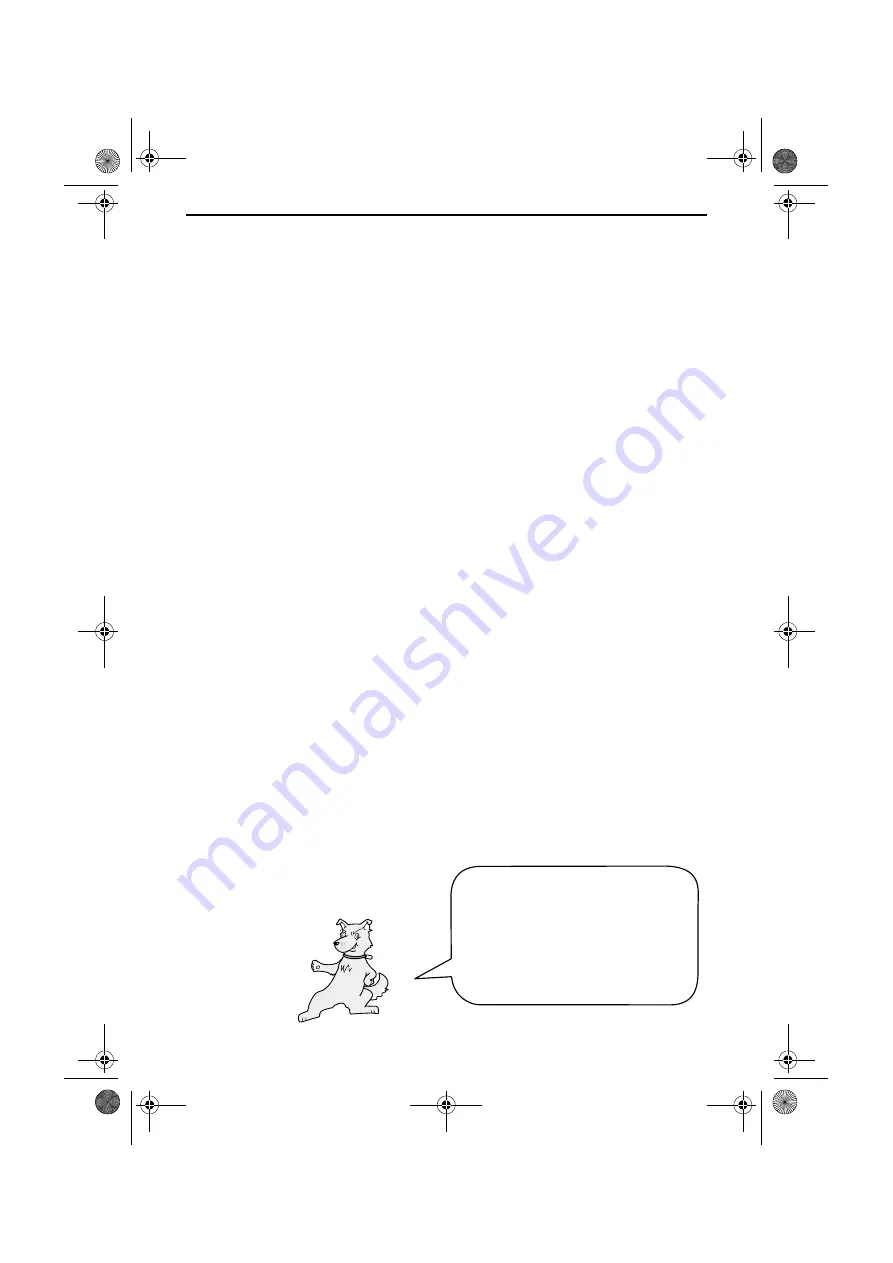
90
5. Printing
Printing a Document From an Application
1.
When you are ready to print a document from an application on your
computer, select
from the
File
menu.
The
dialog box appears.
2.
If you need to select a special type or size of paper, or adjust any of
the other print settings, select
Properties
,
Setup
, or
Printer
from the
dialog box (the name of the button varies depending on the
application).
The
Sharp AJ-5030 Properties
appear. Adjust the settings as desired,
and then click
OK
. (For information on the settings, refer to your
Online Guide or Help.)
Note:
Do not use the keys on the Color MFP unit to adjust print
settings. The Color MFP keys are only for copying and faxing.
4.
Select the print range and adjust any other settings as desired in the
dialog box.
5.
When you are ready to begin printing, click
or
OK
in the Print
dialog box.
Note:
When you adjust the print settings as explained above in Step 2,
your changes will only remain in effect while you are using the
application. If you wish to make permanent changes, open the Printers
folder (click the
Start
button, point to
Settings
, and select
Printers
),
right-click on the
Sharp AJ-5030
icon, and select
Properties
from the
sidebar menu.
To avoid printer jams, be sure
to frequently remove printed
pages from the output tray.
Paper jams can be caused by
too much paper in the output
tray.
all.book Page 90 Tuesday, May 8, 2001 8:28 AM
Содержание AJ-5030
Страница 131: ...129 all book Page 129 Tuesday May 8 2001 8 28 AM ...
Страница 262: ...Index 130 all book Page 130 Tuesday May 8 2001 8 40 AM ...






























