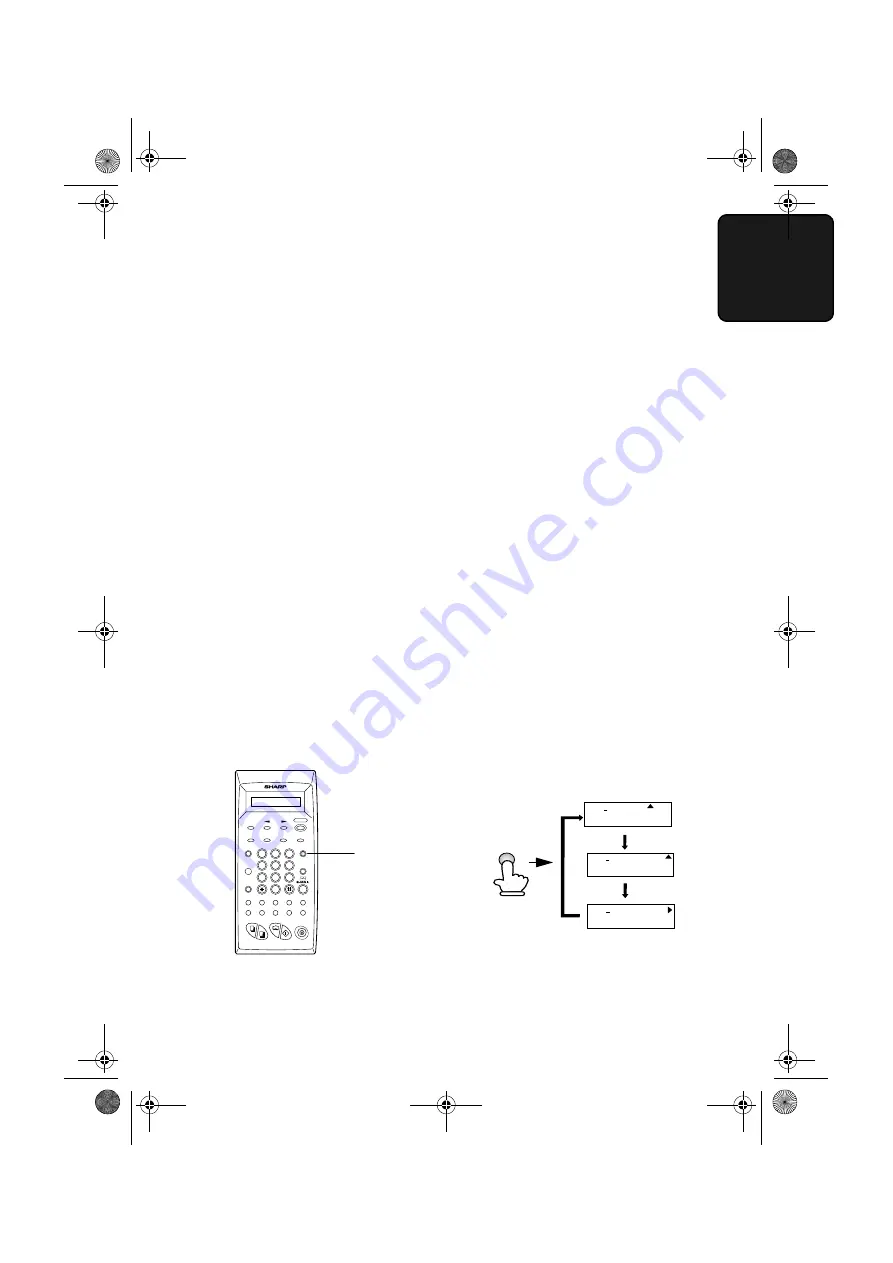
Setting the Reception Mode
41
1. Ins
tall
a
tion
Setting the Reception Mode
Your Color MFP has three modes for receiving incoming faxes:
AUTO
mode:
Select this mode when you only want to receive faxes on the line
connected to the Color MFP. The machine will automatically answer
all calls on one ring and receive incoming faxes.
MANUAL
mode:
Select this mode when you have connected an extension phone to the
Color MFP and want to receive both phone calls and faxes.
All calls,
including faxes, must be answered by picking up the extension
phone
that is connected to the Color MFP.
A.M.
mode:
Use this mode only if you have connected an answering machine to
the Color MFP (see Chapter 7). Select this mode when you go out to
receive voice messages in your answering machine and faxes on your
Color MFP. (“A.M.” is an acronym for “Answering Machine”.)
Setting the reception mode
Press the
RECEPTION MODE
key until the arrow in the display
points to the desired mode.
RECEPTION
MODE key
For more information on receiving faxes in AUTO and MANUAL modes,
see Chapter 4,
Receiving Faxes
(page 81). For more information on using
A.M. mode, see Chapter 7,
Answering Machine Hookup
(page 98).
RECEPTION
MODE
AJ-5030
AUTO MANUAL
A.M.
LIGHT/DARK
REDIAL
SEARCH
STOP
A
F
B
G
C
H
D
I
E
J
SPEAKER
ENLARGE
REDUCE
SPEED
DIAL
RECEPTION
MODE
FUNCTION
RESOLUTION
POWER
START
BOOK FAX
B/W COPY
COLOR COPY
1
ABC
2
DEF
3
MNO
6
JKL
5
GHI
4
PQRS
7
TUV
8
WXYZ
9
0
PAPER TYPE
MANUAL
AUTO
A.M.
FEB 01 10:30
M:00% STAND-BY
MANUAL
AUTO
A.M.
FEB 01 10:30
M:00% STAND-BY
MANUAL
AUTO
A.M.
FEB 01 10:30
M:00% STAND-BY
all.book Page 41 Tuesday, May 8, 2001 8:28 AM
Содержание AJ-5030
Страница 131: ...129 all book Page 129 Tuesday May 8 2001 8 28 AM ...
Страница 262: ...Index 130 all book Page 130 Tuesday May 8 2001 8 40 AM ...






























