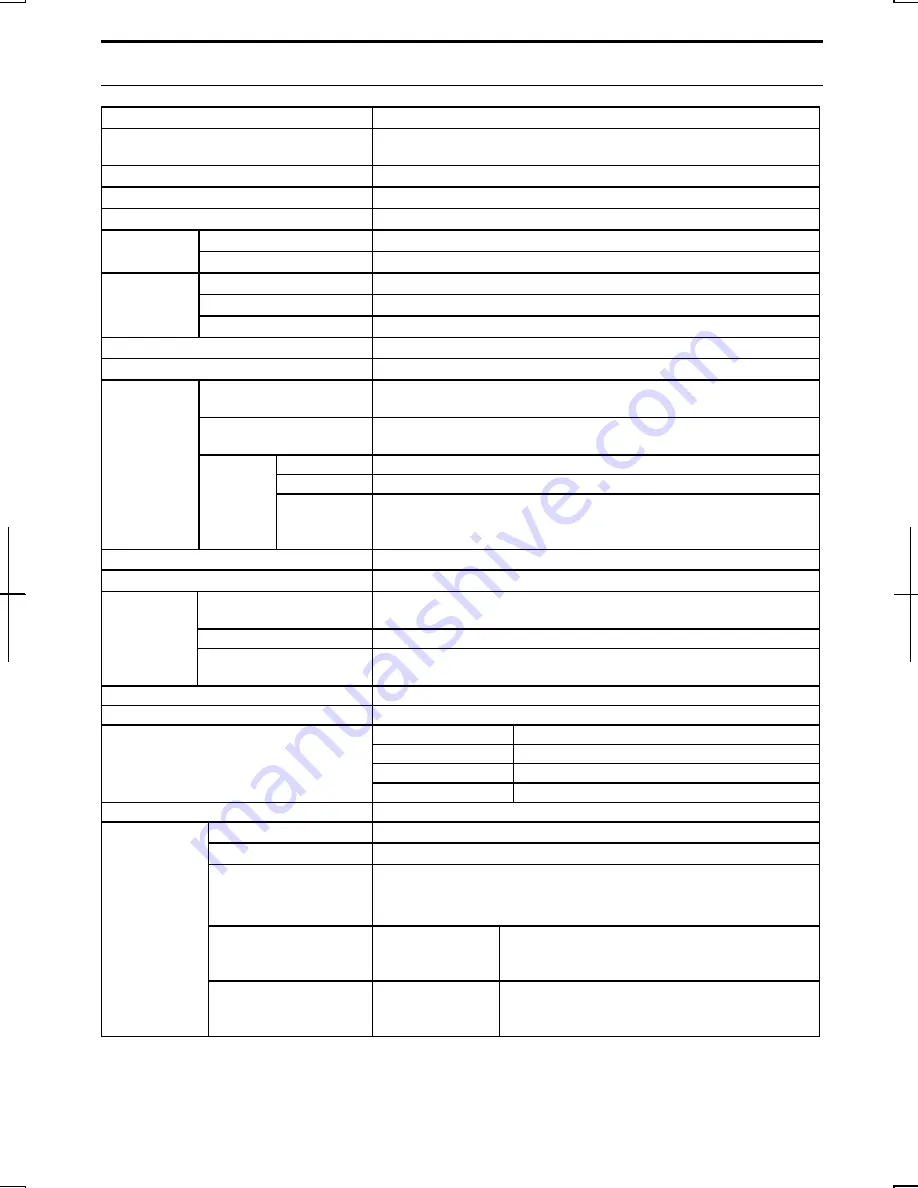
2
Specifications
Parts Specifications
CPU
Mobile Intel® Pentium® III processor featuring enhanced Intel
SpeedStep® Technology at 1.20GHz-M
Primary cache
32KB (Integrated with CPU)
Secondary cache
512KB (Integrated with CPU)
ROM
Including system BIOS,VGA BIOS, Plug&play compliant BIOS
Main memory
SDRAM 256MB, expandable up to 768MB
RAM
Video
Max. 48MB (shared with system memory)
Panel
12.1” (30.7cm) XGA low-reflection TFT LCD
Video controller
Integrated with chipset
Display
Resolution/color
1024 x 768 dots/16M colors by dithering function
Keyboard
IBM compatible keyboard
Pointing device
Glide pad (touch-sensitive control pad with 2 buttons )
Hard disk
Approx. 40GB (C: Approx. 30GB, D: Approx. 10GB),
IDE interface
Floppy disk
(option/external)
USB interface 3.5”, 1.44MB/720KB
Writing
CD-R:24x (max.)
Re-writing CD-RW:10x
(max.)
Drive
Optical
*1
Reading
CD-RW:24x (max.), CD-R:24x (max.), CD-ROM:24x (max.),
DVD-ROM (single layer):8x (max.),
DVD-ROM (double layer):6x (max.)
PC card slot
Type II
×
1 (PCMCIA 2.1 compliant) CardBus compliant
Audio system
Speaker (monaural), sound system compliant with AC97 audio
Audio
Audio output jack (stereo, S/PDIF compliant), external microphone
jack (monaural)
Video
external display connector, S video connector
I/O ports
Others
USB port (USB2.0 compliant) x 2, IEEE 1394 connector,
parallel port (mini)
Modem
Data: 56Kbps (receive), 33.6Kbps (send), Fax: 14.4Kbps
LAN
100 BASE-TX/10 BASE-T
Radio technology
DSSS (IEEE 802.11b) compliant
Frequency band
2400-2483.5MHz
Operating channels
11 channels
Wireless LAN
Data rate
1 / 2 / 5.5 /11 Mbps
Operating system*2
Microsoft® Windows® XP Professional Service Pack 1
AC adapter
100-240V, 50-60 Hz
Battery
Rechargeable lithium ion battery
Battery life *3
Approx. 3.8 hours (standard battery pack only)
Approximately 7.6 hours (optional add-on battery pack
(CE-BL20) attached)
Battery charging time
(Charging time varies
depending on usage.)
Standard battery
pack only
Turned off/hibernation: Approx. 2.7 hours
Turned on: Approx. 4.5 hours
Power
Battery charging time
(Charging time varies
depending on usage.)
Optional add-on
battery pack
attached
Turned off/hibernation: Approx. 5.5 hours
Turned on: Approx. 9.0 hours












