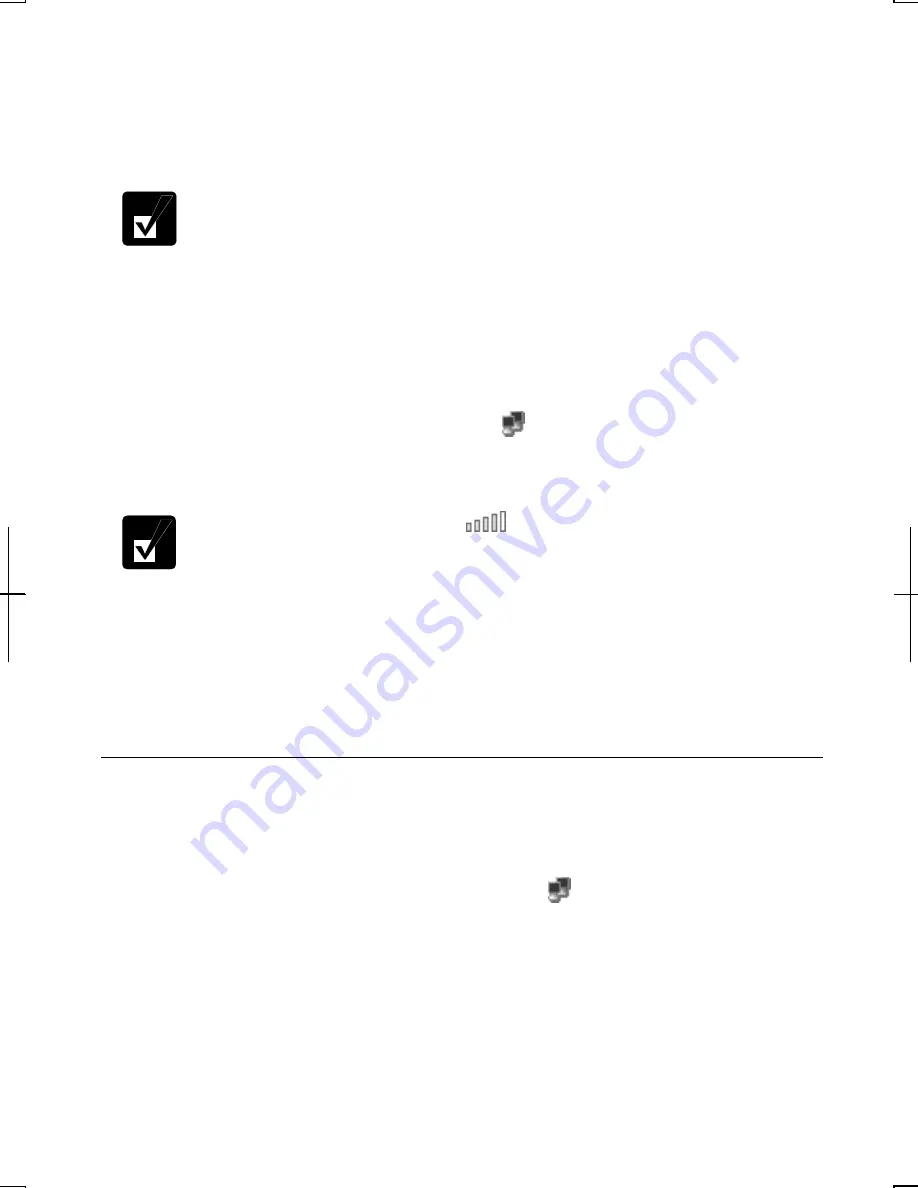
10
Connection
dialog box will appear. If
Wireless Network Connection Status
dialog box appears, go to Step 7. If not, go to the next step.
2.
Select a network you want to access in
Available wireless networks
in
Wireless
Network Connection
dialog box. If the network requires the
Network key
entered,
go to Step 4. If it is not set
Network key
, the caution message will appear.
When the network name you want to access does not appear, click
Advanced
tab; then,
Refresh
button of
Available networks
in
Wireless
Network Connection Properties
dialog box; then, click
OK
.
3.
When you agree with the message, check the box of
Allow me to connect…
and
go to Step 5.
4.
Type the required
Network key
. (Refer to
Connecting the WEP configured
network
section.)
5. Click
Connect
button.
6. Click
Wireless Network Connection
icon ( ) on the taskbar.
7. In
Wireless Network Connection Status
dialog box, confirm your connection
status.
•
The number of green signals (
) shows the connection quality. The
more signals light on, the better quality is given to the computer.
•
When the quality of connection is poor, adjust the distance between the
computer and other devices or the access point you are communicating
with and/or the facing direction of the computer.
Chapter 5 page9-10
(old) whole section of
Connecting the WEP configured network
(new)
Connecting the WEP configured network
Wireless communication has security issues. Some networks are configured with
WEP (Wired Equivalent Privacy) keys or encryption keys to protect the transmitted
data. To connect into the WEP configured network, follow the steps below.
1. Right-click
Wireless Network Connection
icon ( ) on the taskbar and click
View Available Wireless Networks
.
2.
Select the network you want to connect in
Available wireless networks
of
Wireless Network Connection
dialog box.
3.
Type its encryption key in
Network key
field, type it again to confirm and click
Connect
button.












